If your company’s emails are managed through an Exchange Server, or if you use Office 365, you can connect your mailbox up to your Hoowla account. Any emails sent out through Hoowla will use your email account instead of Hoowla’s mail server. You will also be able to access your emails through Hoowla and easily attach them to cases.
Important note: If your email account is already connected and you would like to know how to add an email to a case, please see Attach an Email to a Case when Connected via Exchange.
Compatibility: We support Exchange 2007 (SP1) and later.
Connecting your mailbox
Follow these steps to connect your mailbox up to your Hoowla account:
Click the Profile link next to your name and then the Edit Profile button

Select the Exchange tab and click the Enable button.
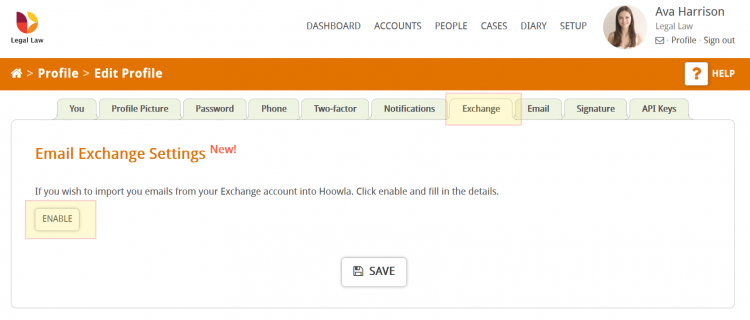
- Select whether you are using ‘Exchange Online (Office 365)’ or your ‘Exchange Server’.
- Click on the “Sign in with Microsoft” button. You need to use the same email and password you use for your Outlook account.
- Enter the date and sync time for your emails. The further back the date is, the longer the sync time will be.
- Tick Inbox and Sent to ensure those folders are synced.
- Tick Use Exchange to ensure emails from Hoowla are sent using your exchange server.
There is an option to Test your Connection and you can Disable it as well.
Once you have saved your credentials please allow up to 10 minutes for the sync to start. If you come back to this screen to check it later you will see when the last sync was.
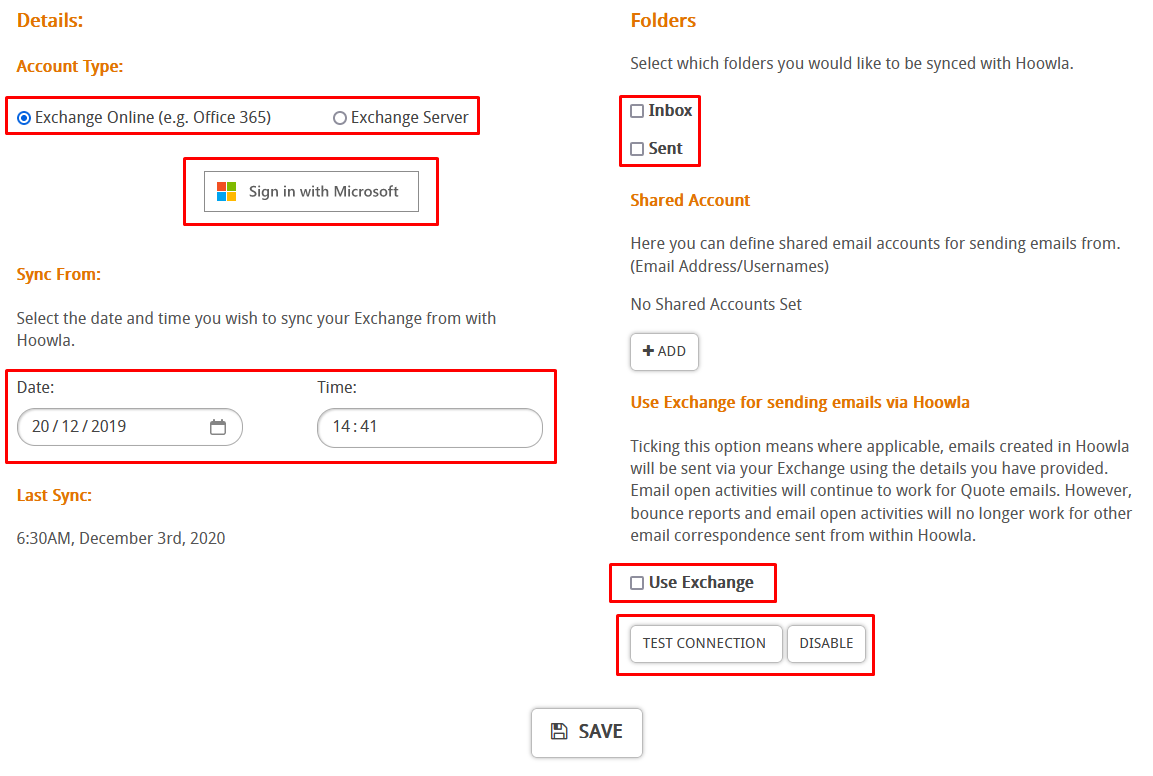
If you are using Office 365 and you have multi-factor authentication switched on then you will need to setup an app password and use that to connect your mailbox to Hoowla. Here is a guide to creating an App Password.
Seeing your emails and attaching them to cases
You are able to see the emails that are in your inbox by clicking on the messages (envelope) icon in the top right of Hoowla (just under your name).

You are able to see if a message has been attached to a case as it will have an case icon displayed
![]()
If a message hasn’t got a case icon select it and there will be a button that says Attach to Case.
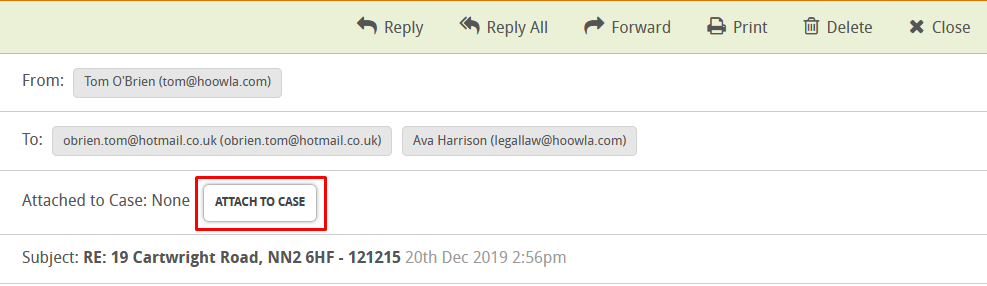
Clicking this will load up a window for you to search for the case you wish to attach the email to. You will also be able to tick the email attachments you wish to add to the case as well.
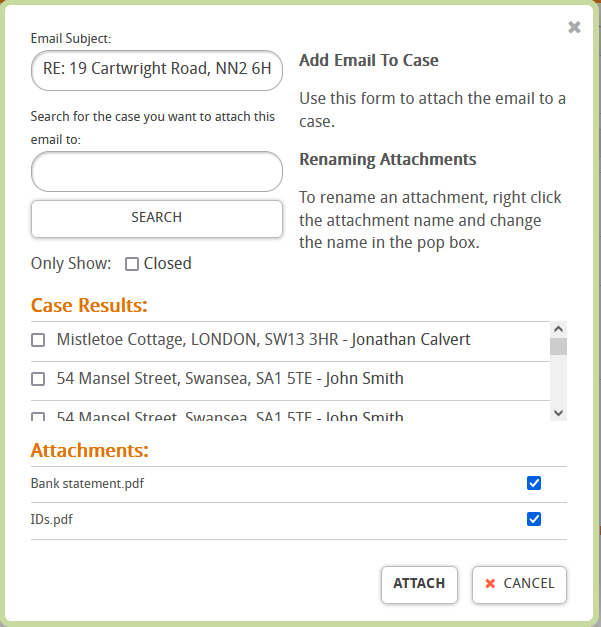
Emails not syncing to Hoowla or having issues sending them?
If following linking your 365 exchange account up to Hoowla you experience the following:
- not seeing your inbox emails in the message centre
- when you send an email from Hoowla you get a red warning message telling you that the email failed to be sent
There may be issues with the Office 365 account and you may need to recreate the Active Directory Profile.