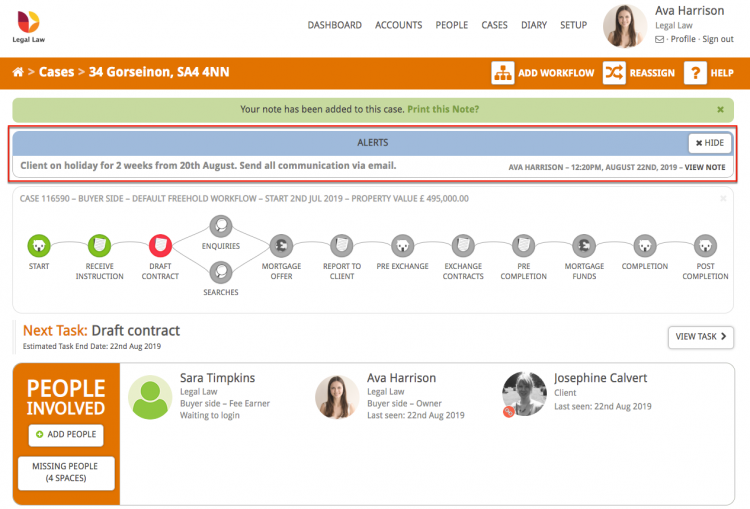This guide will look at the two ways to add a note to a case and where notes can be viewed and by whom.
Please note: In order to add a note to a conveyancing case you will need to have created a conveyancing case. Read this guide for help creating a conveyancing case.
1. Add a note from a milestone
Click the Cases link next to your name.

Open the case you wish to add the note to either clicking on the case address or the View button.
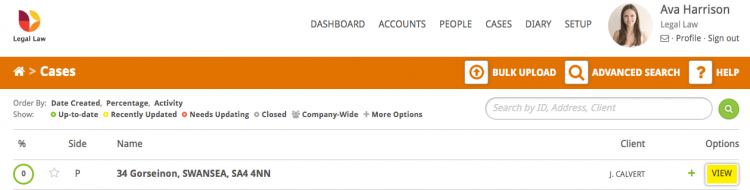
In the workflow select the milestone to which you want to add the note by hovering over it. For this example we are using the ‘Searches’ milestone.
Click the + Add Note button.
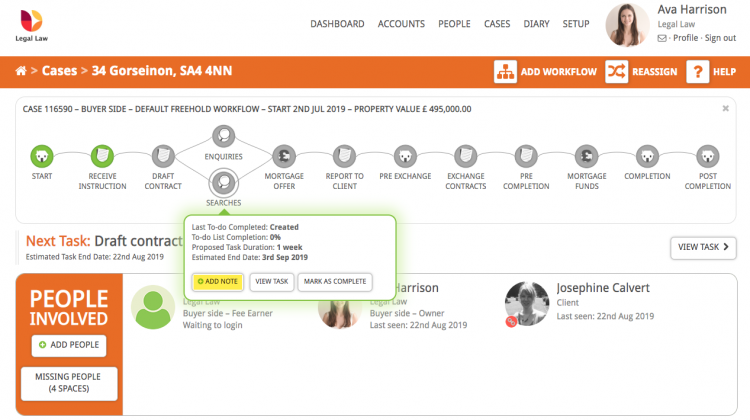
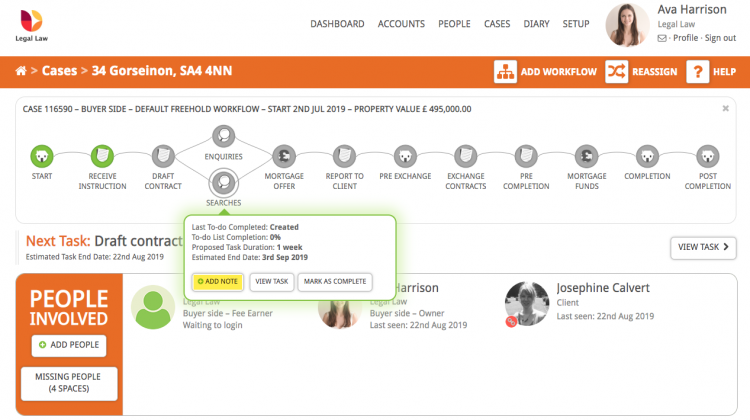
On the ‘Create a Note’ screen you can select different dropdown presets (note type, viewing permissions), select whether the note needs to be displayed on the case overview screen and add the note content. We will keep this note as ‘General’, ‘Private’ and not mark it as important.
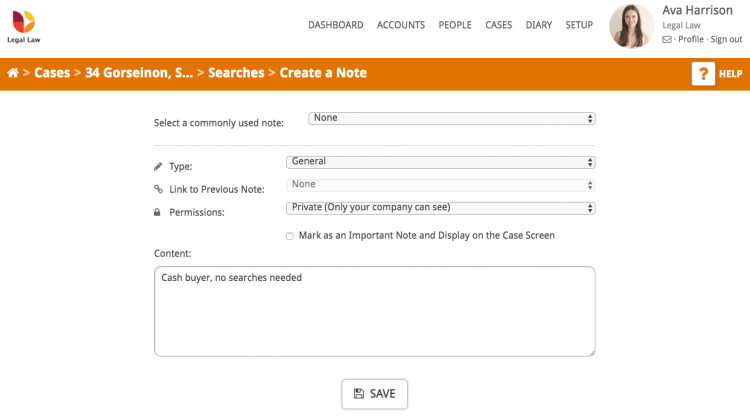
Clicking Save adds the note to the case and takes you to the milestone overview. You can also add a note on a milestone by clicking the + Add Note button in the Notes panel when you are in the milestone overview (shown below).
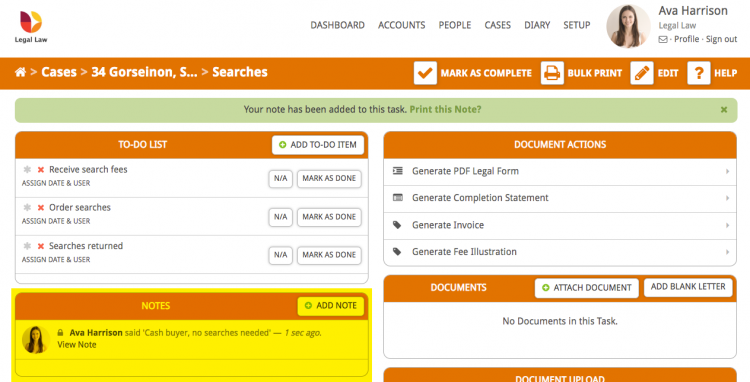
2. Add a note from the Control Panel on the case overview page
Go to Notes in the Control Panel on the left-hand side.
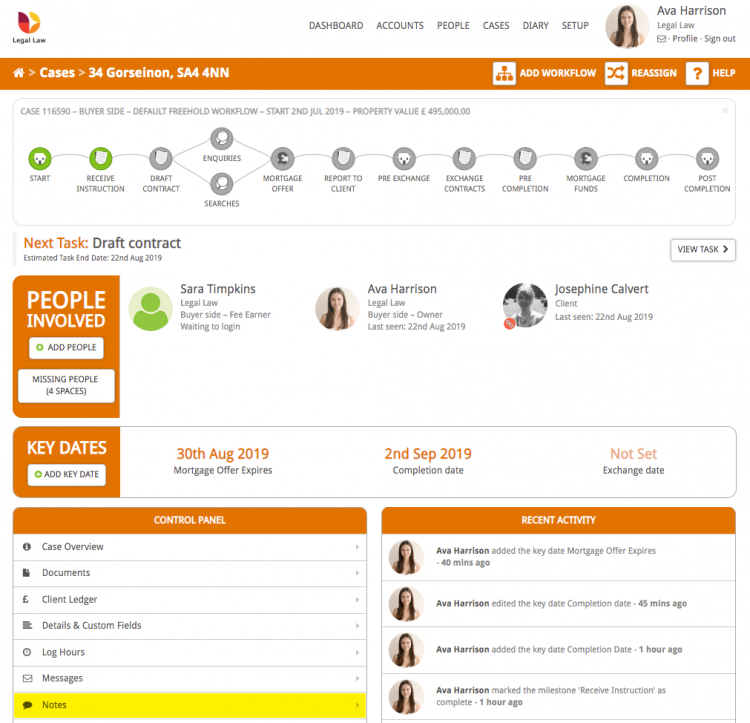
In the Notes section we can see the note that was just added through the Searches milestone. To add another note click the + Add Note button.
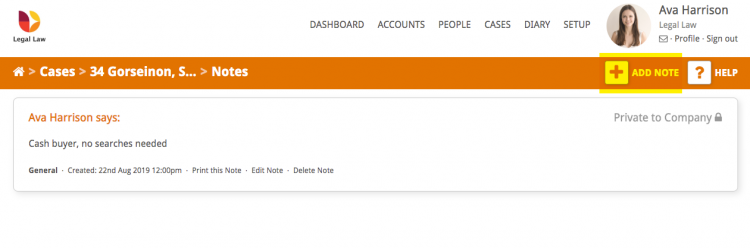
We are going to attach this note to the case instead of a milestone or task, and tick the ‘Mark as an Important Note and Display on the Case Screen’ box.
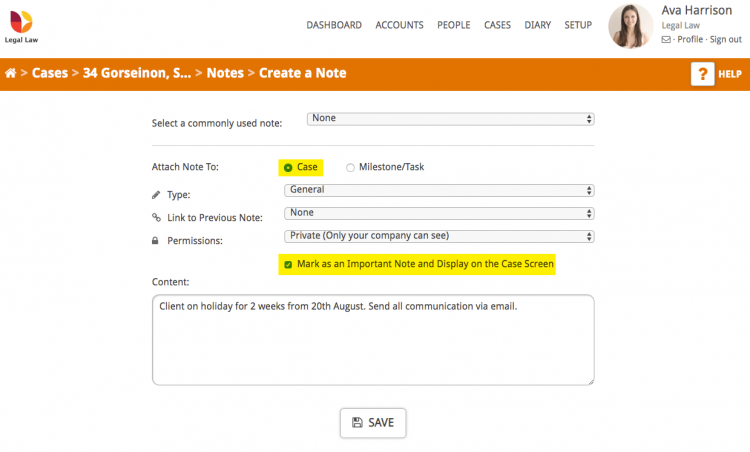
Notes marked as important show up in a blue Alert box on the case overview page. To view all notes for a case go to the Notes section in the Control Panel.