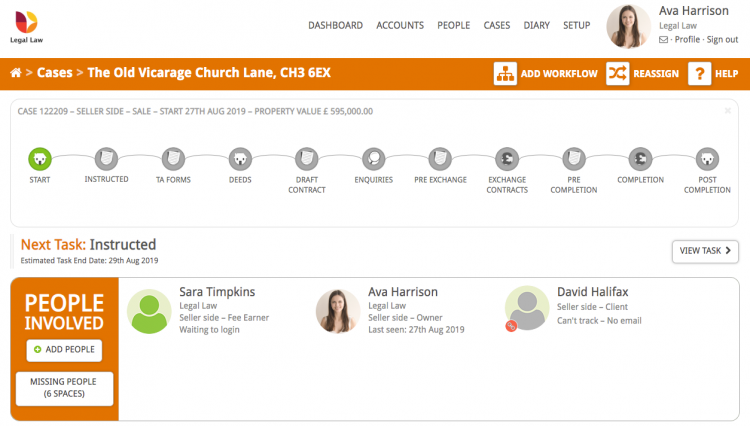This guide will take you through generating a conveyancing quote for your client and then instructing them and creating a new conveyancing case in Hoowla.
There are two ways to generate a quote, depending on the status of the client. Click on the green text below to jump to that section:
- How to generate a quote for a new client who does not already have a person card (for example, a prospective client contacting you)
- How to generate a quote for an existing client who wants a new quote.
Please note: In order to create a conveyancing quote you must firstly have a conveyancing calculator setup for your firm. Read this guide for help creating a conveyancing calculator.
Create a conveyancing quote for a new client
All quotes in Hoowla start with a person. To generate a quote for a client you must first create a Person Card.
Click the People link next to your name.
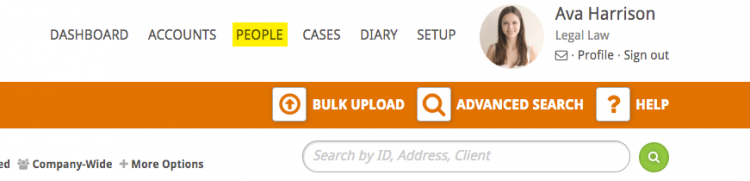
Click the + Create Person button.

None of the details on the Create Person form are mandatory. In this instance we have taken the client’s name, telephone number and source of intro, which is useful for the company reporting.
Once you have filled in any details you want to collect from the client click Save & Create Quote.
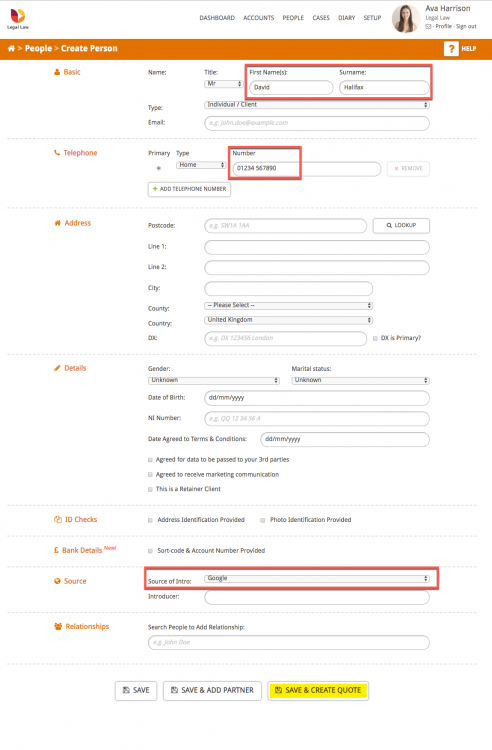
The next step is to enter the property details. In this example we have selected sale as the Quote Type and entered the property address and value.
Next, click Calculate & Review.
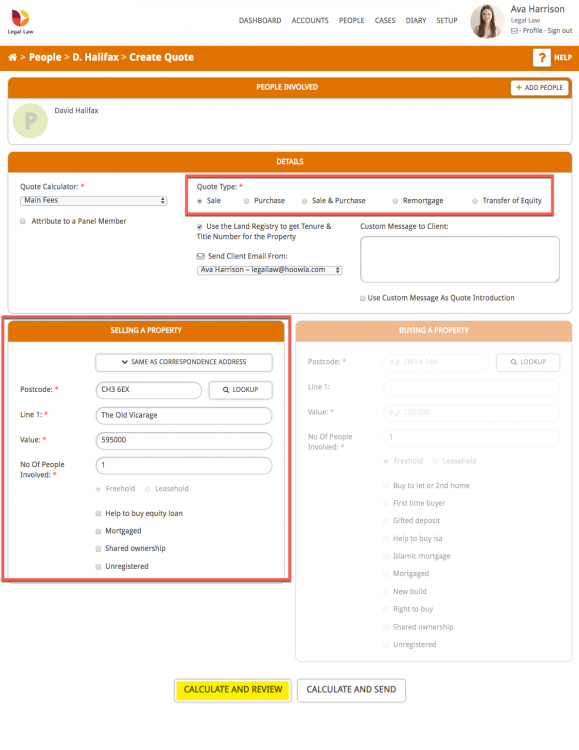
Hoowla will then show the quote, which you can edit if required. If you want to send the quote by email or through the post you will need to take these details from the client.
For this example, we will add the client’s email address-
- Click on the client’s name and then the Edit button.
- Enter their email address and press Save.
- Click on the quote number and in the red bar on the quote page click the email quote now link.
Hoowla will then email the quote to the client and update the quote status to show the client has received the quote by email.
Click here to see how to instruct the client and open a new case in Hoowla.
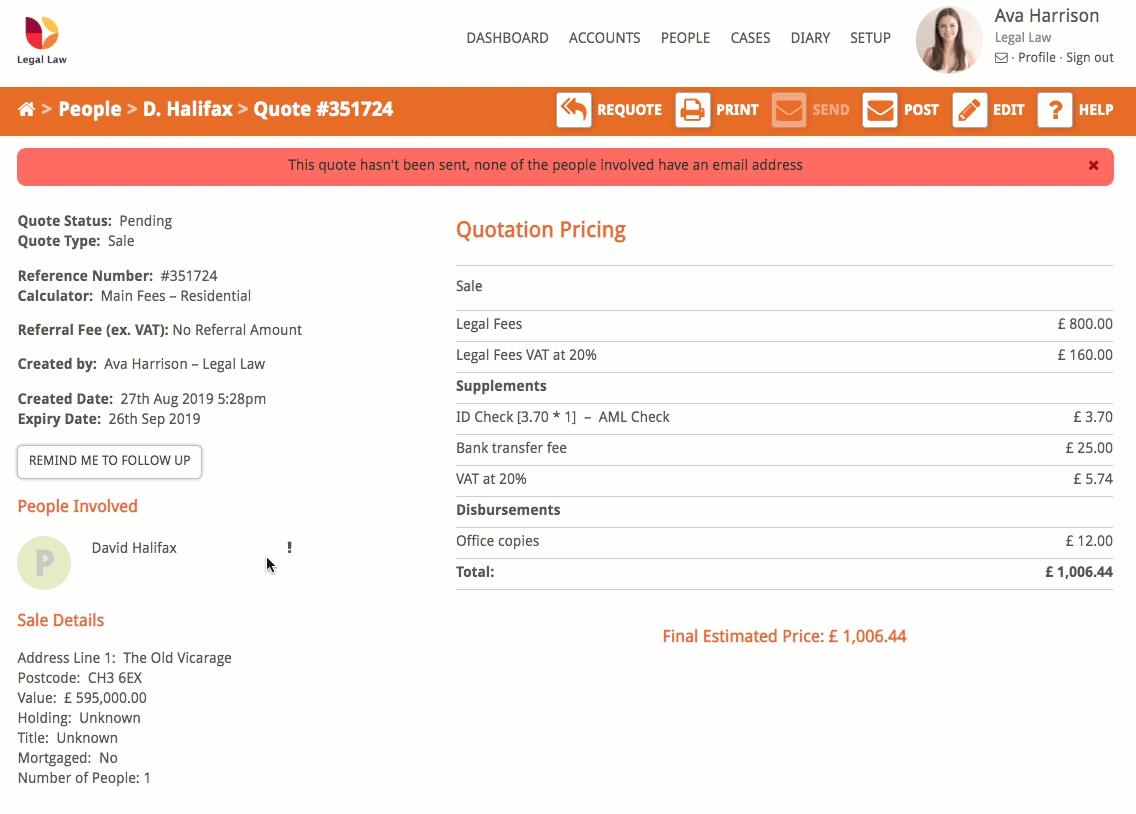
Create a conveyancing quote for an existing client
If you wish to create a conveyancing quote for a client who is already in the system you need to start by finding the client you wish to quote for.
Click the People link next to your name and then select the client you wish to quote for by clicking the green Quote button.
Please note: If the quote button doesn’t appear on your people list then a quote calculator hasn’t been setup for your firm
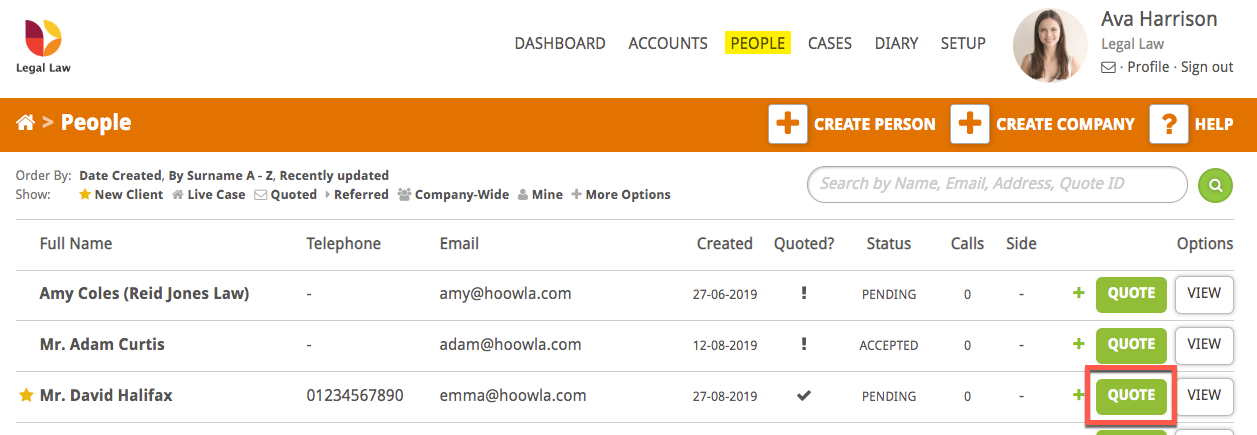
The next step is to enter the property details. In this example we have selected sale as the Quote Type and entered the property address and value.
Next, click Calculate & Review.
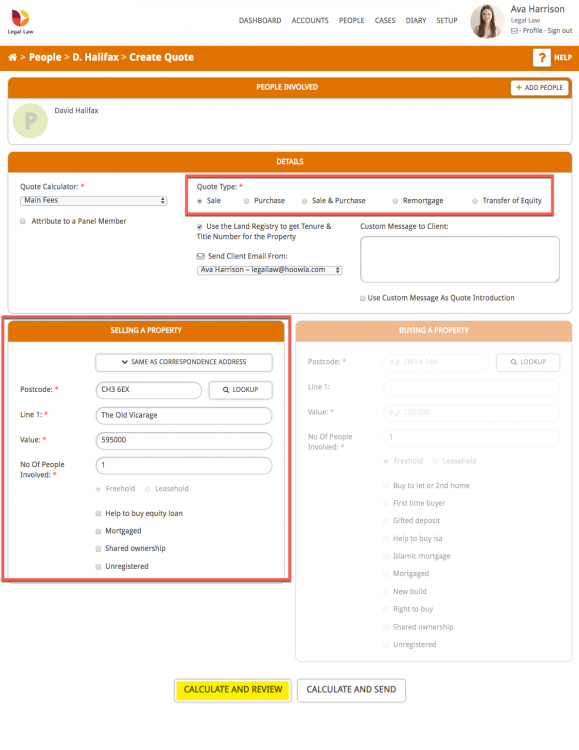
Hoowla will then show the quote, which you can edit if required. If you want to send the quote by email or through the post you will need to take these details from the client.
For this example, we will add the client’s email address-
- Click on the client’s name and then the Edit button.
- Enter their email address and press Save.
- Click on the quote number and in the red bar on the quote page click the email quote now link.
Hoowla will then email the quote to the client and update the quote status to show the client has received the quote by email.
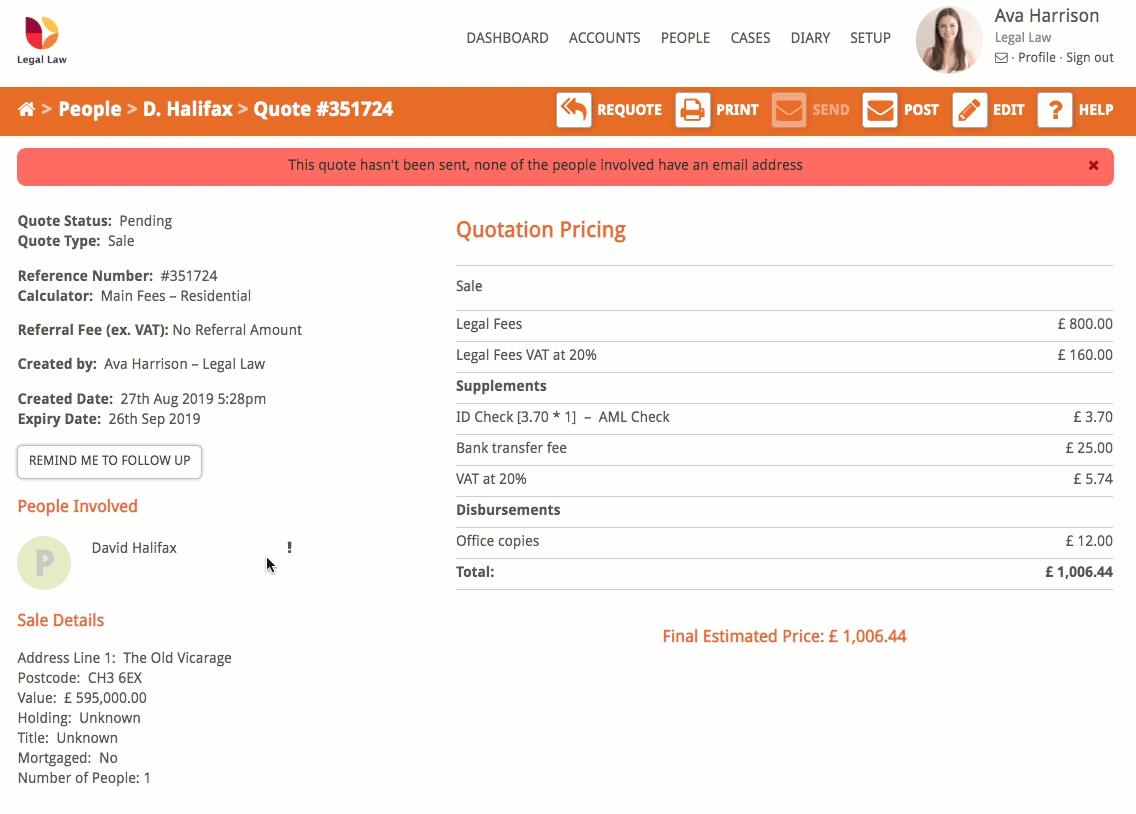
How to instruct a client from a quote and open a case in Hoowla
If the client is happy with the quote provided you can instruct them a new conveyancing case.
In the client’s People Card click the Instruct button on the quote you wish to create the case from.
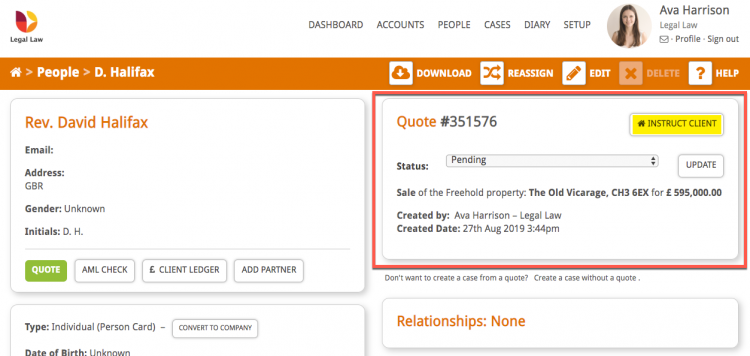
You will then be taken to a screen that will show you a helpful video and ask for initial case information. On the drop down list select the type of case (in this example, conveyancing) and change the start date if it is not today’s date.
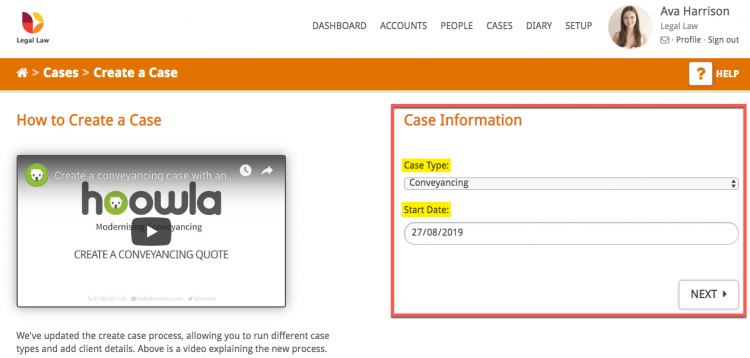
You will next be asked to confirm the property address. If you have linked your Land Registry account to your Hoowla account you can ask Hoowla to perform an Enquiry by Property Description.
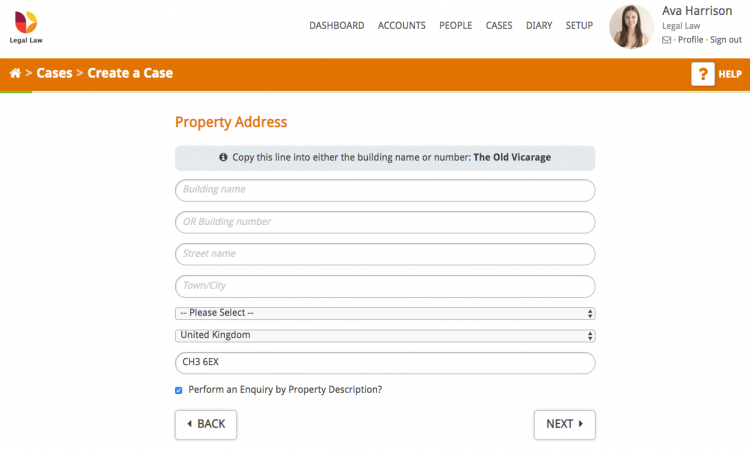
The next page lets you select the workflow for the case and the people in your firm who will be involved.
If you have an email address on the client’s Person Car and you would like them to be able to log in and track the progress of the case tick the ‘Invite clients to track the progress of this Case’ box.
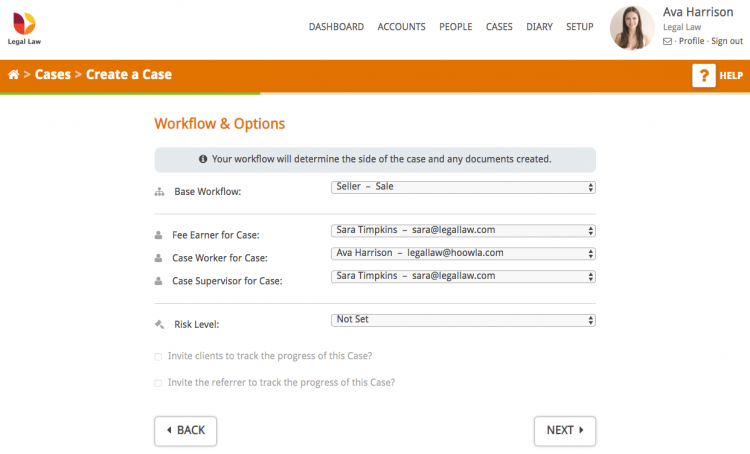
Finally you must choose which Client Salutation you wish to use in different situations (letter to client, client address and when referring to your client) and then click Create Case.
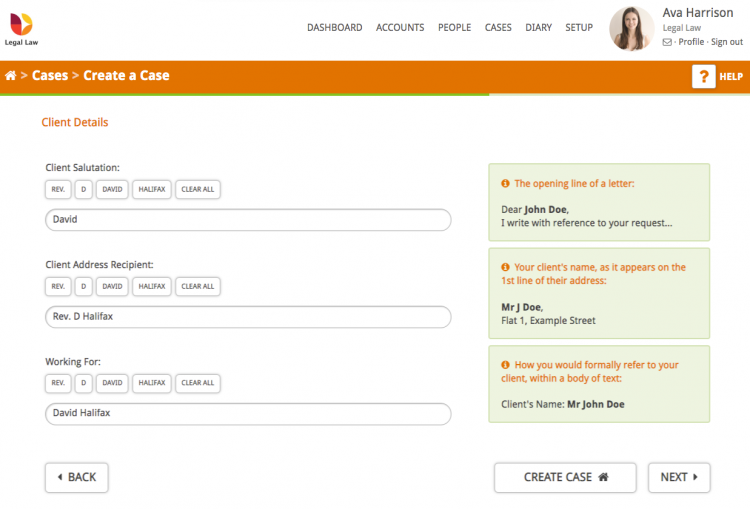
Hoowla will then create the case and take you to the case overview page, ready to start.