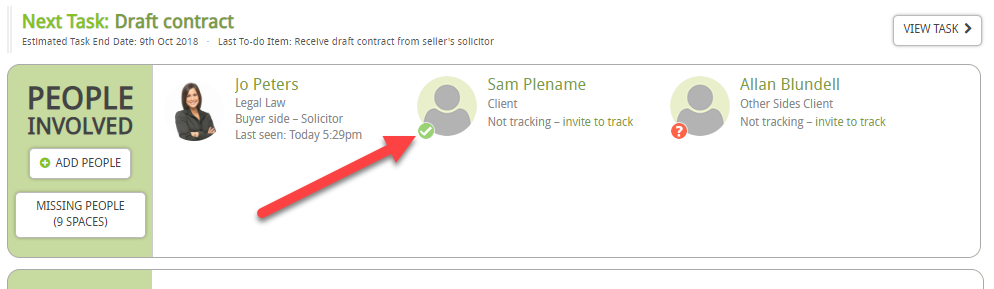This guide will look at how to run a conflict check on Hoowla.
The conflict check will search your database to identify matches that potentially be causes of conflict.
HOW TO PERFORM A CONFLICT CHECK
Click on Cases

Go to the case where you’d like to run a conflict check. For this guide, I am going to use John James as my client.
Looking at the case for John James, you can see that there are two icons showing against his name:
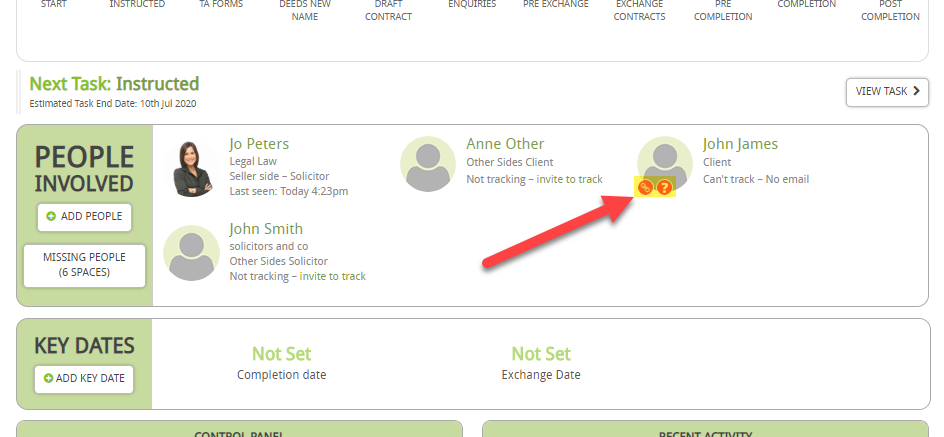
![]() means that a conflict check has not been run on the person.
means that a conflict check has not been run on the person.
![]() means that the person has other cases linked to them.
means that the person has other cases linked to them.
Next, when I hover over the icons and you can see that additional information shows:
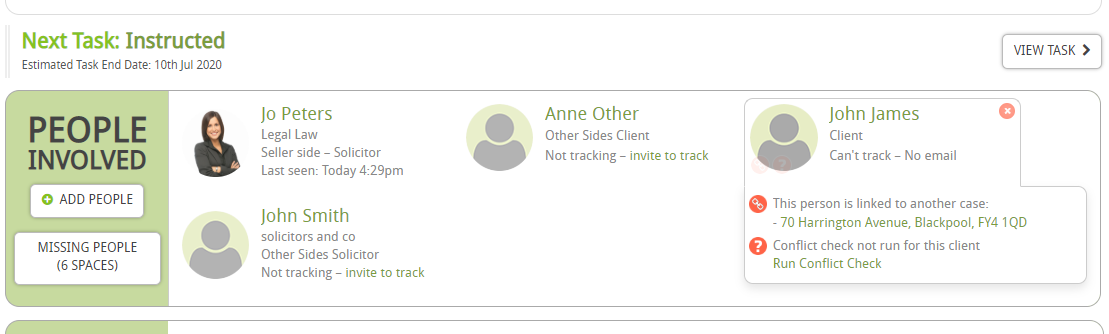
To view the linked cases, simply click on the case name/s.
To run a conflict check then click on Run Conflict Check
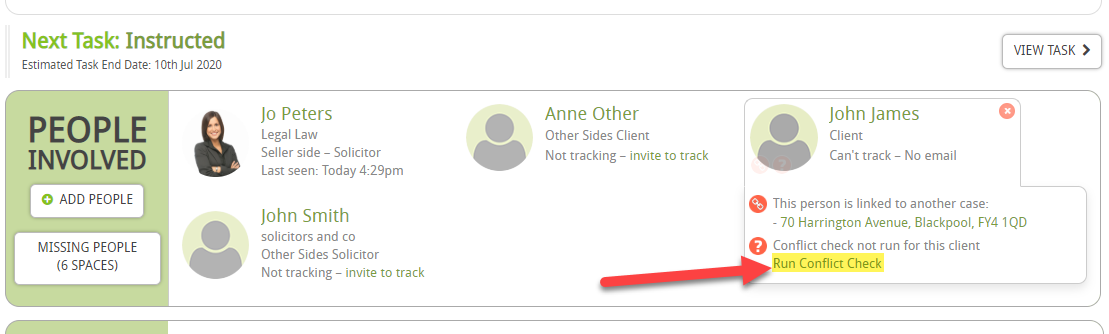
You will then see the Conflict Check page:
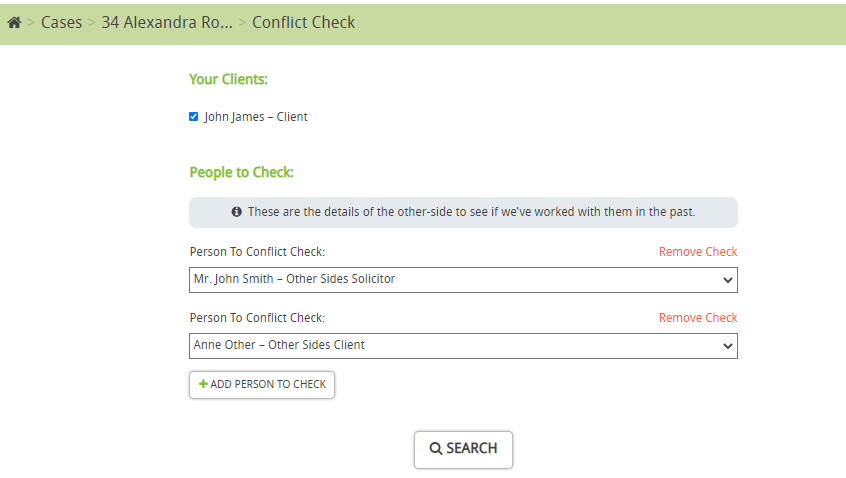
You can optionally add additional people who are not on the case. To do this, I would click Add Person to Check
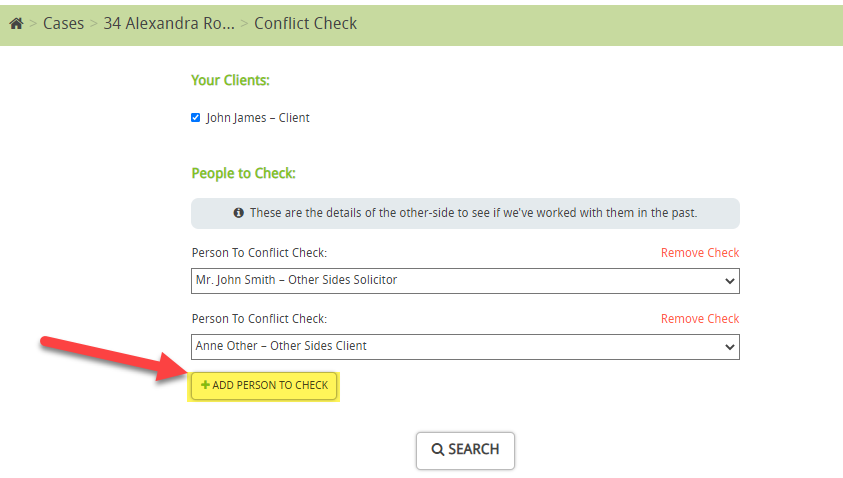
Then Person not yet saved in the case, which will show additional fields that I could fill in:
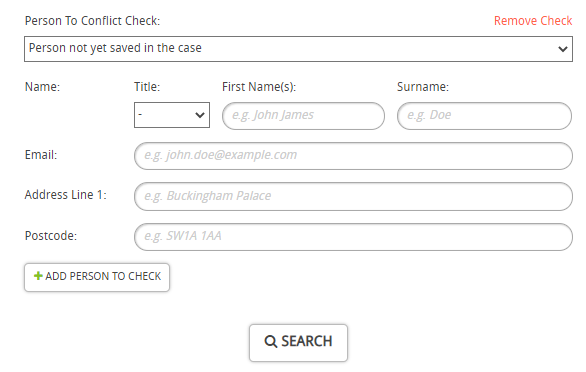
I’ve filled in some further details (for demonstration purposes but you do not need to).
When you are ready, press Search
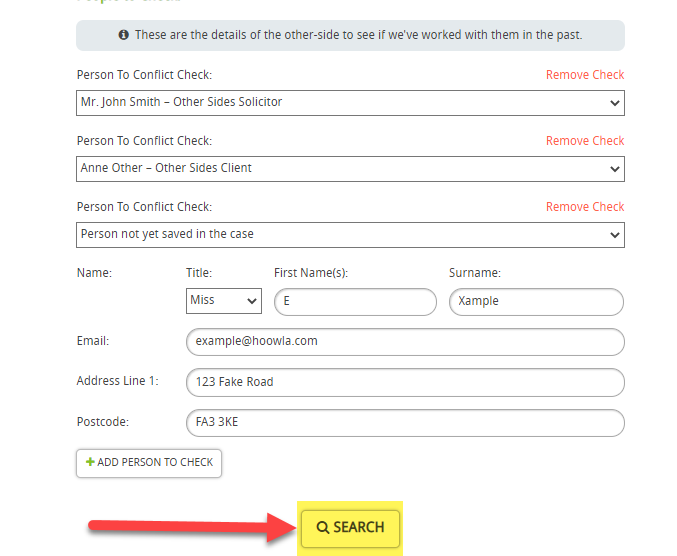
This then displays all matches and clicking on the name will show more details:
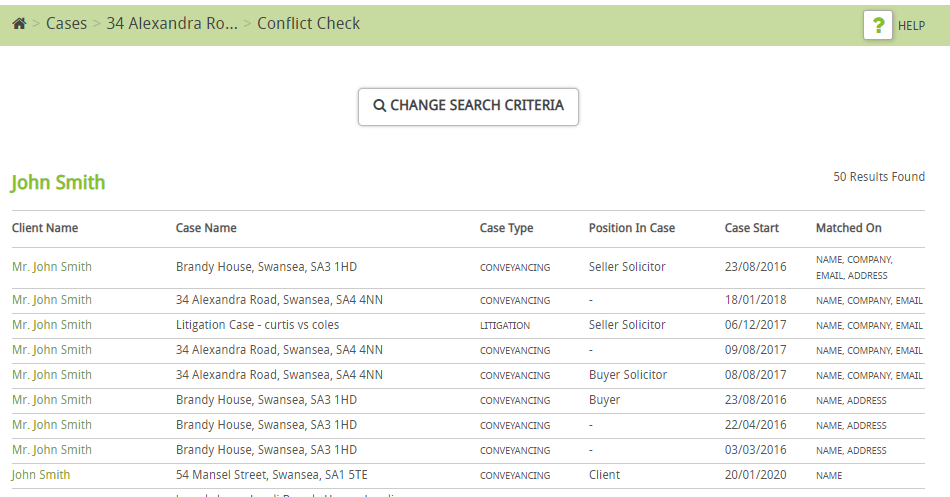
At the bottom of the page there is a box to enter text about any reasons for matches:
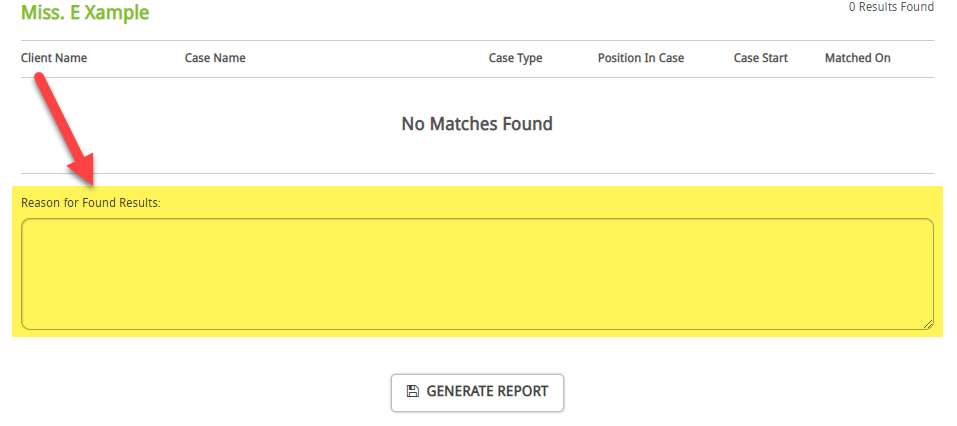
Once you are ready, click Generate Report
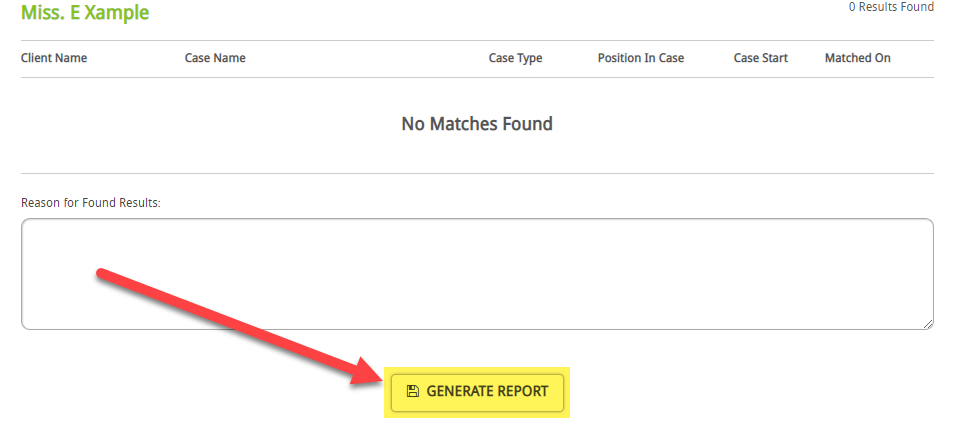
You will then be taken back to the case screen. Click on View Report as this will take you to the report
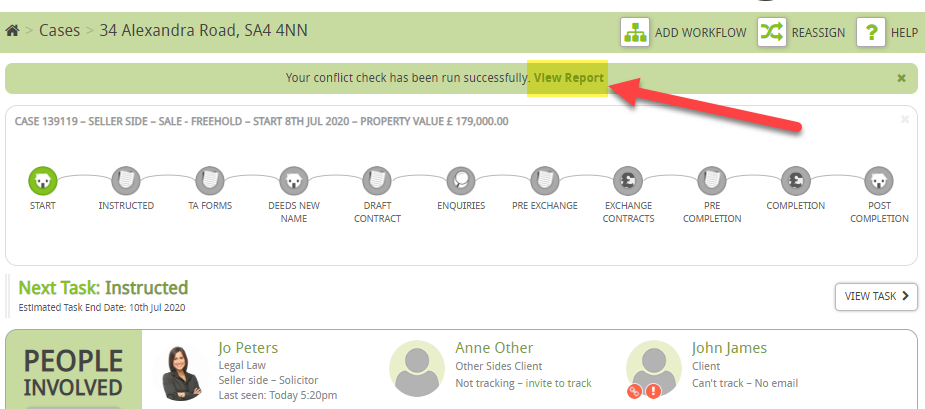
You will then see the report:
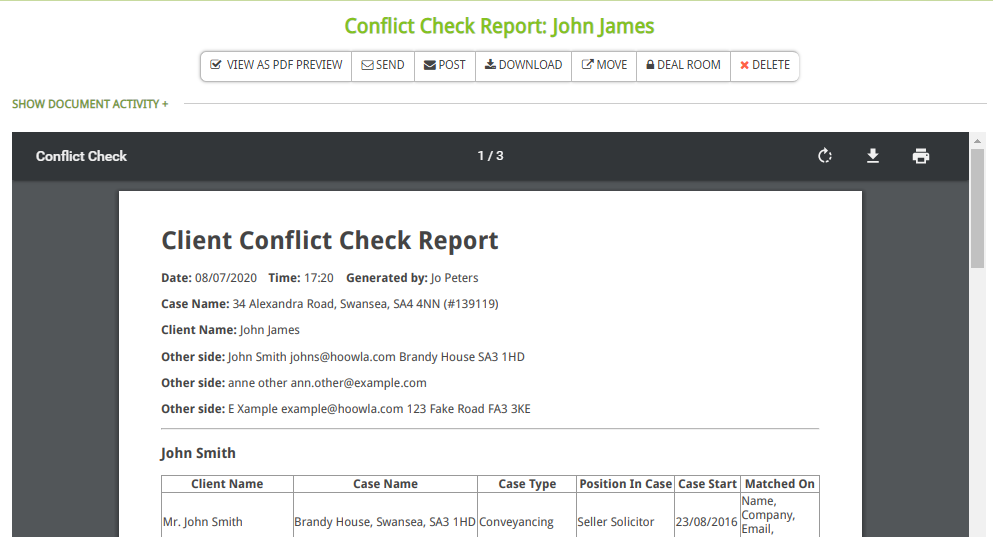
Returning to the case screen, the client now has a new icon, exclamation mark with a direct link to the report:
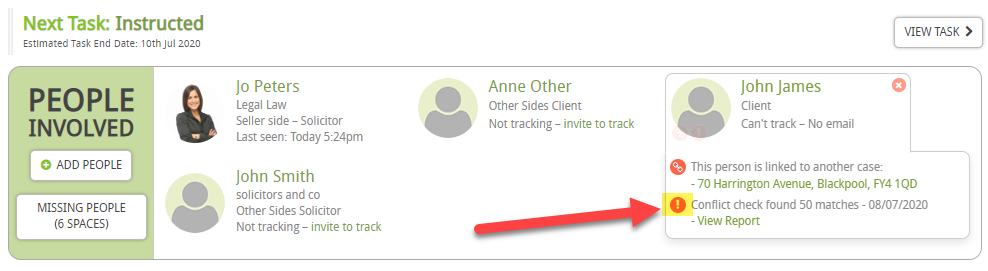
NOTE: As matches have been found an email automatically gets sent to the Compliance Officer for Finance and Administration (COFA) and the Compliance Officer for Legal Practice (COLP) set on your Hoowla account.
(To learn how to register your COFA and COLP in Hoowla then see guide)
If there were no matches then the icon would of been a green tick icon: