This guide will show you how to setup an App Password on your Microsoft 365 account. You will need to do this when linking your email account to your Hoowla account if your email account has 2 factor login enabled on it.
Login to your Microsoft account through a web browser using your work email address and your password for outlook (https://www.office.com/)
Once signed in click on your initials in the top right hand corner of the page
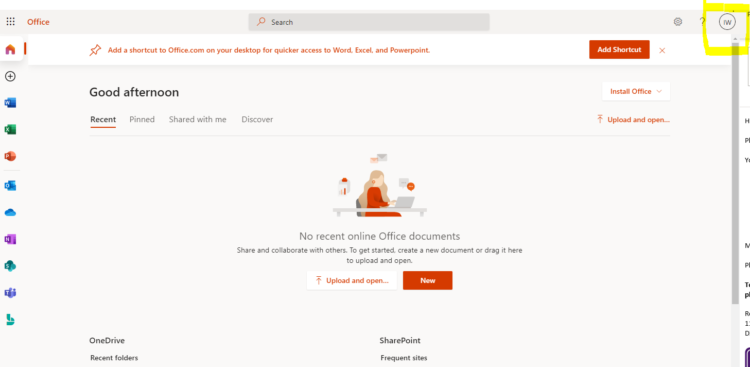
Select view account and then security info then click on + Add method
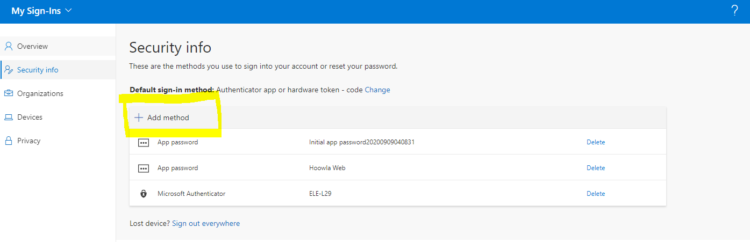
Select App Password, give it a name and select next.
Make a note of the password that is created and click done.
Please use that App Password as your email password when linking your email account up to your Hoowla account