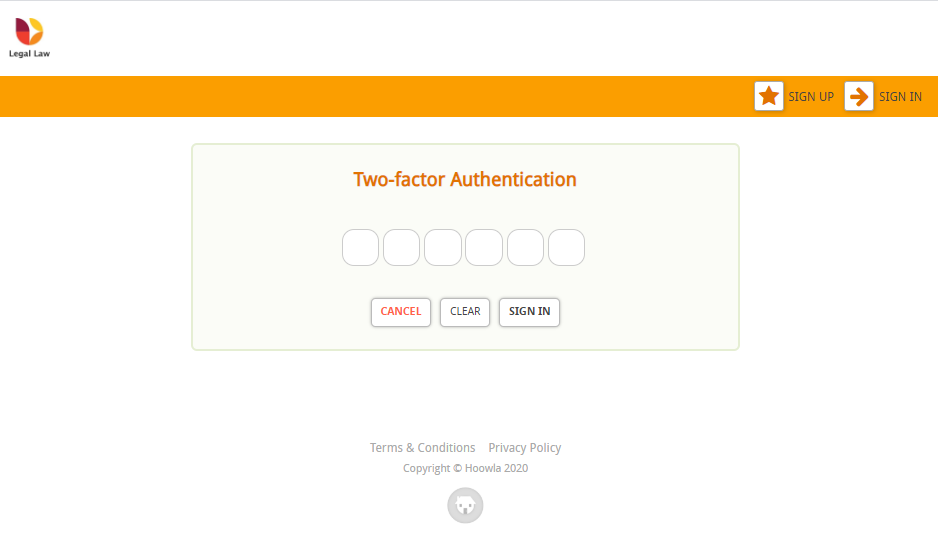This guide will look at how to set up two-factor authentication on your account.
What is two-factor authentication?
- Two-factor authentication means that when you log into Hoowla there will be two steps
- You’ll need to enter your password them
- You will be prompted to enter a 6 digit code that is generated by an app on your mobile phone
This added level of security means that if someone got hold of your password then they could not access your account unless they also had access to your mobile phone.
Does it have to be activated for all users in a company?
No, two-factor authentication is on an individual basis, so you can have one user, a few users or everyone using two-factor authentication.
Can our clients use two-factor authentication?
Yes, every user who has access to Hoowla can activate two-factor authentication.
How do I set up two-factor authentication?
The guide below will take you through how to set it up on your account.
HOW TO SET UP TWO-FACTOR AUTHENTICATION ON YOUR ACCOUNT
Click on Profile next to your name:

Then click Edit Profile
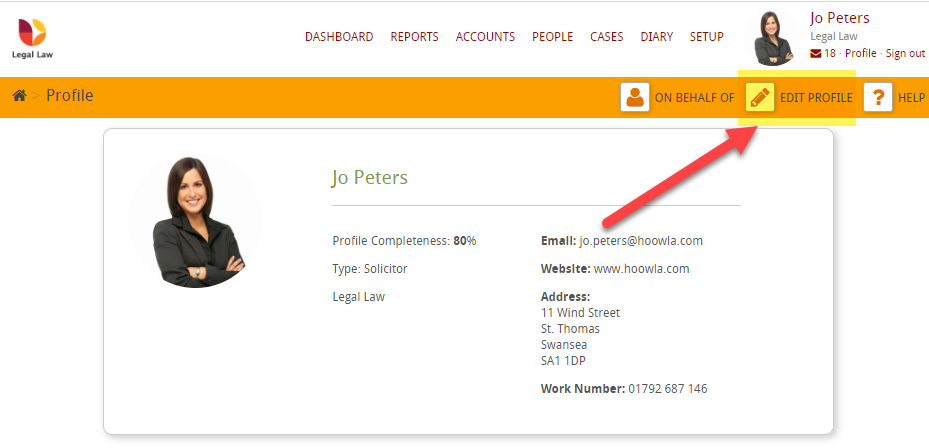
Then click on Two-factor
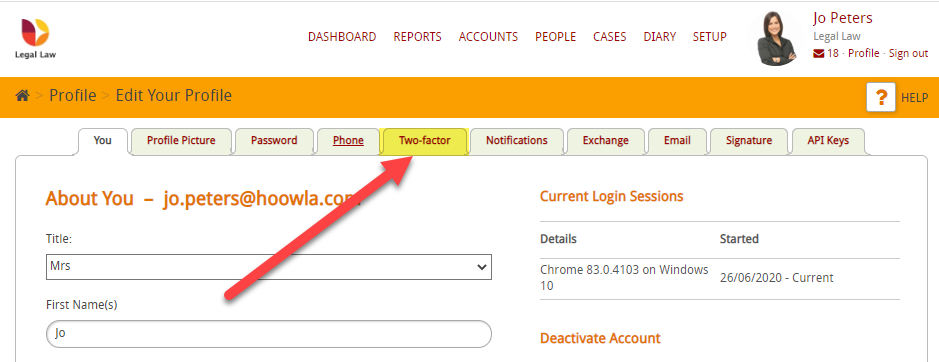
Then click on Setup Two-Factor Authentication
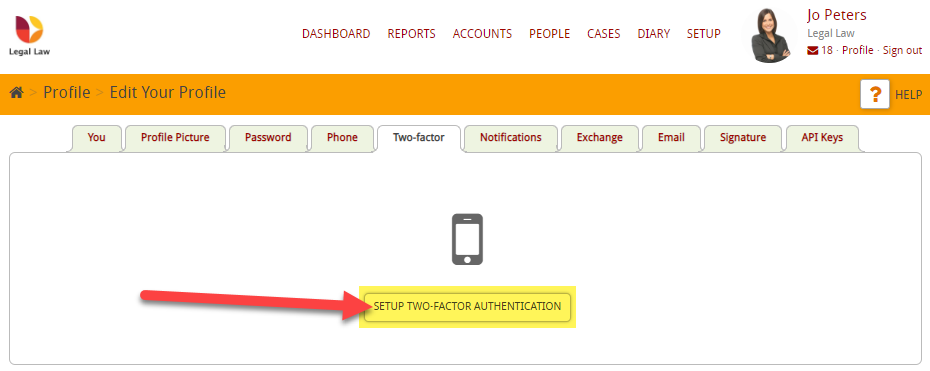
Then click Turn On
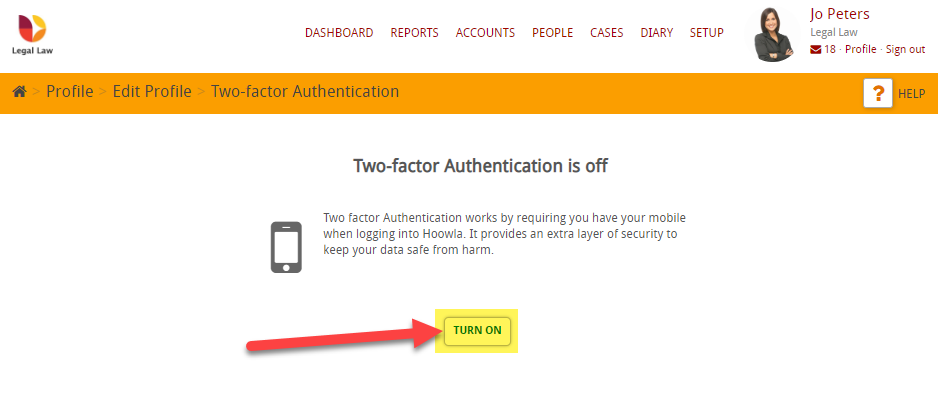
Then follow the on-screen instructions as you’ll need to download the Google Authenticator app from either GooglePlay or AppStore
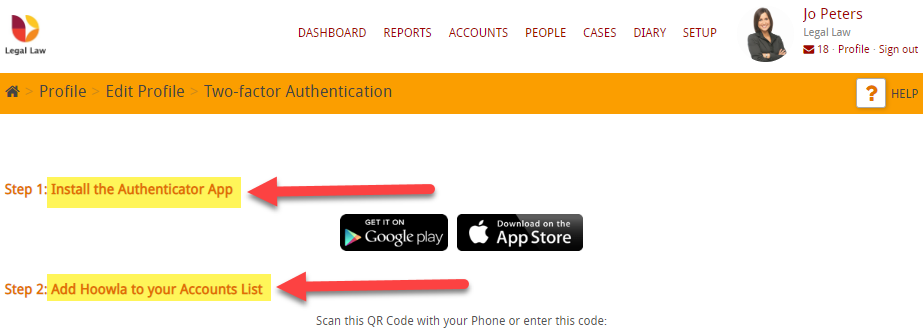
With you mobile, open the app and click Scan Barcode (alternatively you can manually enter the number)
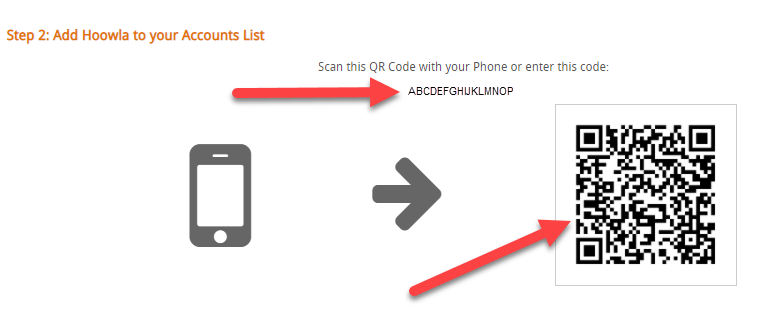
Once you’ve added Hoowla to your Accounts list then you will see a six digit code (which changes every 30 seconds):
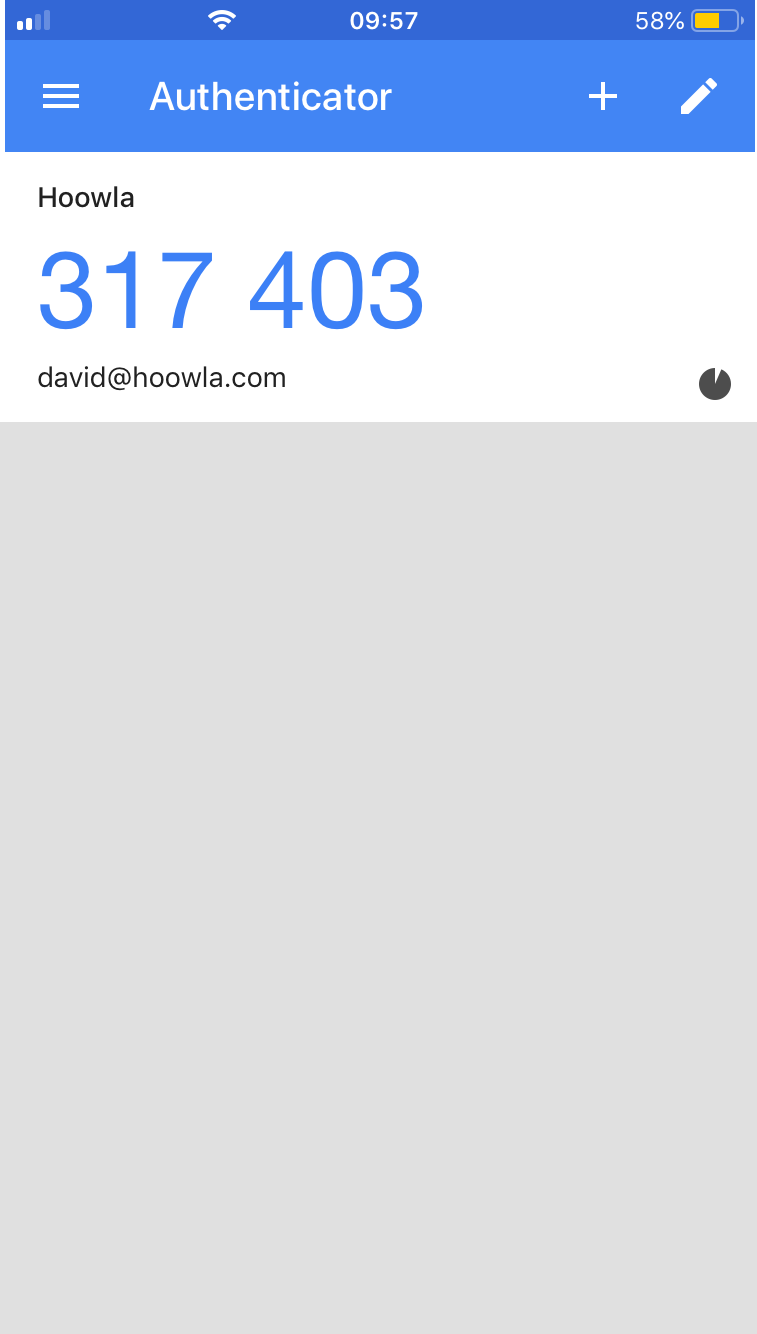
Enter the six digit code that is displayed into the confirm box and then click Confirm & Save:
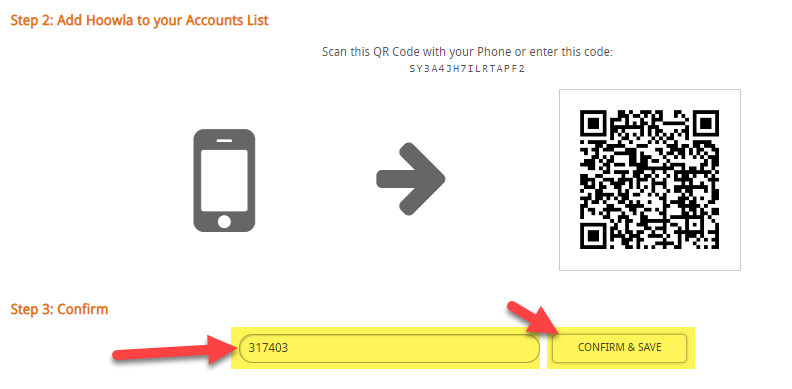
You will then see a confirmation screen:
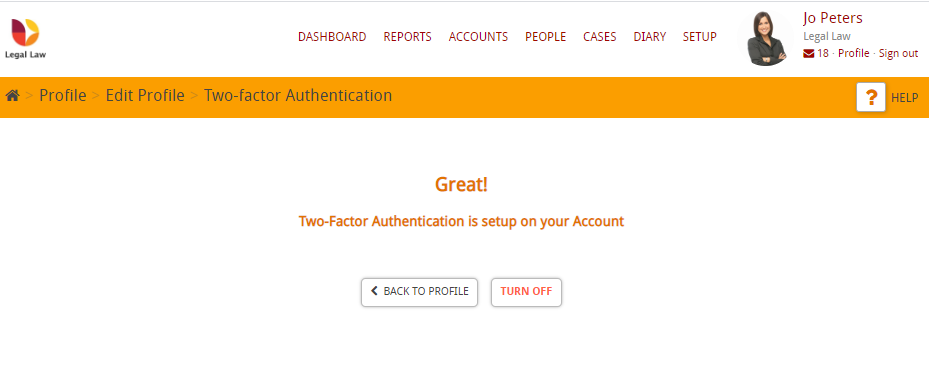
Now that two-factor authentication is turned on for your account, you will be prompted to enter the 6 digit code the next time you log into Hoowla, just after you enter your password: