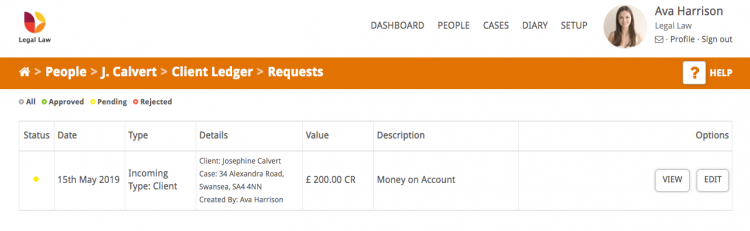This guide will look at the two ways to post transactions to a client ledger. Click the relevant link below to see how to post to a ledger from within a case or from the accounts area.
Please note: In order to post a transaction to a client ledger you will need to have created a case. Read this guide for help creating a case.
1. Post a transaction to a client ledger from within a case
Click the Cases link next to your name.

Open the case you wish to post a transaction to either by clicking on the case address/name or the View button.
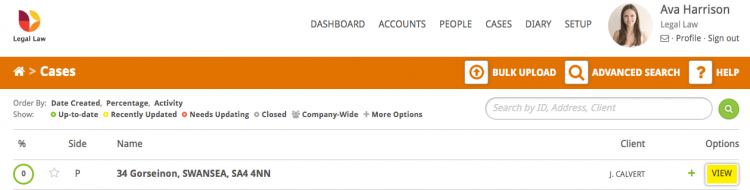
In the Control Panel click Client Ledger.
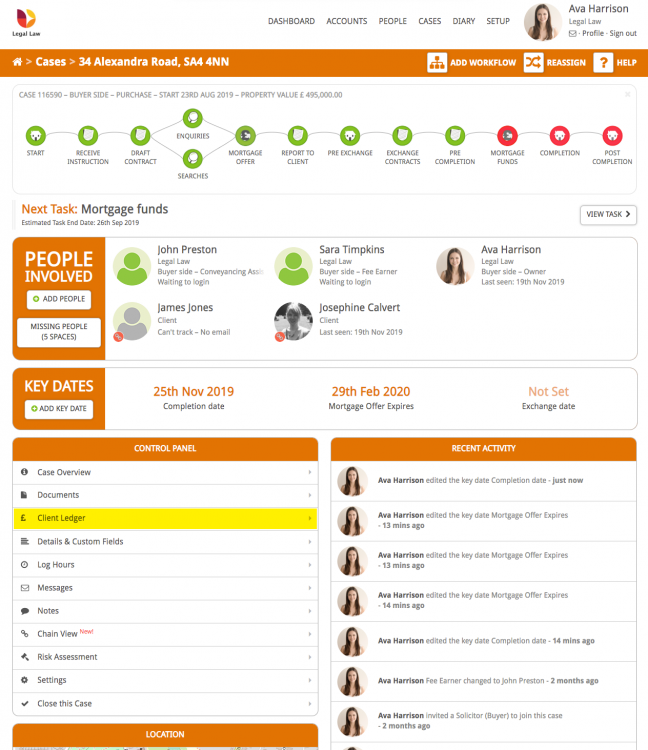
If you can’t see an option for ‘Client Ledger’ it either means you have not entered a client to the ‘People Involved’ section of the case, or you don’t have the user permissions to view client ledgers. To update your permissions either contact your firm’s admin user or call Hoowla on 01792 687146 for instructions.
On the client ledger page you will have the ability to either record incoming/outgoing or request incoming/outgoing; which buttons you see depends on your user permissions.
If your user permissions allow you to post to the ledger directly (e.g. accountant), you will see the ‘Record’ buttons. If don’t have the permissions set to post to the ledger, you will see the ‘Request’ buttons. The request button is like an e-chit and will send your transaction request to accounts to allow them to post it to a ledger.
![]()
![]()
Select whether you want to record an incoming or outgoing transaction. The input fields for both are the same. For this guide we will look at recording an incoming transaction to a client ledger.
Record Incoming (user permission set to post to ledger)
Click the Record Incoming button.

This transaction is for client money so click the Client Money radio button.
- Enter the description of the transaction e.g. ‘money on account’ or ‘Cheque No 12345’
- Put the amount in the transaction value box
- Enter the date you want to post the transaction into the date of transaction box.
You will not be able to select a date that is already been signed off in a reconciliation period. For instance if you have saved a reconciliation report up until the end of August you would not be able to post before that date because it would invalidate your reconciliation report. - Click the Save button to automatically post the transaction (or, if you are a user doing a request, to send the e-chit to accounts).
Hoowla will return you to the Client Ledger and display a green success bar.
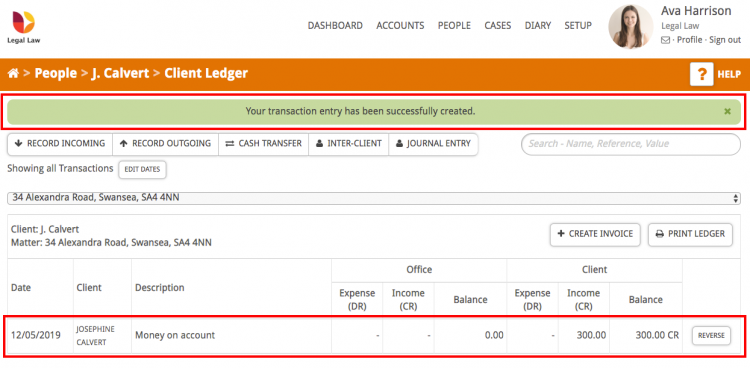
Record Incoming (user permission set to request post to ledger)
Click the Request Incoming button.

This transaction is for client money so click the Client Money radio button.
- Enter the description of the transaction e.g. ‘money on account’ or ‘Cheque No 12345’
- Put the amount in the transaction value box
- Enter the date you want to post the transaction into the date of transaction box.
You will not be able to select a date that is already been signed off in a reconciliation period. For instance if you have saved a reconciliation report up until the end of August you would not be able to post before that date because it would invalidate the reconciliation report. - Enter the ‘Reason to add transaction’ in the text box.
- Click the Save button to send the e-chit to accounts.
Hoowla will return you to the Client Ledger and display a green success bar. Your request will be marked as pending until approved and can be viewed, or edited, by clicking the ‘View Transaction Requests’ button on the Client Ledger.
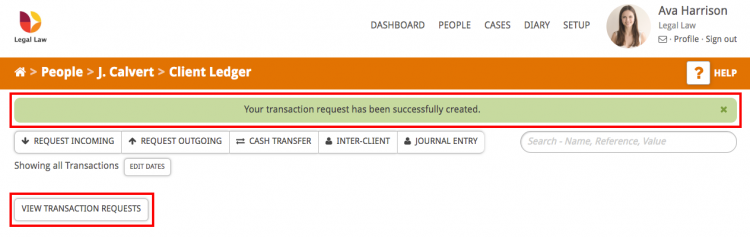
2. Post a transaction to a client ledger from the accounts area
Click the Accounts link next to your name.

Select whether you want to record an incoming or outgoing transaction. The input fields for both are the same. For this guide we will look at posting an outgoing transaction to a client ledger.

- Select the Record Outgoing button.
- Select the radio button next to Client Money.
- Start typing the client name and select them from the dropdown.
- Once you select the client all the case ledgers for that client will be available in the case drop down.
Note: If you don’t know the client the transaction is for yet you can select ‘Place in suspense Account’.
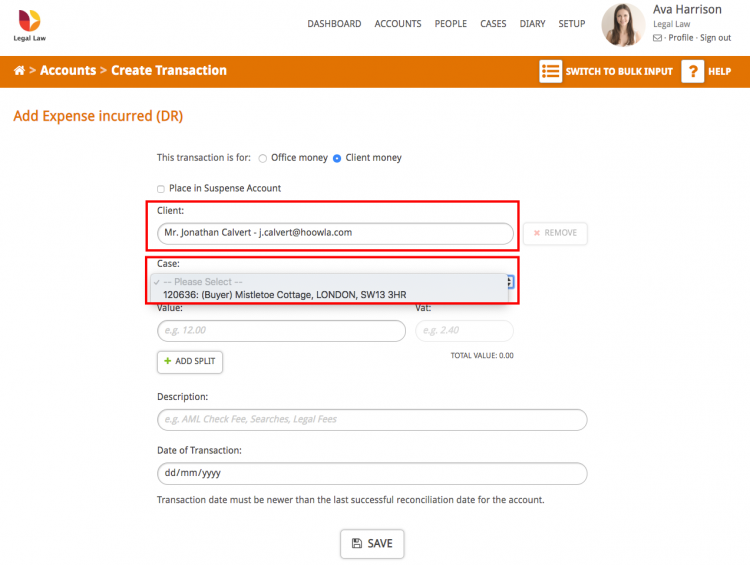
Once the case is selected fill in the value. You can split the transaction across more than one ledger if needed. e.g. if you are posting money going out for searches in one bank transaction of £10,000 but this is made up of 5 or 6 individual case ledger orders.
In the description box add the transaction text. e.g. searches, Land Registry OS1, Court fees
Finally enter the date you want to post the transaction to. You will not be able to select a date that has already been signed off in a reconciliation period. For instance if you have saved a reconciliation report up until the end of August you would not be able to post before that date because it would invalidate your reconciliation report.
Once you are happy click save and the transaction will be posted.