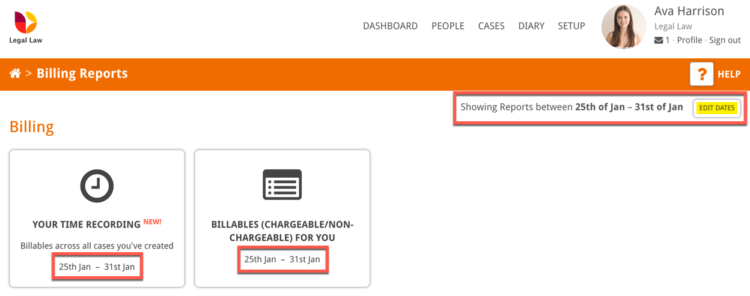This guide will cover how you can generate reports on the hours that you have logged to cases.
Note: If you wish to know how to log hours to a case using billables please see this guide: How to log hours in Hoowla.
Report on my own logged hours
Click the Cases link next to your name.

Select a case from your list by clicking on the case name/address or View button.

On the lefthand side, in the Control Panel box, click on Billables.

Then select Reports in the coloured bar.

There are two types of reports for billing, Your Time Recording and Billables. The date range being reported on it displayed on each report button. Set the date range that you wish to report on in the top right by clicking the Edit Dates button.
Your Time Recording
This is a report of each billable item that you have logged in the date range across all of your cases.
Billables (Chargeable / Non-Chargeable) For You
This is a summary of the total number of hours logged, grouped by the amount charged (including logged hours charged at zero) across all of your cases.
Select the report you wish to run by clicking the button and a spreadsheet of the report will be downloaded to your computer.