This guide will look at giving a member of staff bespoke access to Hoowla for when their role requires access different to our set permissions.
Please note: if you are looking to add a member of staff to Hoowla you will need this guide: Read this guide to help you add a new member of staff.
Setting Individual User Permissions in Hoowla
Click the Setup link next to your name.
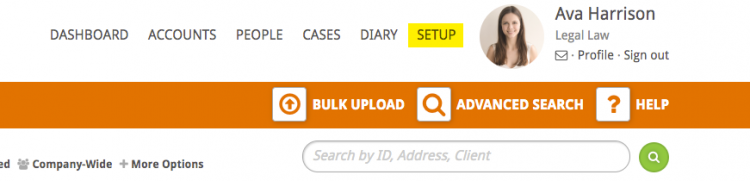
Click the Roles and Permissions box
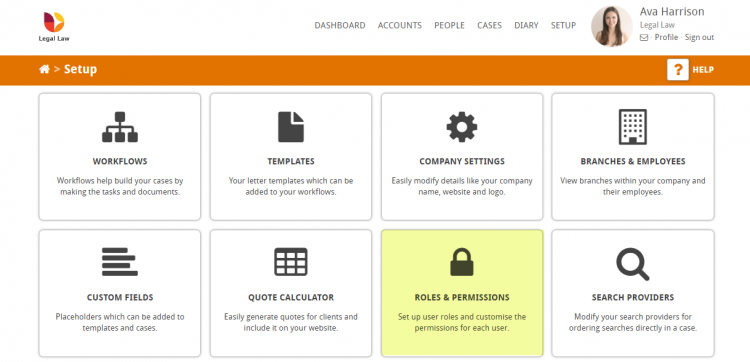
In the address bar select USER PERMISSIONS

This will then provide you with a breakdown of each member of staff
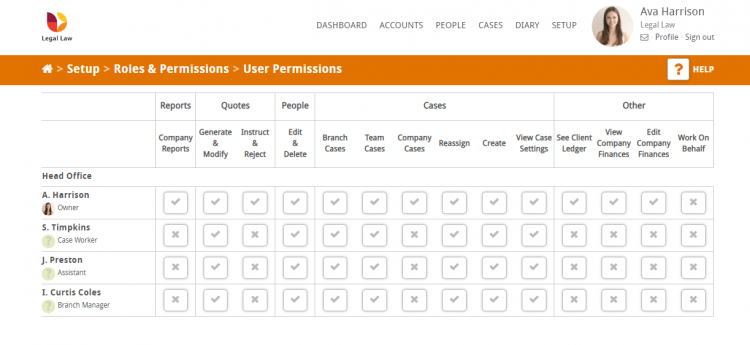
Tick – Indicates that the person has access to this area
Cross – Indicates that the person does not have access to this area
Should there be a situation where you need to add or remove access to an area for a particular employee you are able to click on the above boxes
- One click will produce a green tick
- Two clicks will produce a red cross
- Three clicks will return the box to its original result
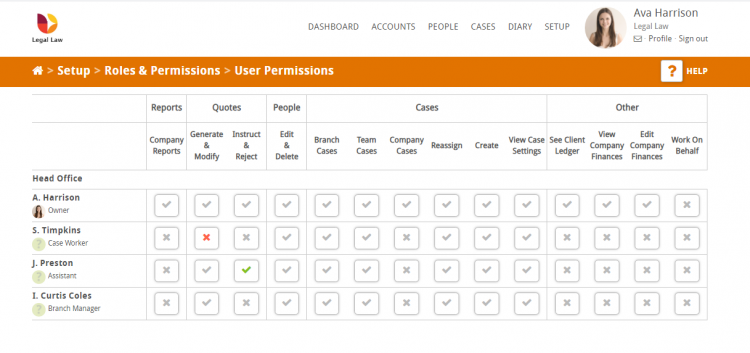
As you can see above in this example S Timpkins is a Case Worker, but new to their role so the firm do not what them to generate and modify quotes as yet (red cross in Generate & Modify).
J Preston is an Assistant but they have been working for the firm for a while so they feel comfortable for them to instruct and reject quotes (green tick in Instruct & Reject).