This guide will look at the different document actions that can be taken within a workflow task.
Please note: In order to use document actions within a workflow task you will need to have created a conveyancing case. Read this guide for help creating a conveyancing case.
Using document actions in a workflow task
Within the workflow tasks there are a number of actions that can be taken, these can be found under document actions.
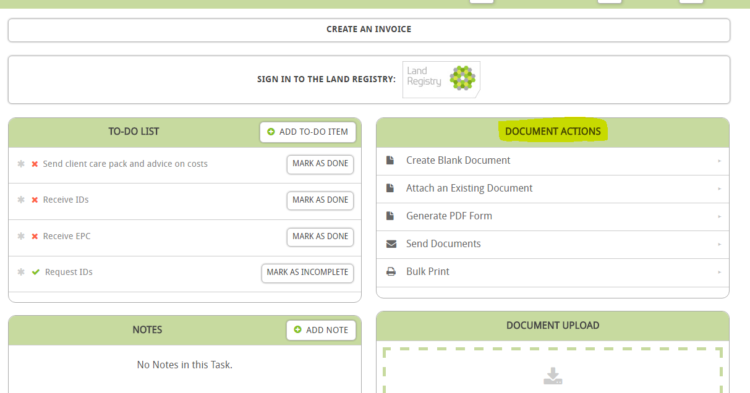
Attach an Existing Document
Existing documents from your templates area can be added to your workflow. You can find the document you wish to attach either by using the search bar or clicking one of the appropriate tags for your document.
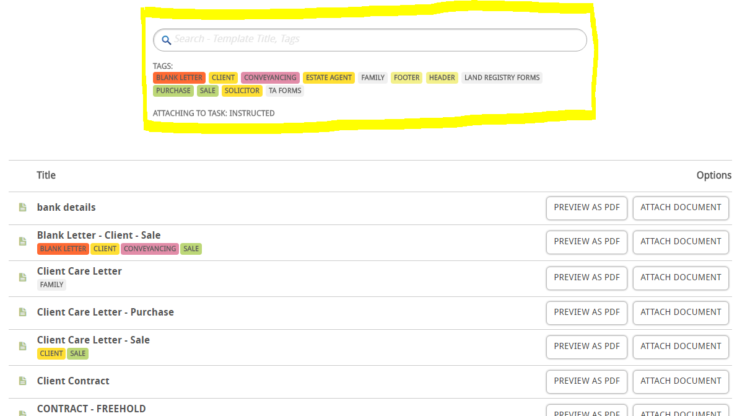
Once you have found the required document click attach document to attach it to your task within the workflow.
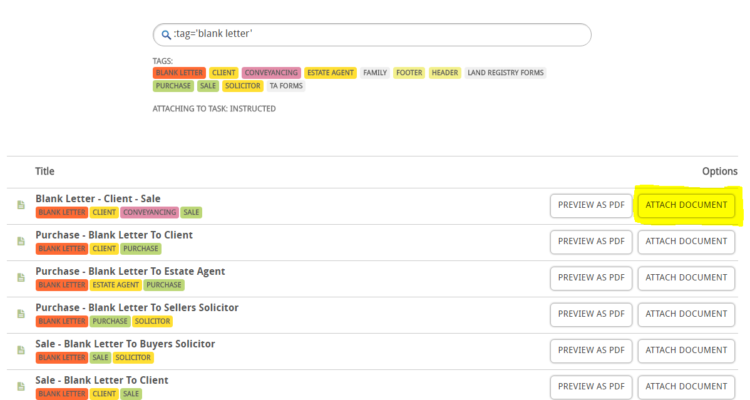
Send Documents
You can send out any documents that are attached to the given task in the workflow to anyone on the case or otherwise.
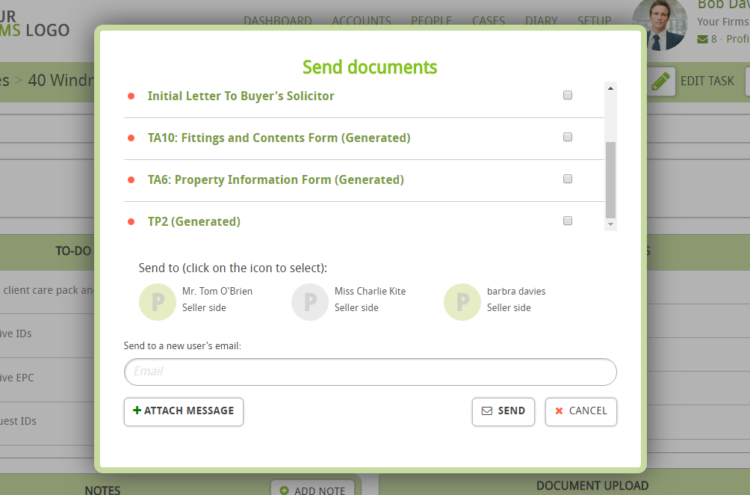
You have the option to send more than one document at a time to more than one recipient.
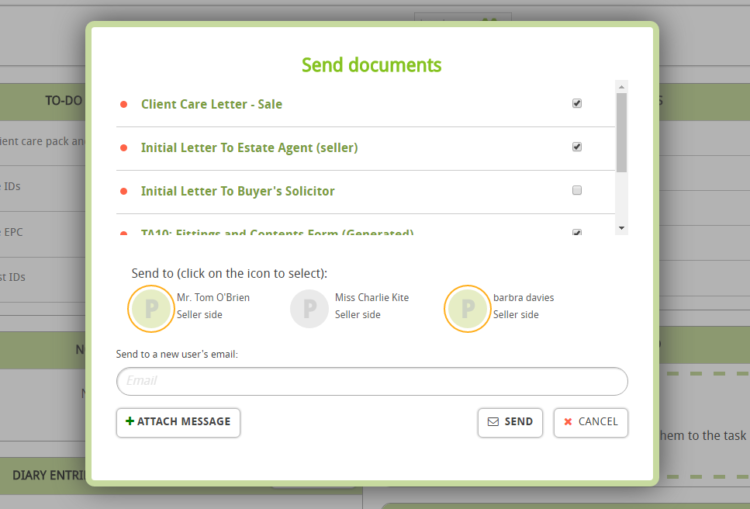
Bulk Print
Bulk Print can be used to print off multiple documents from the given task at once. Just select the check boxes of the documents that you wish to print off and click print.
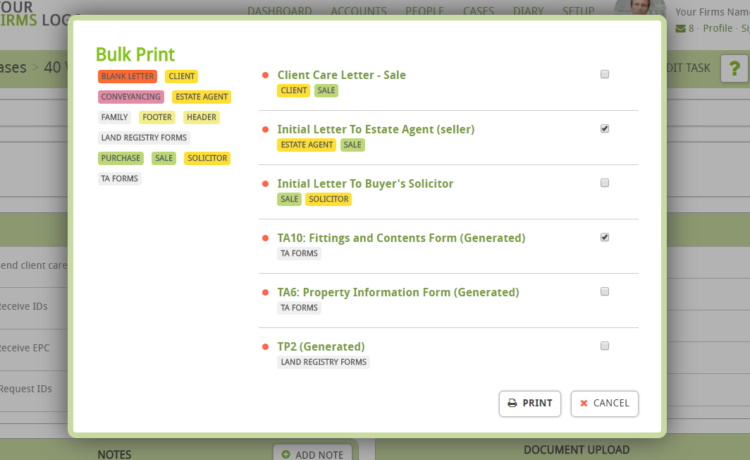
Another option is to click on the tags relating to which documents you wish to print off, rather than having to go through the whole list to find the documents. (Note the red border around the tags selected)
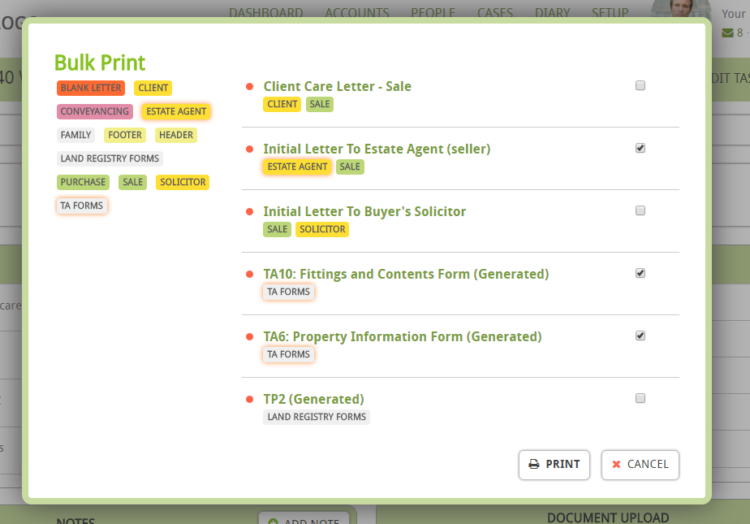
Clicking print will compile all the documents into a pdf which can then be printed off.