This guide will help you understand what the client experiences when they log in and are prompted to upload their ID.
Please note: If you have not activated this feature on your account then follow this guide.
WHAT DOES MY CLIENT SEE WHEN THEY ARE ASKED TO UPLOAD ID?
After a client logs in, when they click on a case:
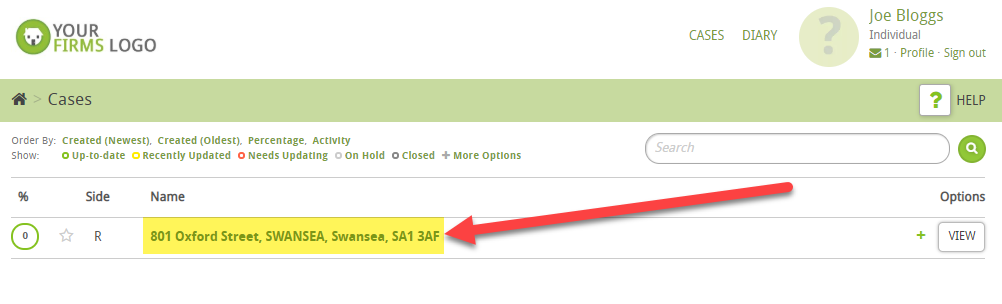
They will see a prompt at the top of the page
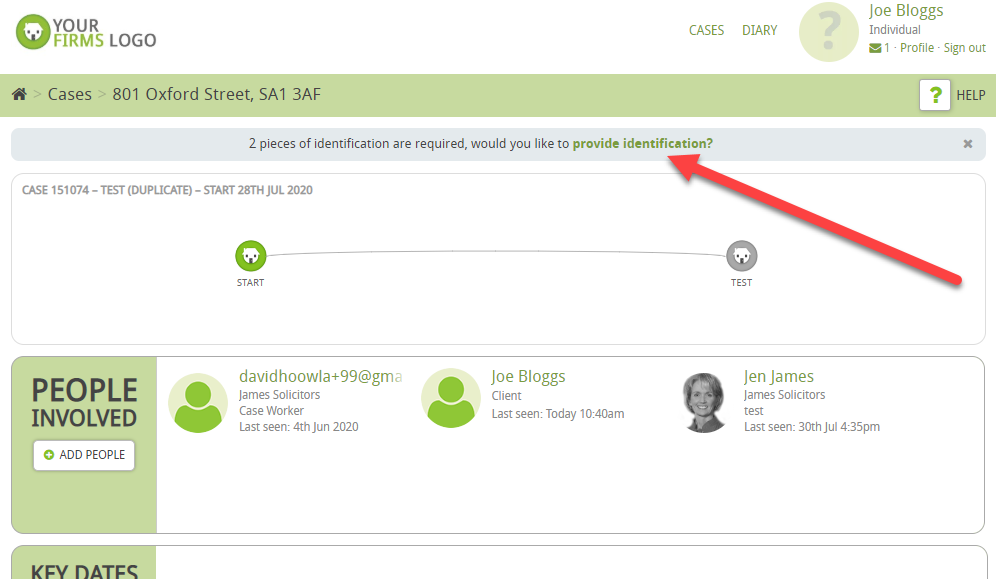
When the client clicks on provide identification
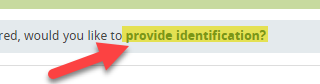
they get taken to this page
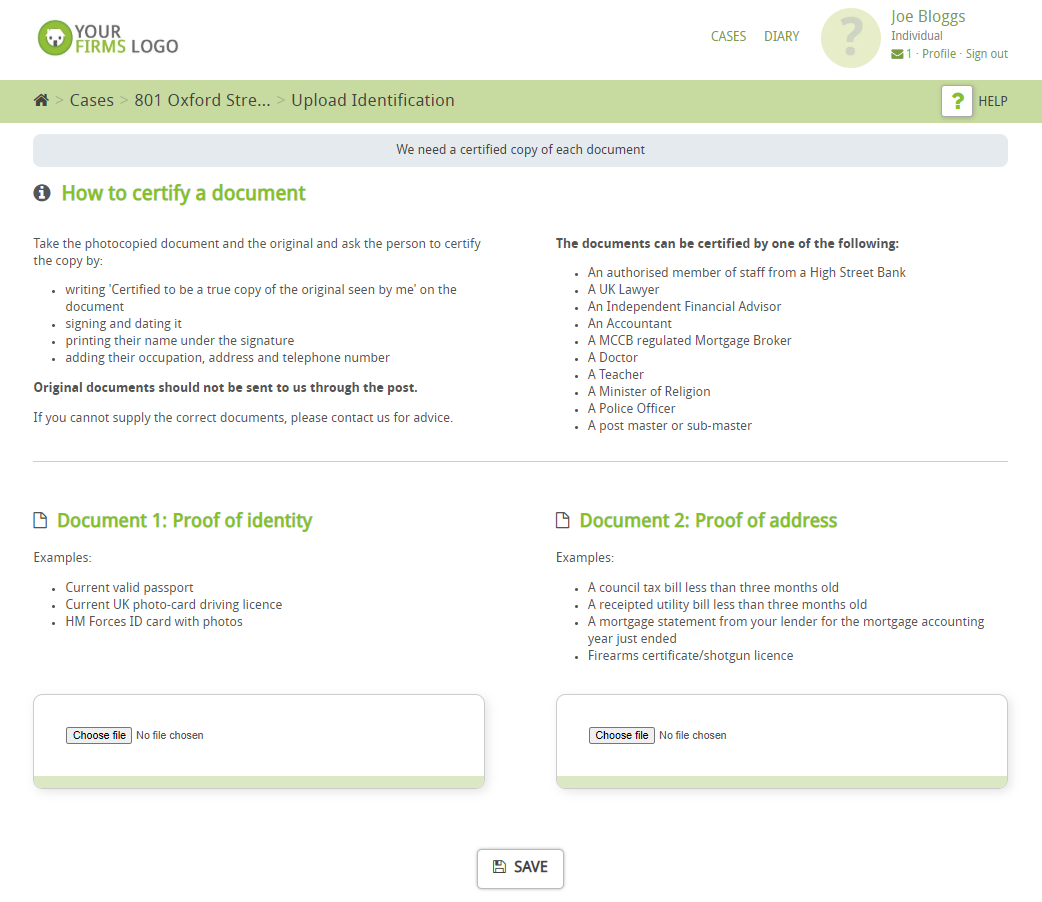
They can then upload documents by clicking on the Choose file
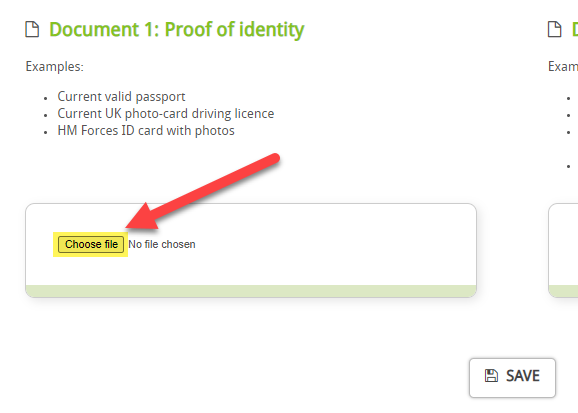
Once they have uploaded the documents then they need to click Save
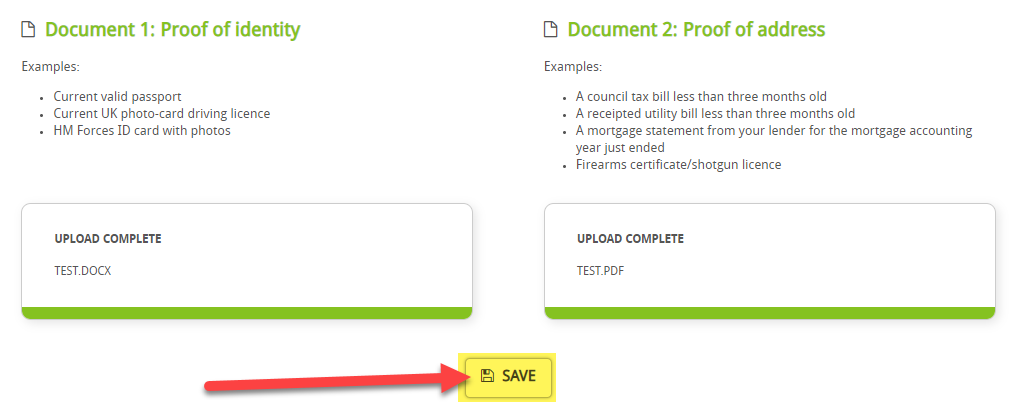
They will then be taken back to this screen – when they click on Documents
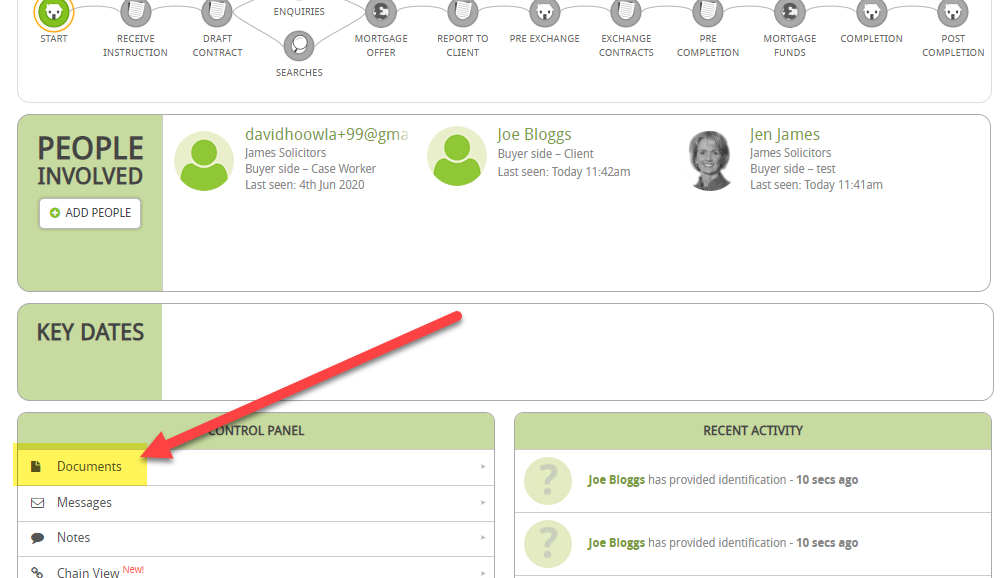
They will see the documents that they have uploaded:
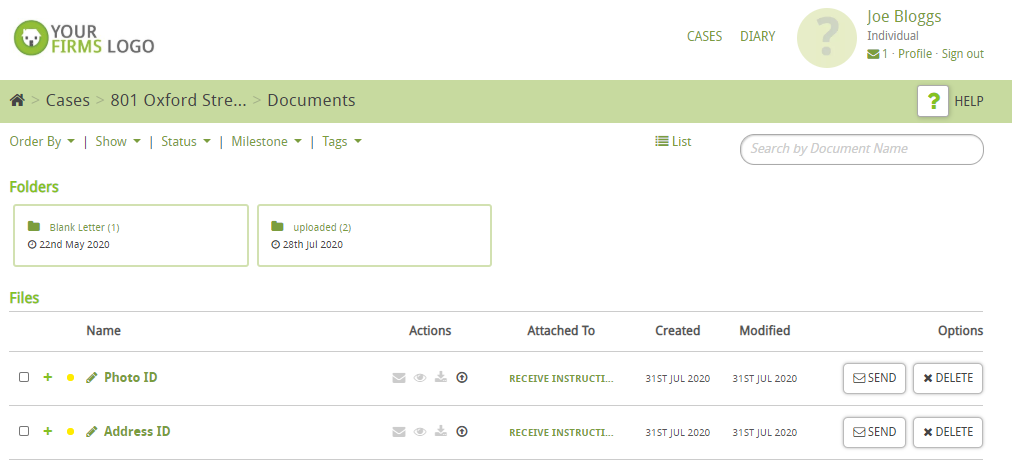
Note: When the documents are successfully received then Hoowla automatically sends an email to the fee earner and the case worker to alert them that the client has uploaded documents.
The email looks like this:
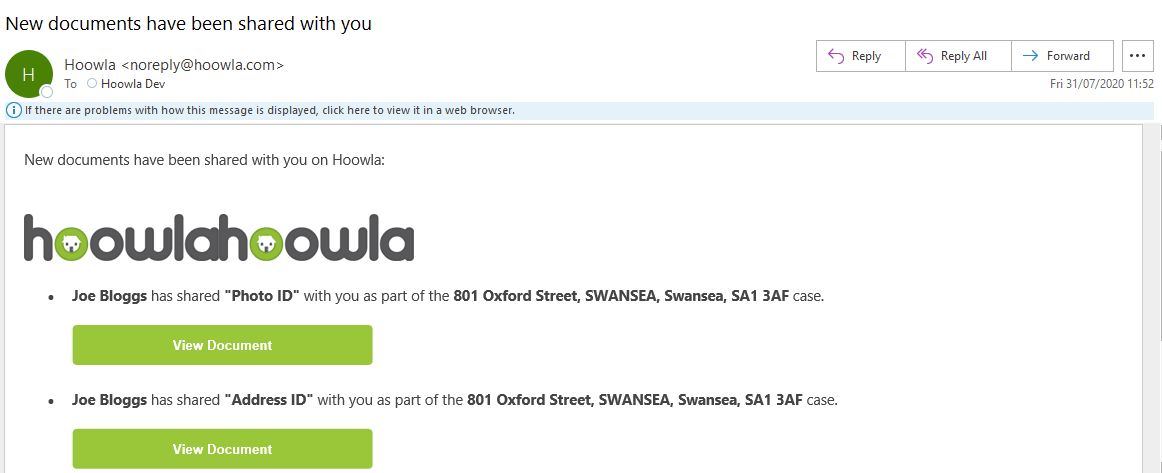
Simply click on the View Document to be taken to the document that has been uploaded.
Note: If you want to enable this functionality on your account then you need to turn it on – to learn how to do this then follow this guide.