This guide will look at how to upload a document to a Hoowla case.
You can upload different document types to a case, such as text documents, spreadsheets, audio files, PDFs and images to mention a few. (To see a full list, scroll to the bottom of this page.)
Uploading a document to a case
Click the Cases link next to your name.

In the case list, select the case you would like to add the document to by clicking on the View button (or on the name of the case).
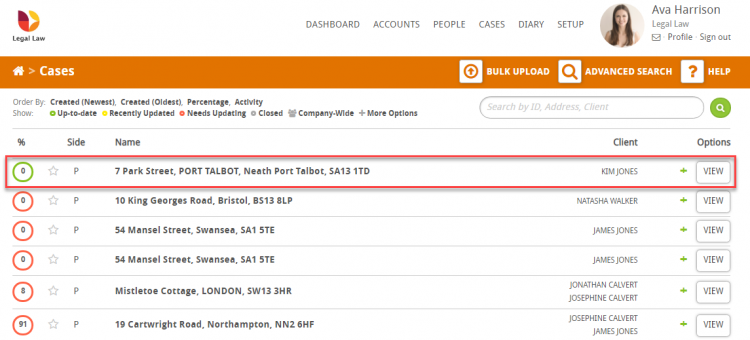
You can either upload a document
- to the case or
- to a milestone and also the case
Add a document to the case as a whole
On the right-hand size of the screen, under the Recent Activity, is a box entitled Document Upload.
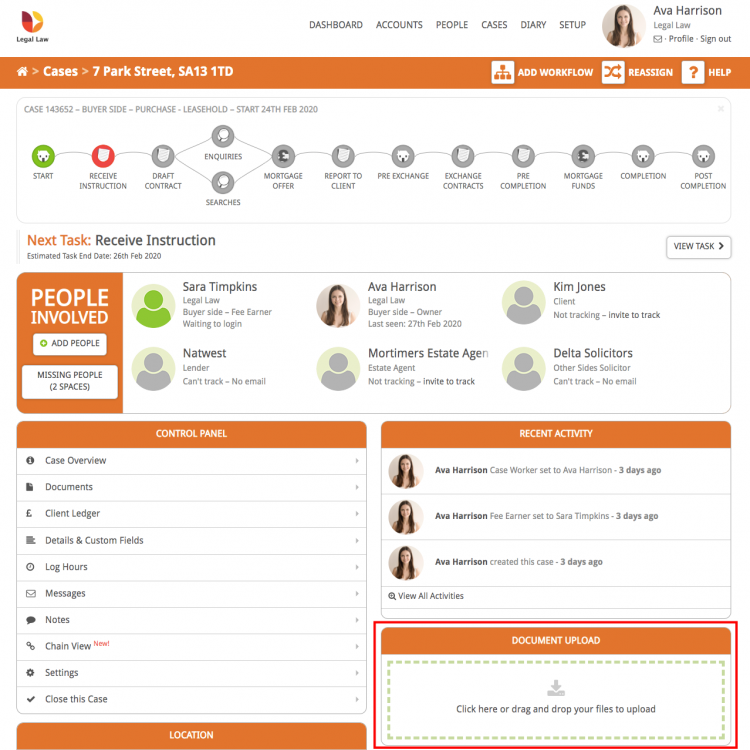
Documents can be added in one of two ways:
1. Clicking in the box and selecting the file from your computer.
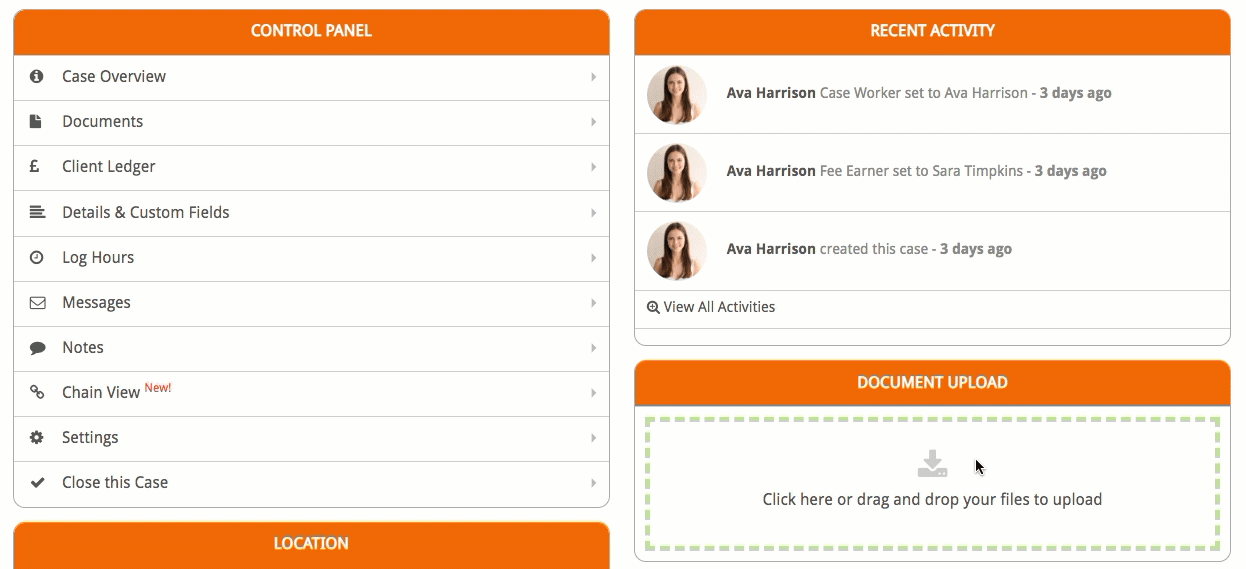
2. Dragging and dropping the document into the area within the dotted line
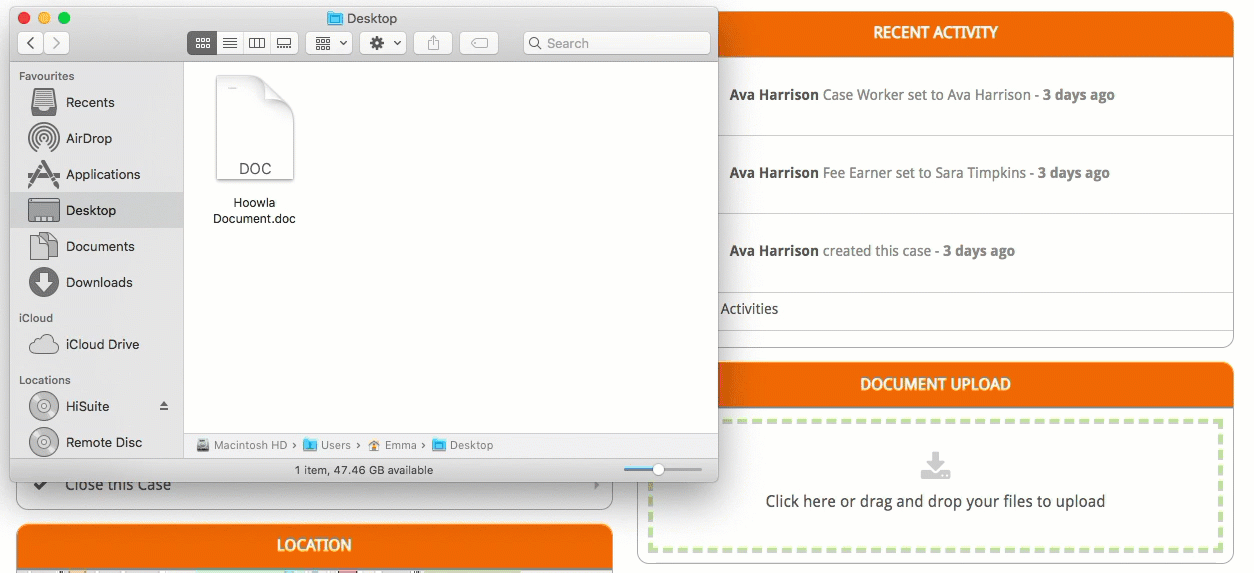
Add a document to a milestone in the workflow
Documents can also be uploaded to one of the milestones on the workflow, this will also add it to the Documents section on the case.
Select the relevant milestone and, as before, use the Document Upload box to add a document by dragging and dropping or clicking and selecting a file from your computer.

Finally, you may be wondering what type of file formats you can upload. You can upload the following file types to Hoowla:
- .doc
- .docx
- .odt
- .odp
- .ods
- .csv
- .xls
- .xlsx
- .ppt
- .ppx
- .pptx
- .msg
- .html
- .zip
- .wav
- .mp3
- .txt
- all images formats are accepted (.jpeg, .png etc)
Important note: The Documents box above the Document Upload is to add a template to the case from the templates that are also saved on your Hoowla account. For more information on how to add a Hoowla template document to a case please read Add a Document Template to a Case.