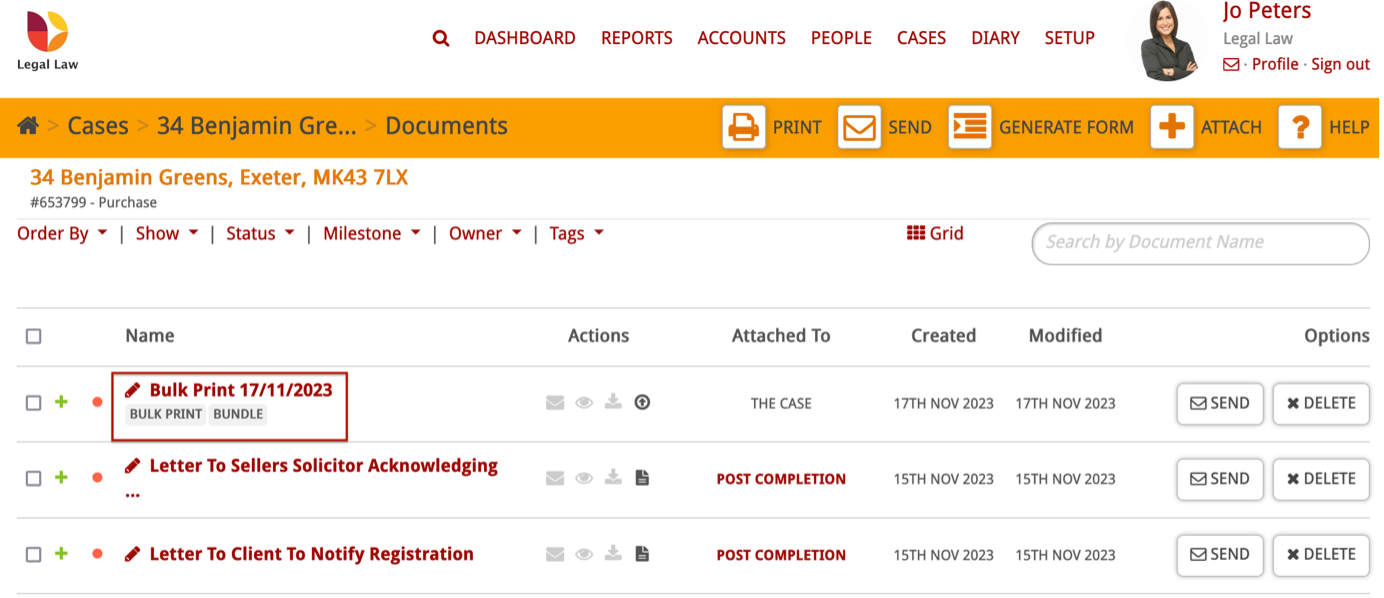How to use the bulk print feature
The bulk print feature allows you to combine multiple documents and blend them into one PDF document. This can be useful if you need to print more than one document, as it saves you having to print them individually.
Firstly, go into the case where the documents are saved.
In the control panel, click Documents.
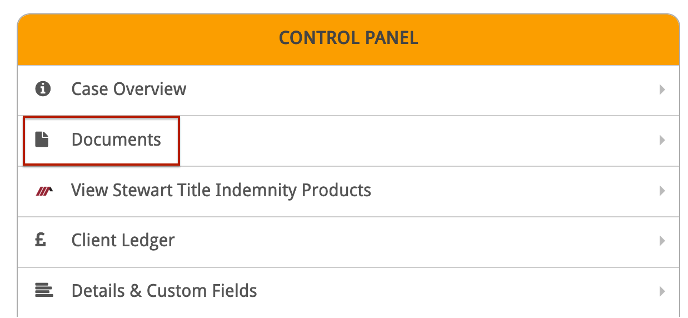
On the next screen, click the Print button at the top.
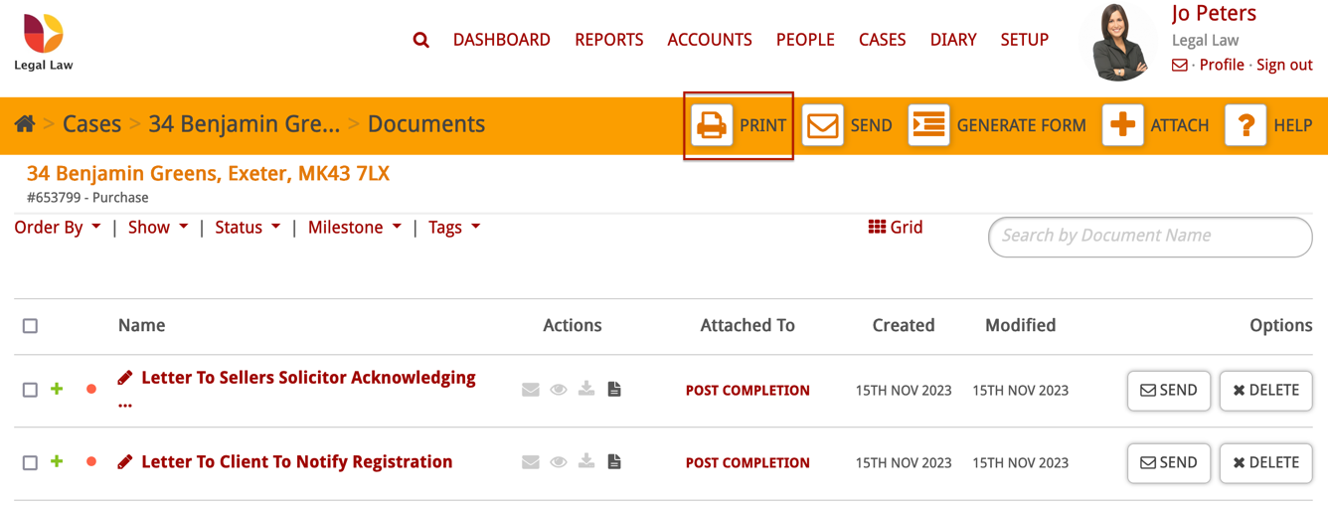
You can search for the documents you want to combine and tick the checkboxes.
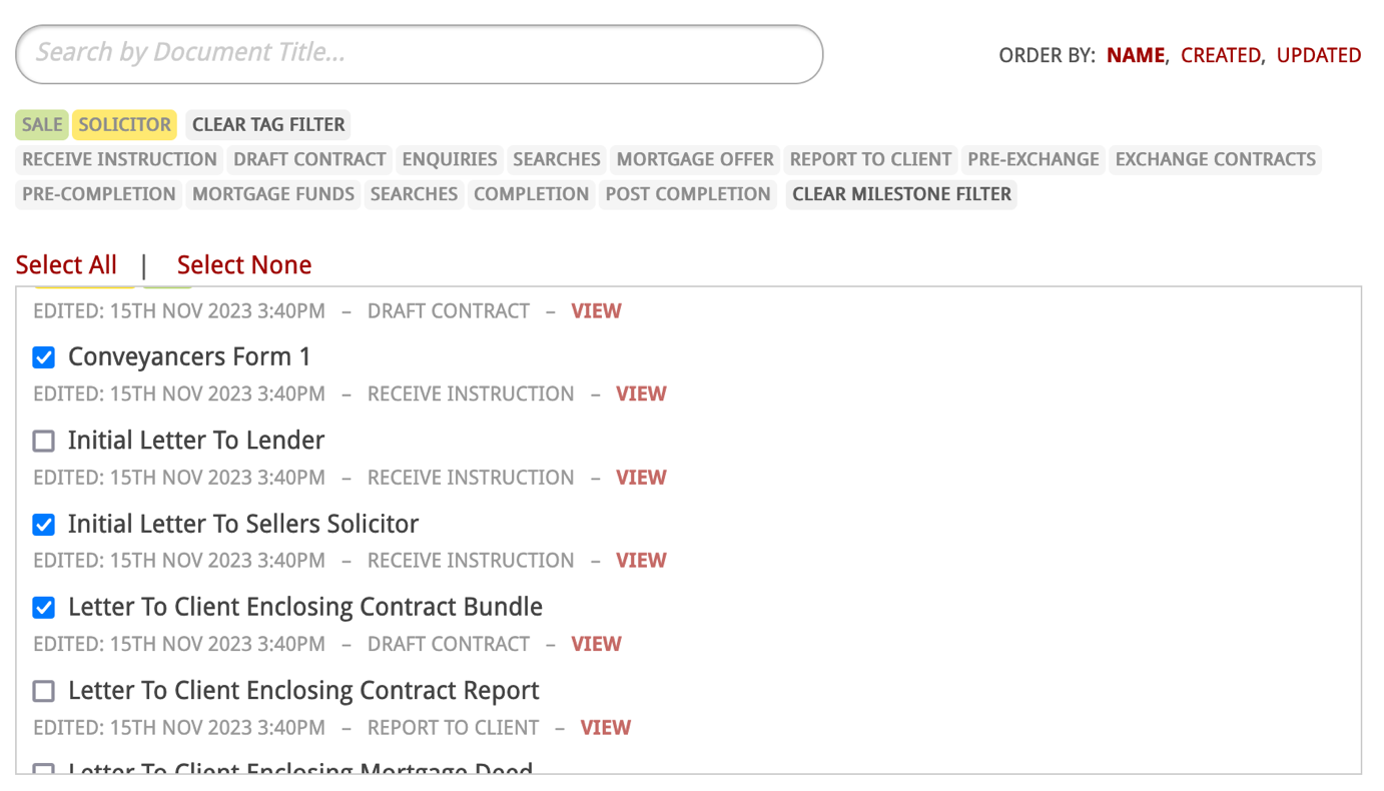
The documents you have selected will be shown in the box below.
Please note: The order of the documents will be the same as the order that you selected them. You can rearrange the order by dragging them to the appropriate position in the box below.

Tick the ‘Add this Document to the Case’ option if you will need to access the PDF later.
You also have the option to add page numbers and a table of contents if needed.
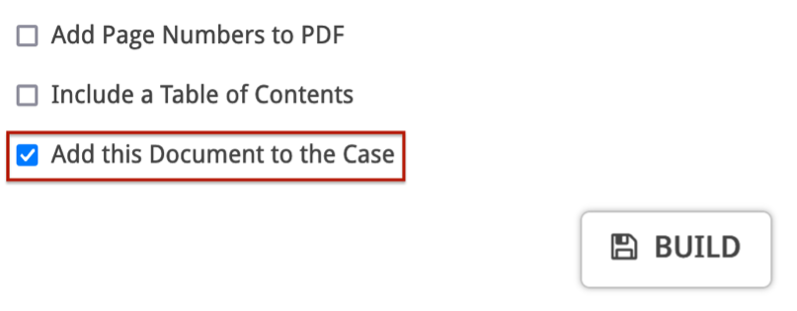
Once you are happy with the documents you’ve selected, click ‘Build’.
This will open the combined documents as a PDF in a new tab. You can now print or download this PDF.
You can also view the combined documents by going back into the ‘Documents’ section of the case.
It will have the tags ‘Bulk Print’ and ‘Bundle’ attached to it.