This guide will explain how to make changes to the people involved in a quote.
Read this guide to learn how to create a quote.
Editing the people involved in a quote
Firstly, click the People link at the top of your screen.

Next, search for the quote using either the quote ID, or the name of a person involved in the quote.
Click the person’s name to view their person record.
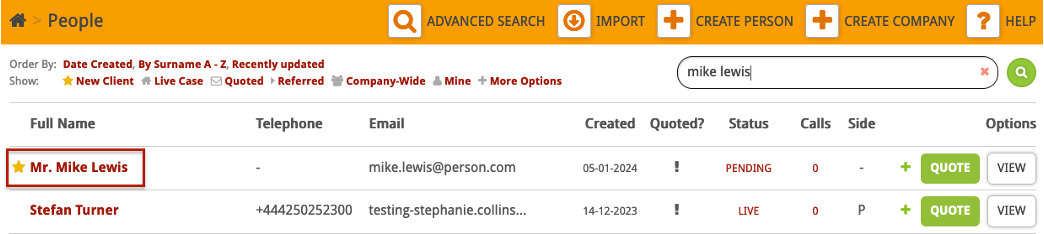
Now, click the Quote ID number to view the quote.
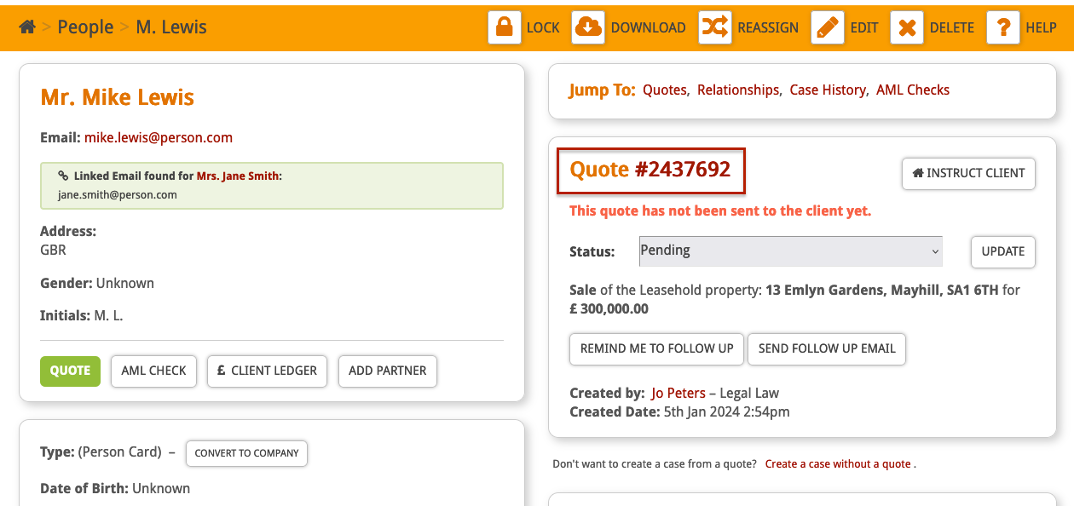
Here you will see a breakdown of the quote as well as the people currently involved. To add or remove the people involved, click Edit.
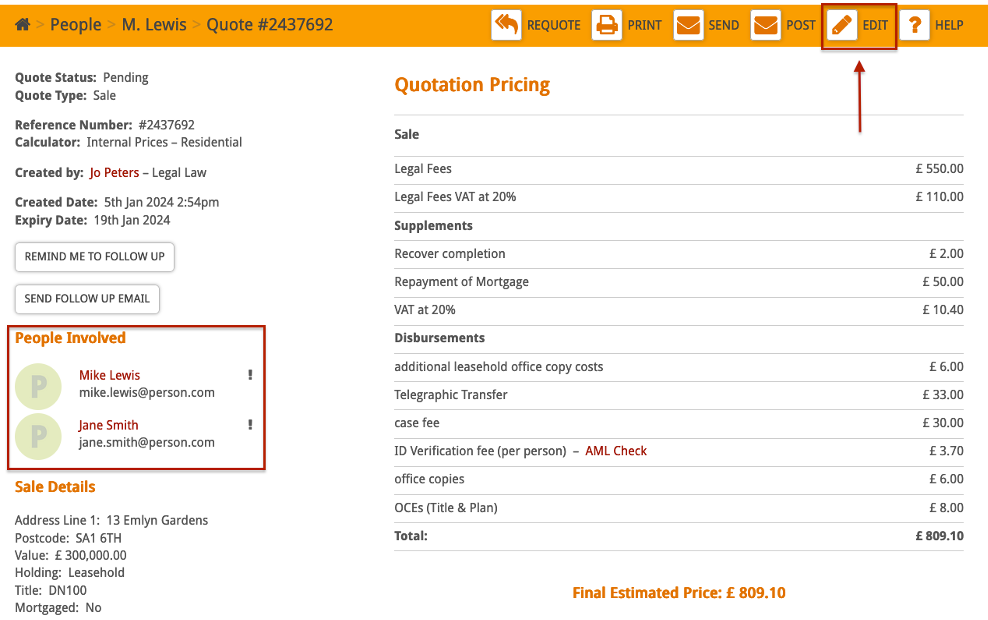
To remove a person, click the red cross next to their name.
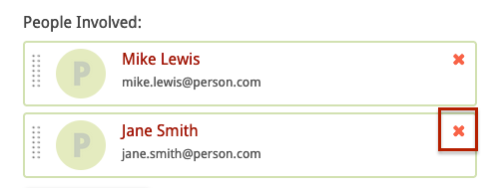
To add a person, click the ‘Add Person’ button.
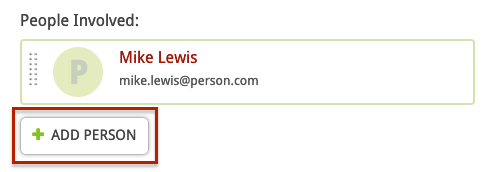
Search for the person you want to add to the quote and select them from the drop-down menu.
Please note, the person card must already exist to add them to the quote. To learn how to create a person card, read this guide.
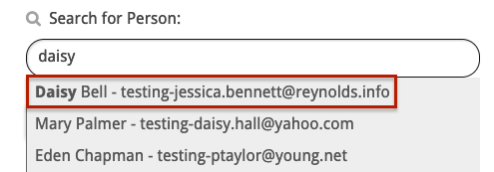
You will see the updated ‘People Involved’ list.
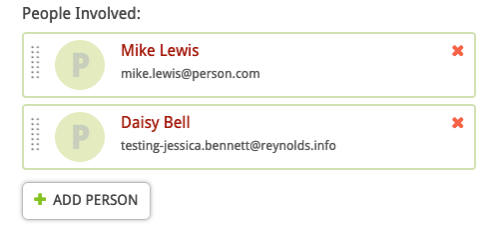
Once you are happy with this, scroll to the bottom of the page and click Save.
You will be taken to the quote breakdown screen where you will see a green banner telling you the quote has been updated.
Here, you will see the changes you have made to the People Involved in the quote.
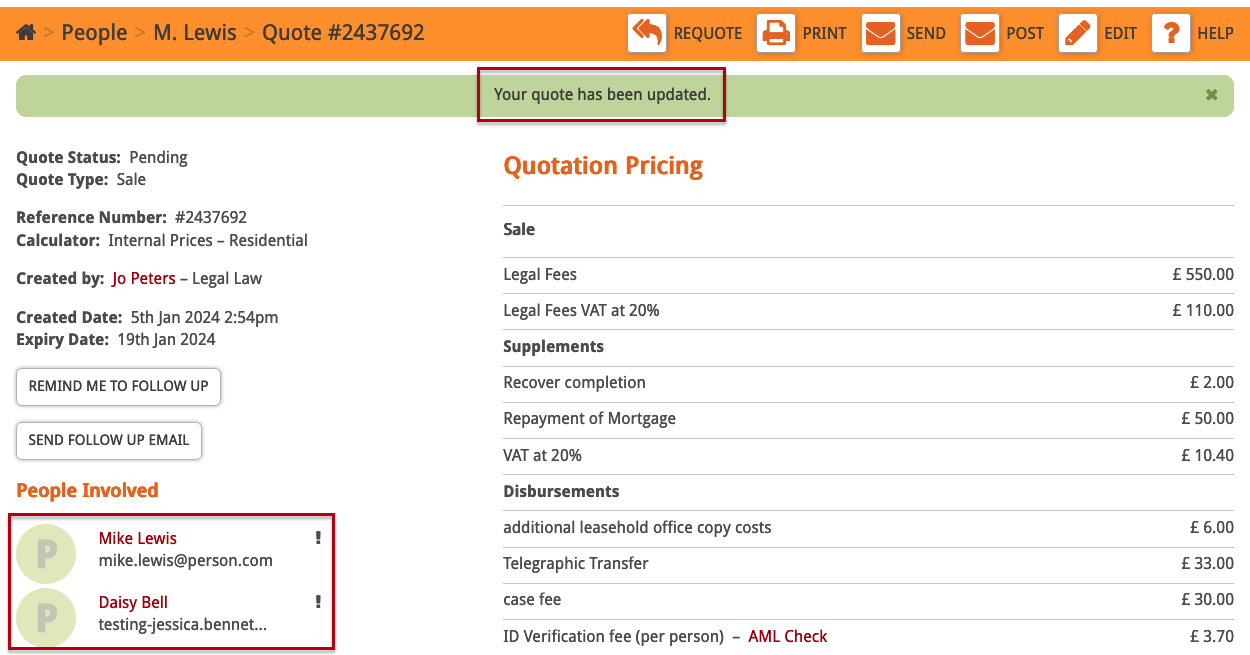
To edit other details of the quote, read this guide.