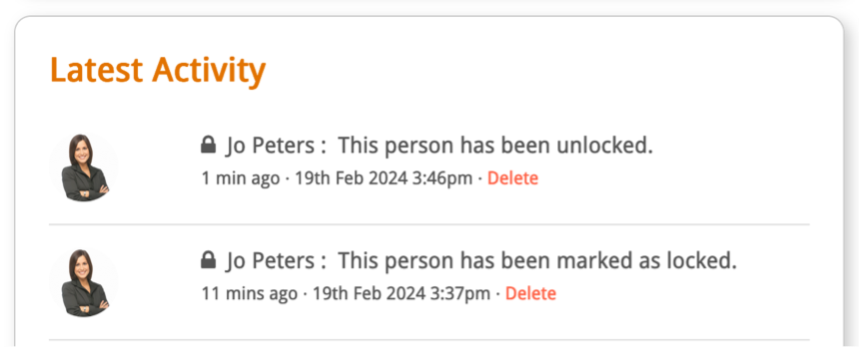How to prevent users from editing a Person Card
You may want to lock a person card to prevent other users in the firm from editing any details on the person card.
To create or edit a person card, read this guide.
Firstly, click People.

Use the search bar to find the person you are looking for. Once you have found the right person card, click ‘View’.

To lock the person card, click Lock at the top of the screen.

You will see a banner saying you have successfully locked the person card.

Now, this person card cannot be edited unless it is first unlocked by you.
Please note: anyone with Branch Manager or Owner permission levels can unlock any locked Person Cards, regardless of whether they were the ones who locked them originally.
If you need to edit the Person Card, first click Unlock.

Then, click Edit.

You can view the lock/unlock history in the Latest Activity box when you scroll down on the person card.