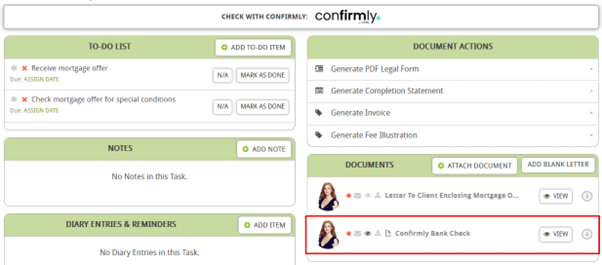This guide will look at how to set up and use your Comfirmly Integration. With this integration, you can make Confirmly checks through Hoowla, to verify Law Firm details and bank account information.
Please note that there is a fee of £10 + VAT per Confirmly search conducted.
HOW TO SET UP YOUR INTEGRATION
To start using the Confirmly integration on a case, you will need to add the Confirmly action button to a milestone within a workflow.
To do this, go to SETUP, then click on Workflows.
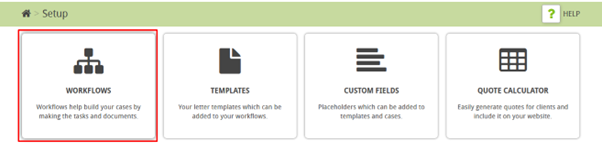
Select a milestone on the workflow to which you want to add the Confirmly integration to.

When you click on the Milestone, scroll down to Action Buttons and select it.
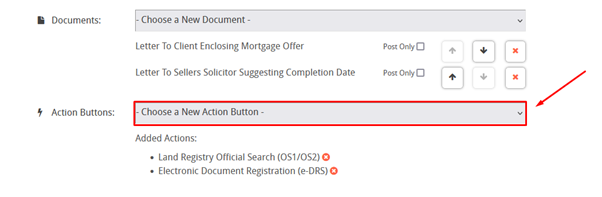
From the drop-down list, select Confirmly, to add this to the workflow.
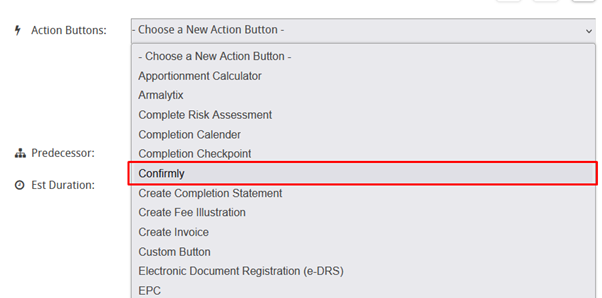
Then click SAVE.
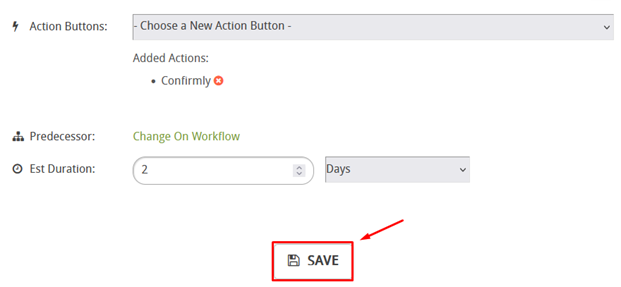
USING THE CONFIRMLY INTEGRATION
Once you have completed the above steps, open a case using the workflow that has the Confirmly action button.
You can access the Confirmly integration by clicking on the Milestone in which you added the Confirmly action button.
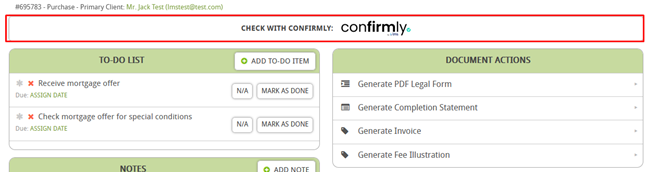
Click on the Confirmly action button to take you into the integration.
To make a request, click on MAKE REQUEST on the top right corner of the screen.

Enter the name/address of the Law Firm that you are searching for.
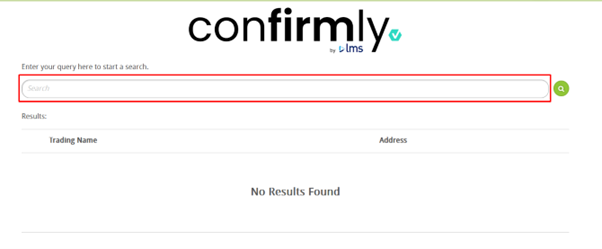
Select the Law Firm and then click Next.
On this screen you can enter the Law Firm’s bank account details to check.
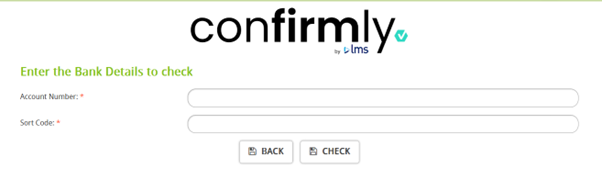
Once you click CHECK, the report will generate and the results will appear
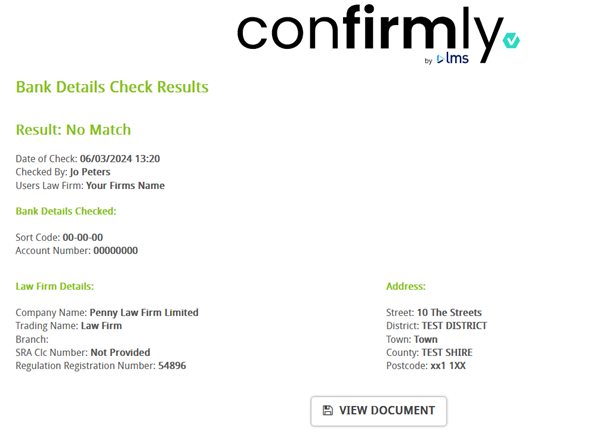
You can click on VIEW DOCUMENT, which will direct you to the official results document that is stored in the Documents section of the case.
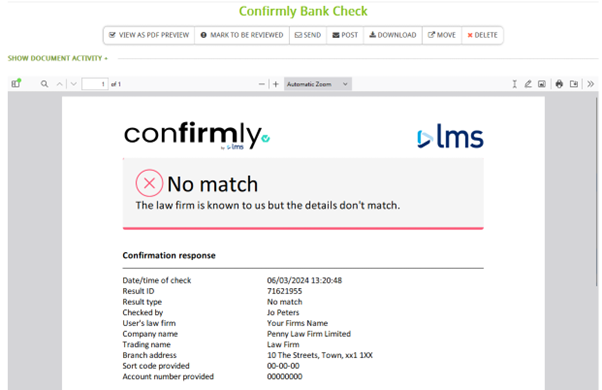
The Confirmly results document will automatically be saved within the milestone of the case, which you can easily access at any time.