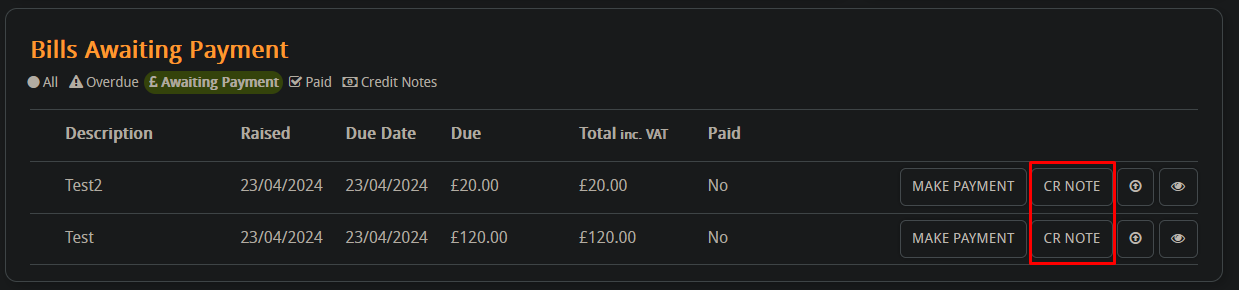In this guide we’ll cover the basics of the Supplier area in Hoowla which can be found here. Specifically we will look at how to raise bills, pay them, upload PDF copies for proof and pay them.
Raising a bill via the Suppliers area
To do this start by clicking on your supplier,
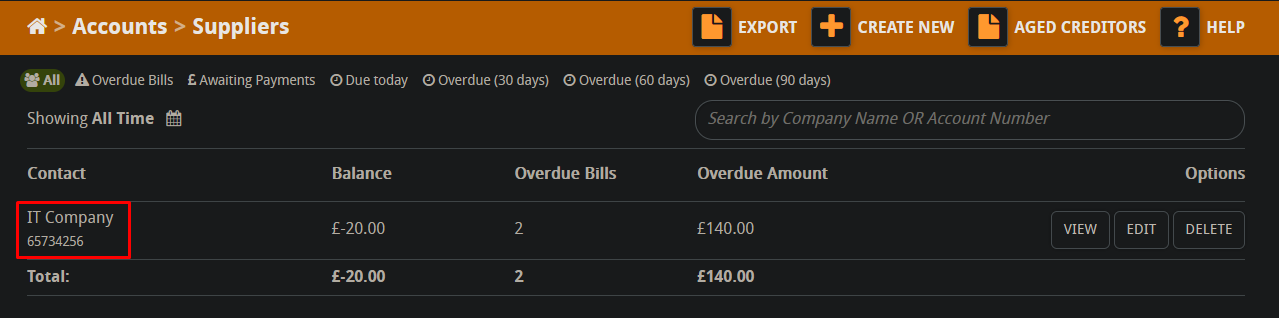
Click the add bill button here,
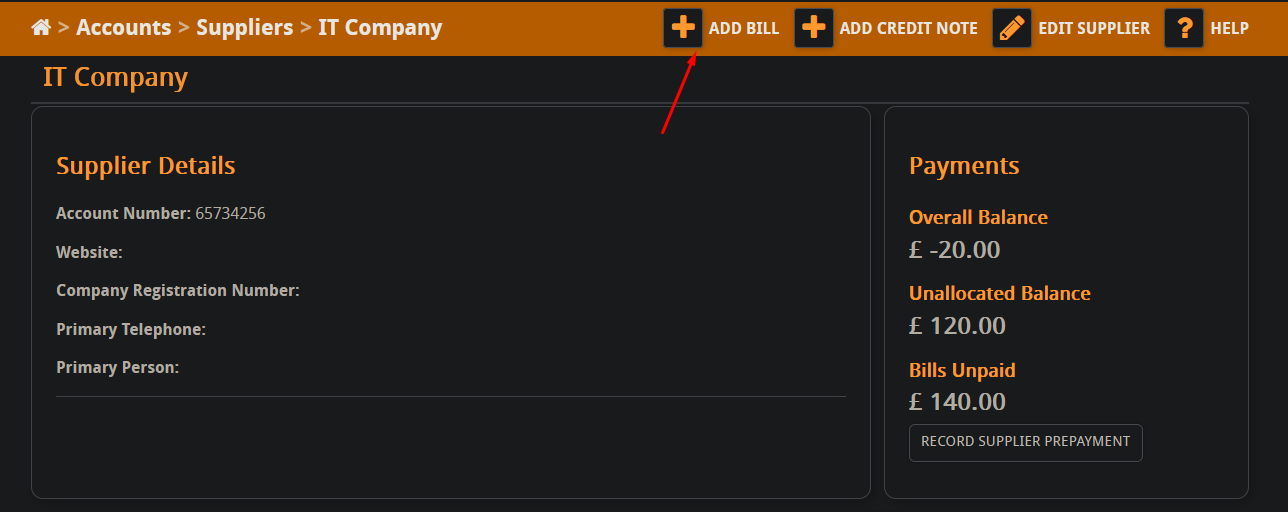
Fill out all the information, if you have a copy of the supplier bill you can upload it here,
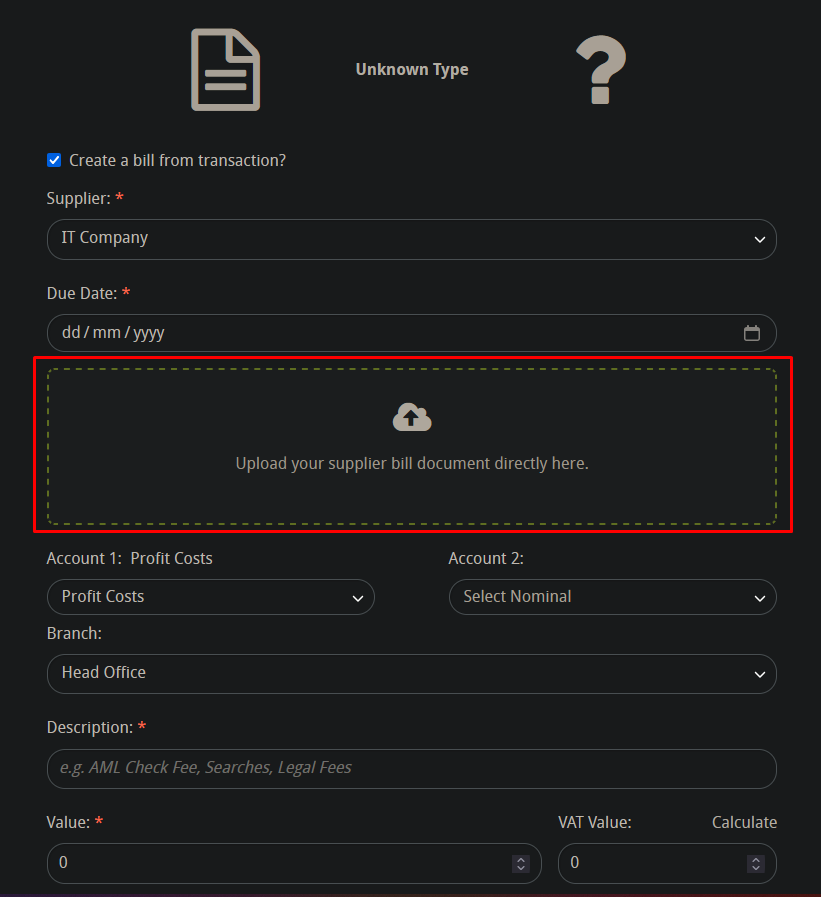
When done your bill will be posted here,
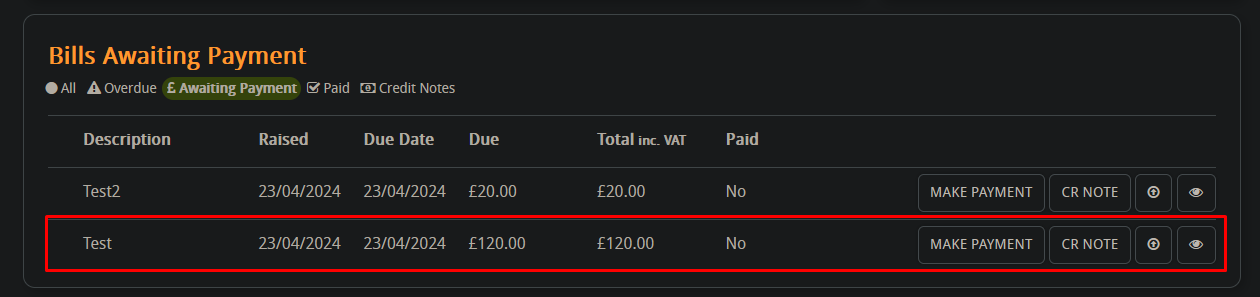
You can use the awaiting payments filter to see your bill,
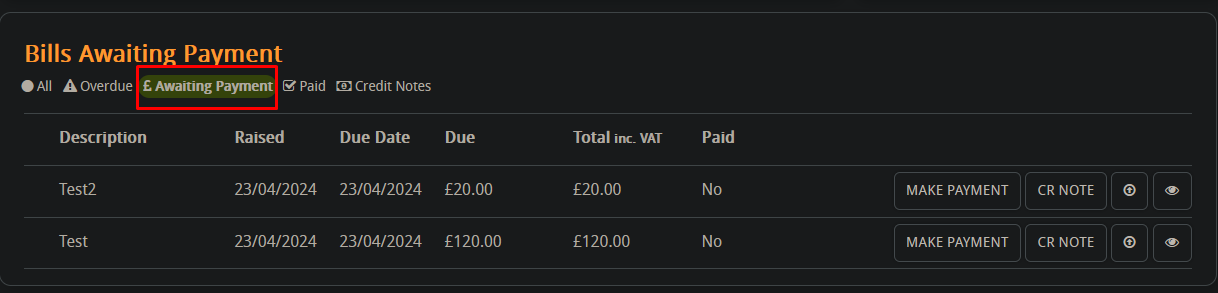
Making a prepayment
You can make a prepayment for a supplier if you’re expecting a bill but have not received it yet,
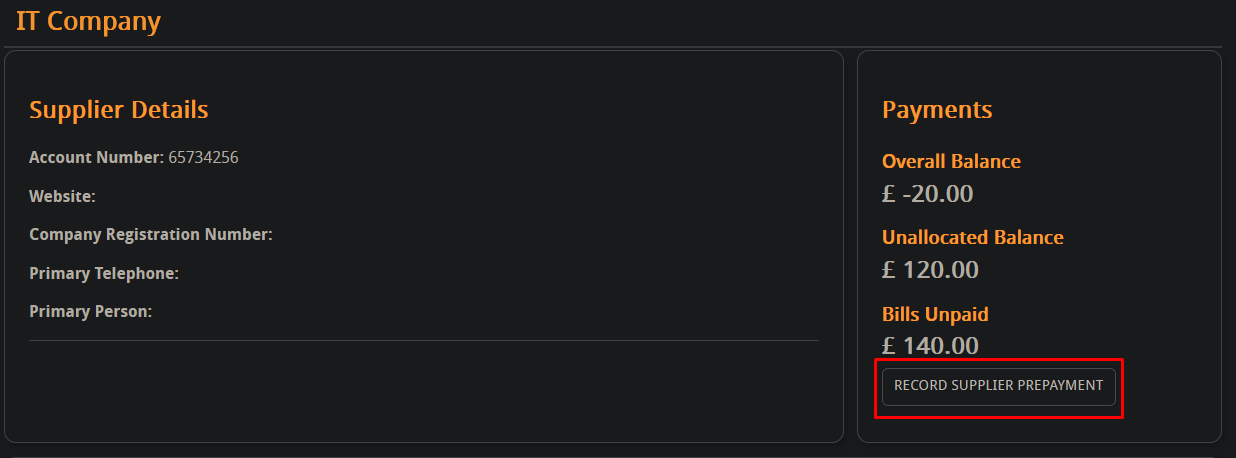
Your prepayment will show here in the un-allocated balance,
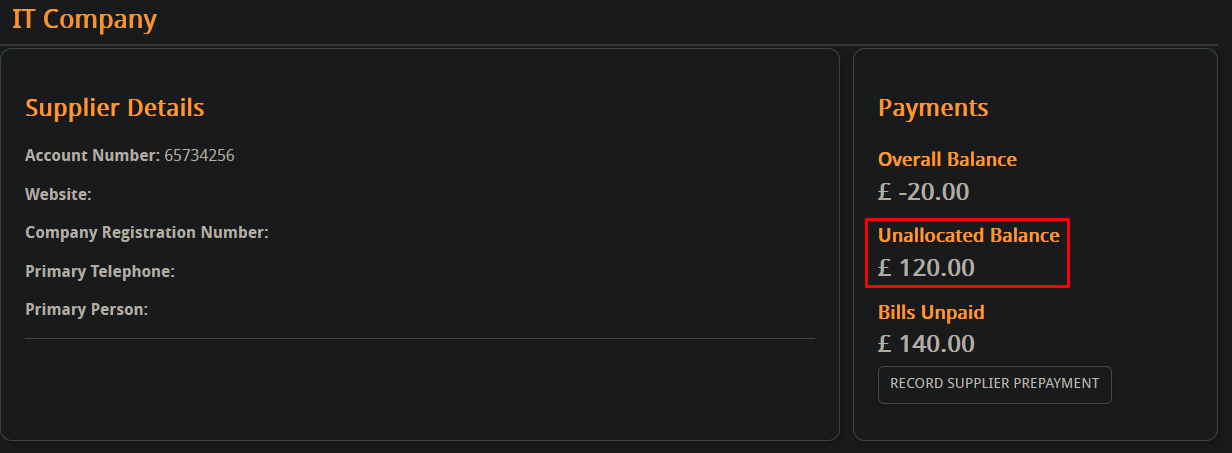
Paying a supplier bill
You can pay a supplier bill here,
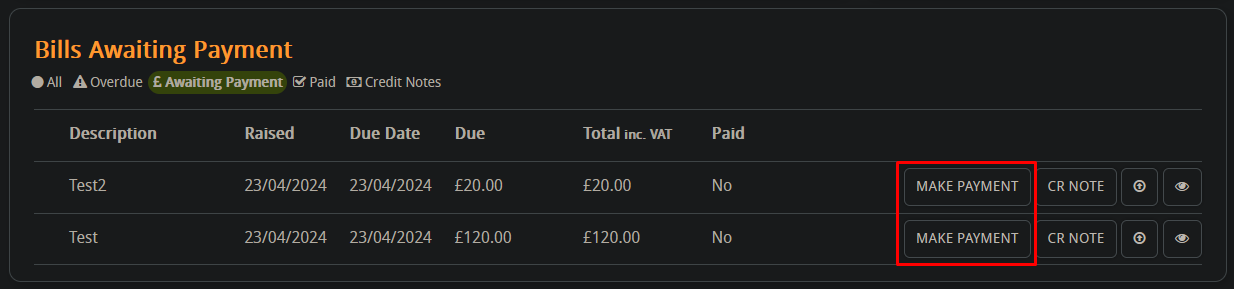
If you have made a prepayment you can use that to pay the bill by selecting this option here,
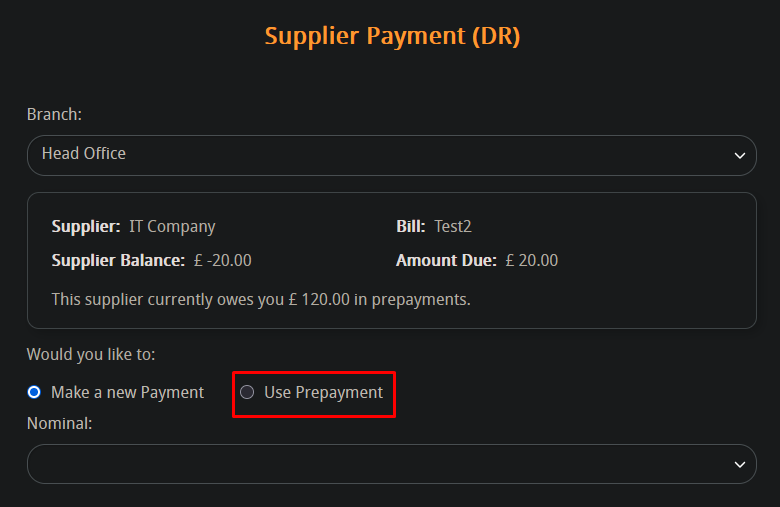
When you’ve entered in all the details press save,
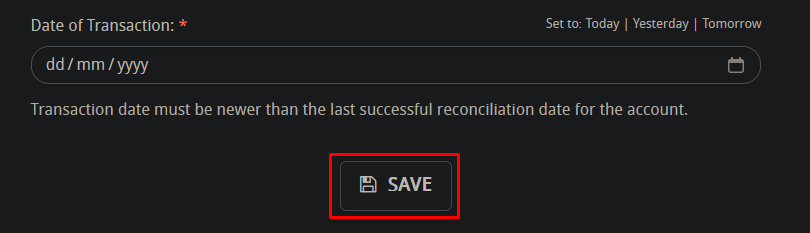
Uploading a copy of a bill
If you did not upload a copy of the bill when creating it in the suppliers area, you can do it after you’ve recorded it by pressing this button,
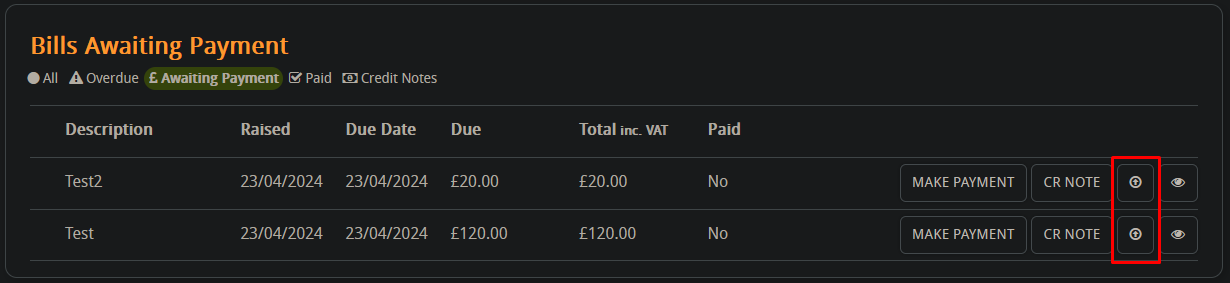
Viewing a bill in a nominal
You can view which nominal your supplier bill has gone into by pressing this button,
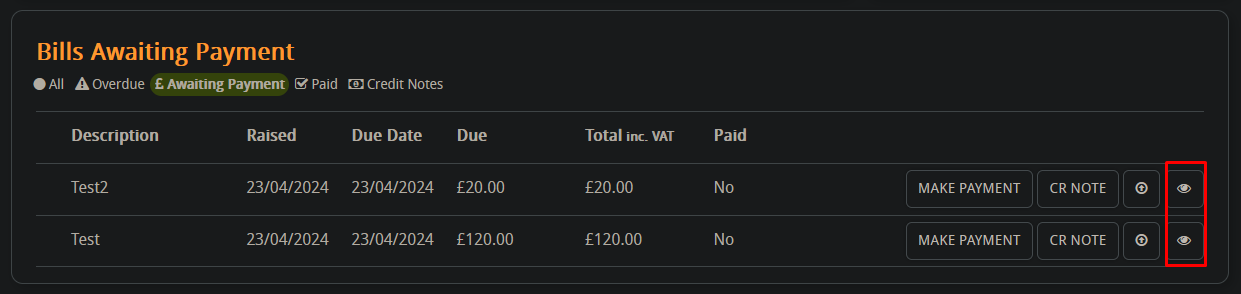
Raising a credit note for a bill
To raise a credit note for a bill press either one of these buttons,