This guide Shows you how to create and edit the branches within your company profile.
Click the Setup link next to your name.
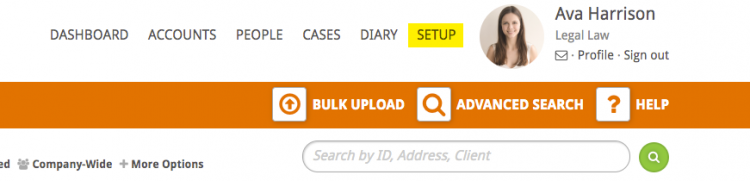
Click the Branches & Employees box.
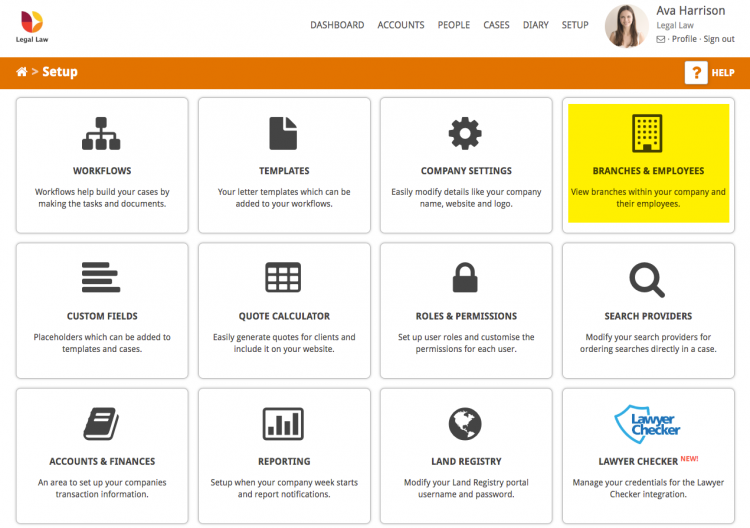
In the Branches section you can see all of the branches that have been set up for your company and the employees assigned to them.
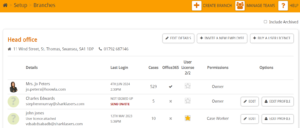
To add a new branch, click the Create Branch button on the setup bar.
![]()
Add your new branch details on the following screen, remembering to press the SAVE button when completed.

You will be taken back to the branches page and your new branch will be listed underneath your existing branches.
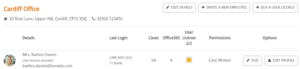
You can then start adding employees to your new branch or, if you need to make any adjustments to the branch details, press the Edit Details button.
