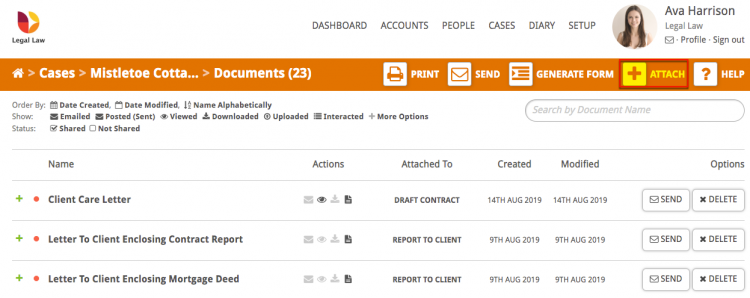There may be times when you need to add a document template to a case from the list of your firm’s document templates in Hoowla. This can be done in one of two ways.
Adding a document to a milestone
Click the Cases link next to your name.

Open the case you wish to add the document by either clicking on the case address or the View button.
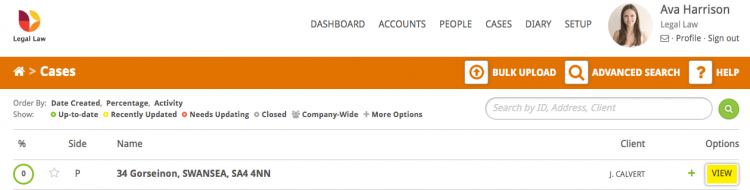
In the workflow select the milestone you want to add the document to. For this example we are using the ‘Draft Contract’.
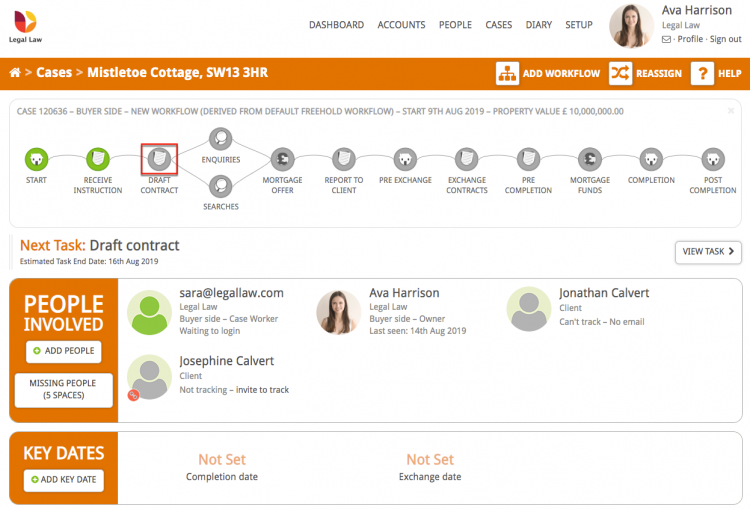
In the Documents panel on the right-hand side click the + Attach Document button.
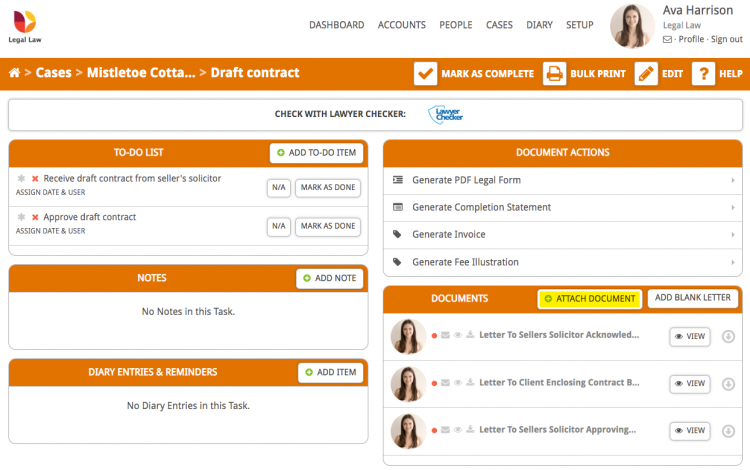
You will be presented with all of the document templates for your firm. To find the document template you wish to add you can use the search box or tags.
Clicking the Attach Document button will add it to the milestone and open the document ready for reviewing or editing.
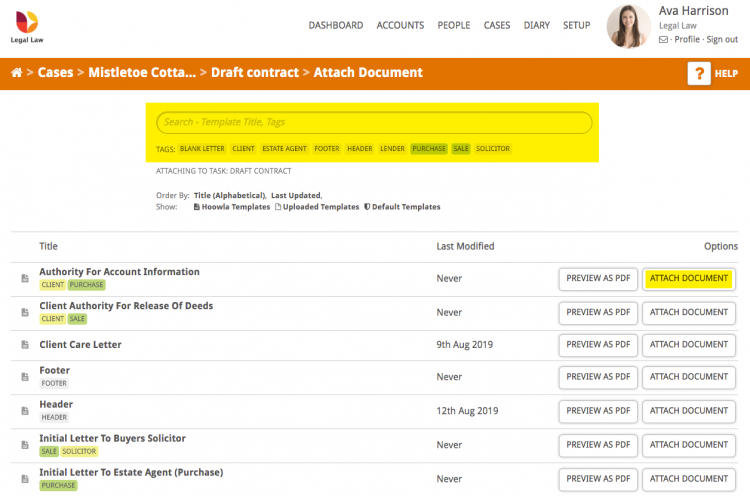
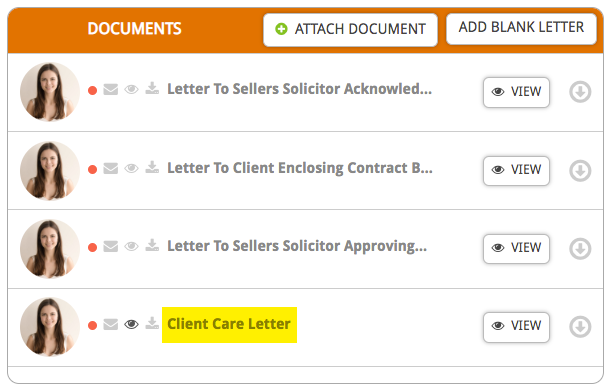
Adding a document to a case
You can also attach a document directly from your document list screen in a case. To do this click on Documents in the Control Panel on the left-hand side of the main case screen and in the documents overview click the Attach button.
Important Note: adding a document in this way means it won’t be filed in a milestone, so you may wish to move it to the relevant place in your workflow after adding it.