This guide will show you how to activate a list of supporting documents when ordering oc2 copies from within Hoowla. To do this all you need to do is update the permission of your land registry portal users.
Please note: First locate your Land Registry Portal Business Unit Administrator login. This is the one that you login using the key fob and can manage adding removing users to your portal account.
Once logged in follow the below steps for each user in your account.
Step 1
Click Administrative Services then Manage Users
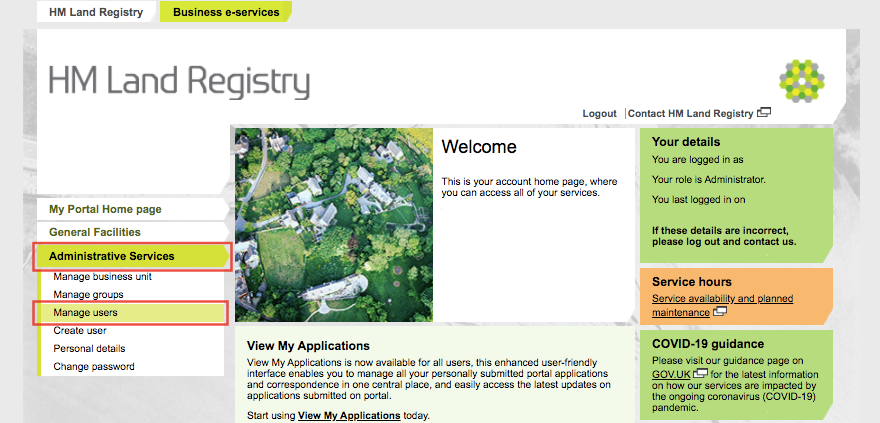
Step 2
Once the below page has loaded click Show all users accounts on the far right
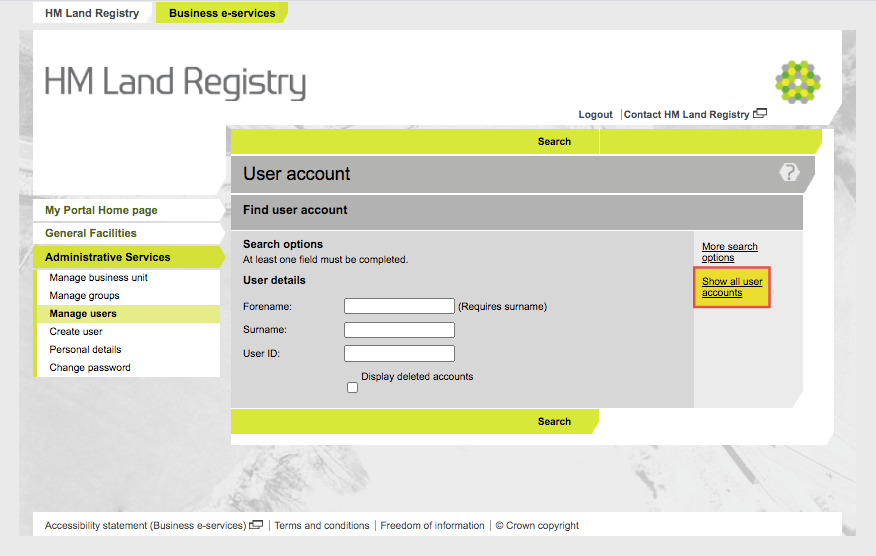
Step 3
Now select the next user you want to add this feature to and press next. Steps 3 to 6 have to be done for each of your portal users.
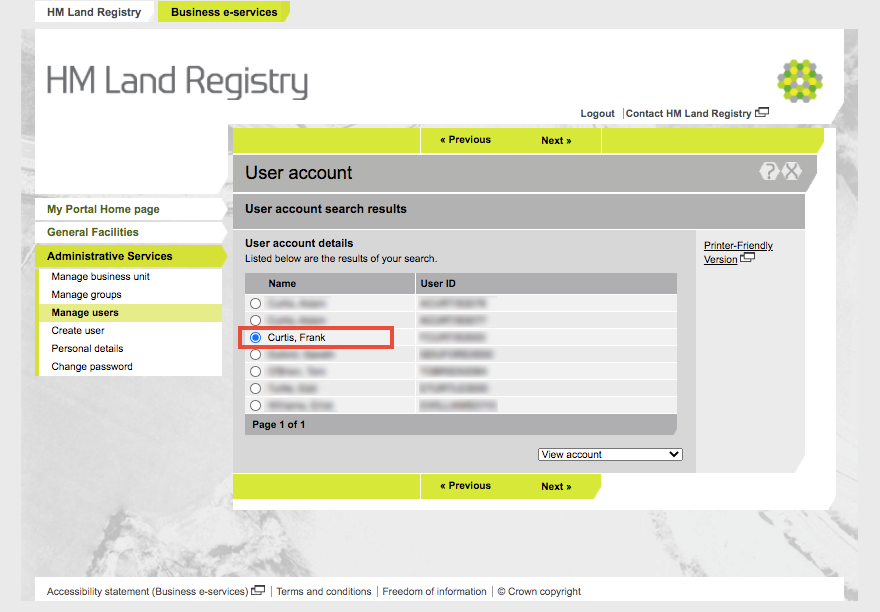
Step 4
Click update account on the right
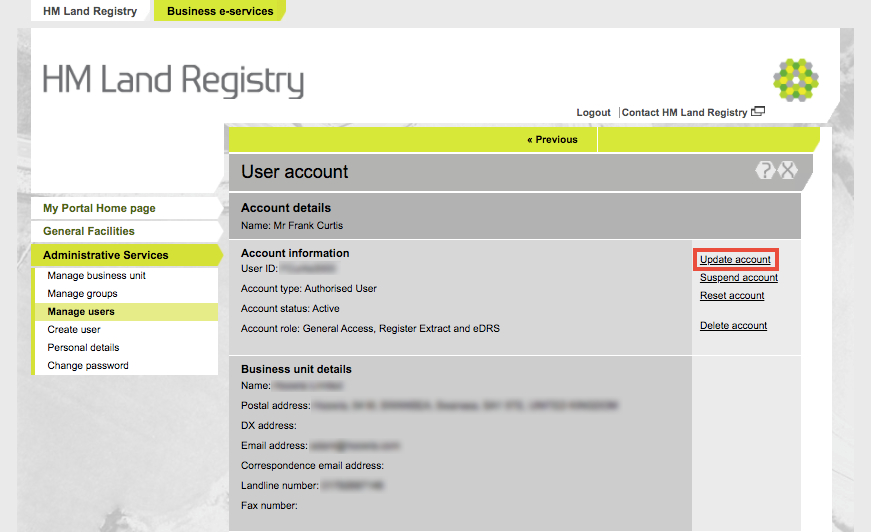
Step 5
The page will not change much from step 4 but the options on the right have updated. Now Click Change role
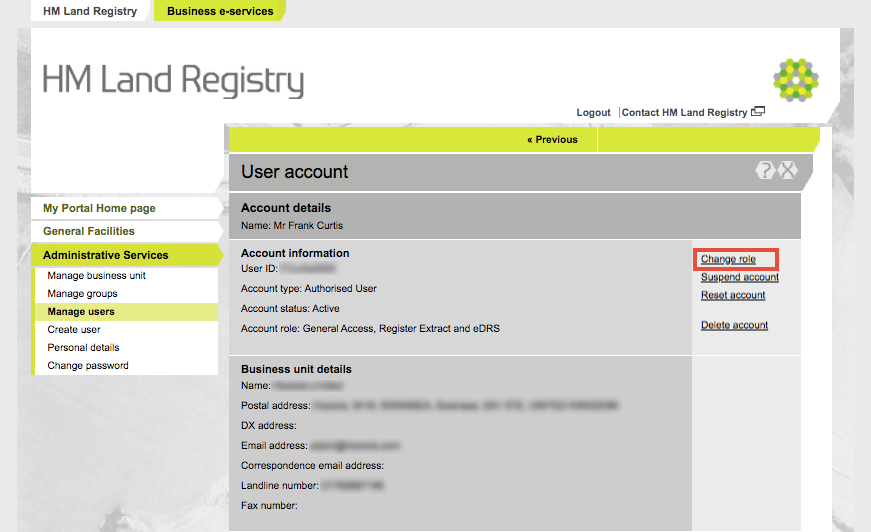
Step 6
Finally select the “general Access, Register Extract and EDRS” user role
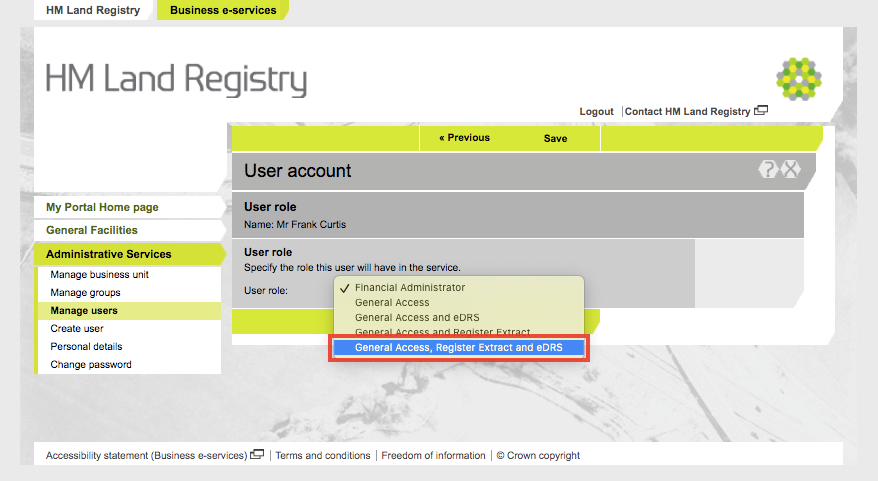
Once selected press save. Now that user will get a list of supporting documents in Hoowla when using the OC1/OC2 feature.