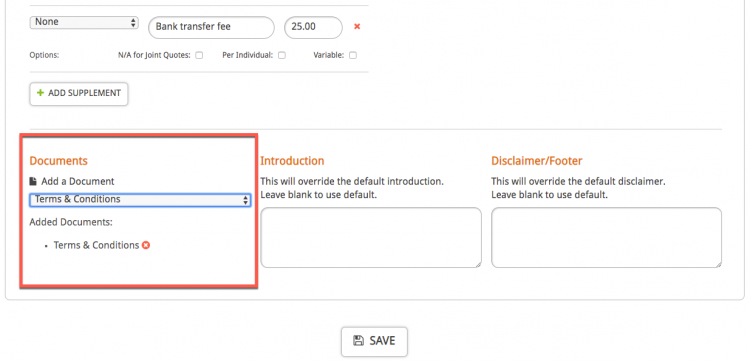Adding a Document to a Quote Calculator
If you would like a document to be included to someone who has requested a quote from your calculator this can easily be done within Hoowla. This is helpful if you have a document, such as terms and conditions, that you send out with your quotes.
This is done in two parts and you will need to already have a quote calculator setup. If you do not, please see our help guide or video.
Adding your document to your Hoowla account
Click the Setup link next to your name.
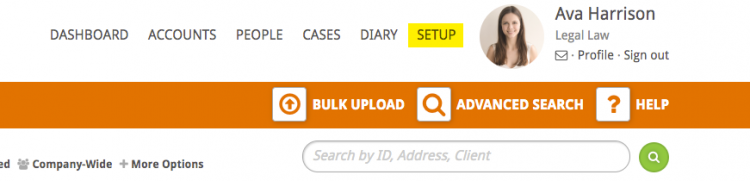
Click on the Template box.
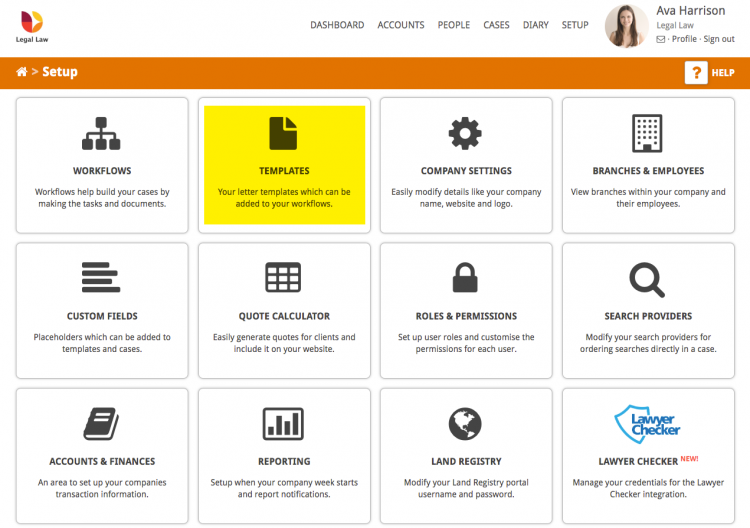
Click Create Template.

Enter the template title and select Upload a Document from the dropdown. Click Save.
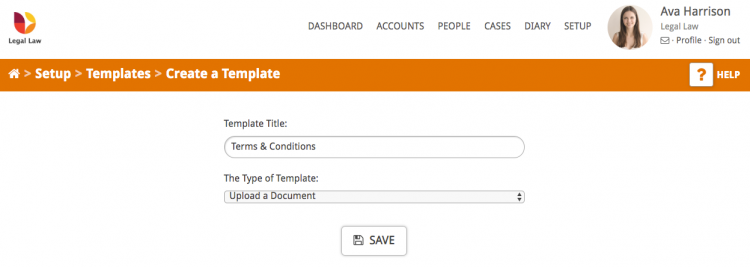
On the next page choose file to upload – (Hoowla prefers PDF and Docx documents).
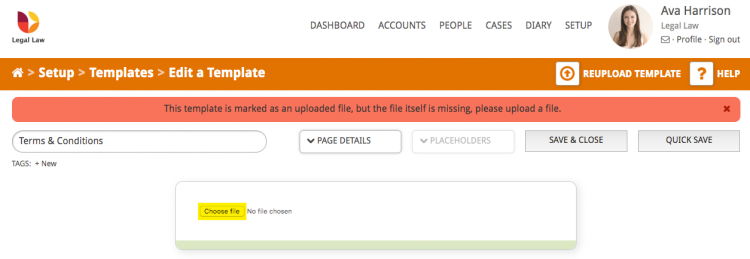
When the document is uploaded press Save & Close.
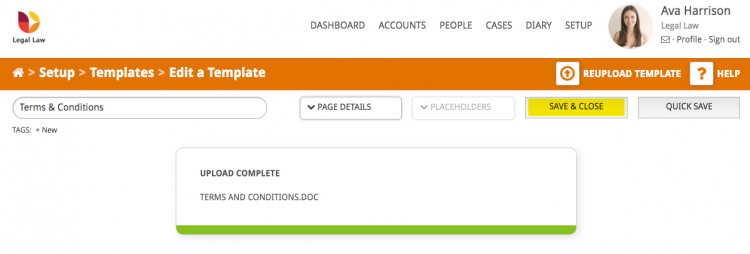
Adding the document to your calculator
Please note: each price group (sale, purchase, remortgage etc) can have individual documents attached relevant to the type of service. If you want a document to be available in all price options you will need to add it to each group.
Go back to the Setup section and click on the Quote Calculator box.
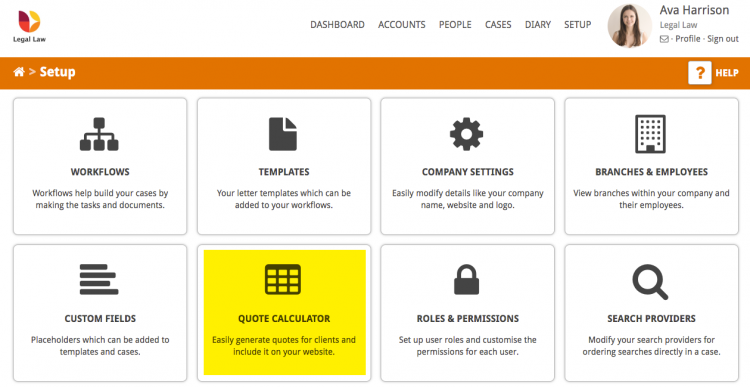
Click the Edit button on the calculator you would like to add the document to.
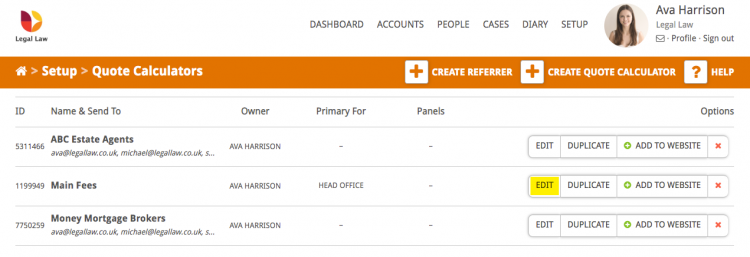
Scroll down to the bottom of the page to the section titled Documents. In the dropdown select the document you would like to use and click Save.