What is an if statement in a Hoowla Document?
You may get to a situation where you want to add or remove a paragraph in one of your letters based on data you have already entered into the case. Hoowla documents can handle this scenario through its use of ‘if statements’.
An if statement is a tag you can use to tell Hoowla which section you want to show/hide and based on which custom field.
Adding an if statement to a document (tick box)
In this example we’ll be adding an if statement to one of our templates, based on a tick-box custom field.
Click the Setup link next to your name.
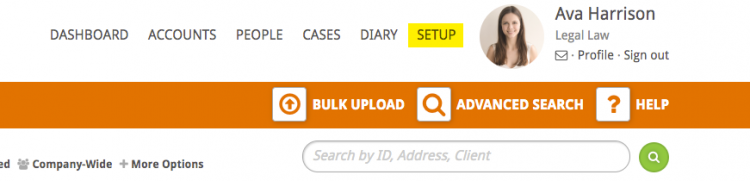
Click the Templates box.
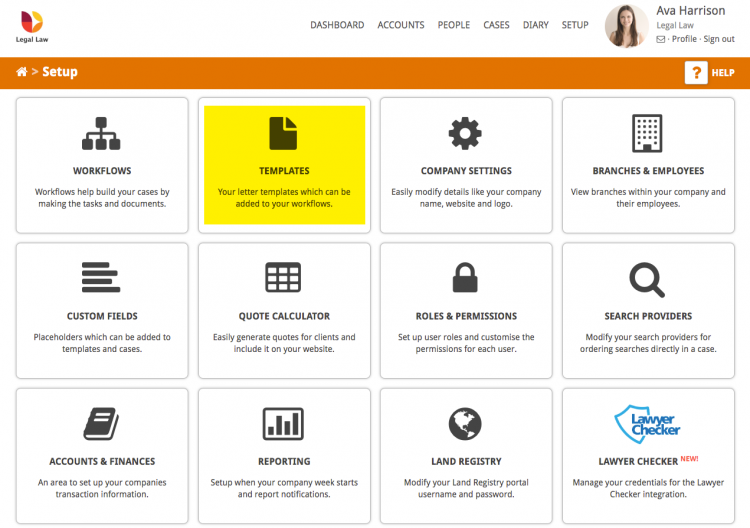
Find the template you want to edit and click on its name to open the editor.
Find the paragraph, or piece to text you want to be shown or hidden.
If you want the text to show when ticked add this before it: [if @placeholder@=1]
If you want the text to be hidden when ticked add this before it: [if @placeholder@=0]
(Replace @placeholder@ with the custom field you are using)
Finally, at the end of the text, add [/if] to tell Hoowla this is where I want it to stop.
A complete example of this is:
[if @551-my-tick-box@=1] my paragraph [/if]
Some other examples of if statements are shown below:
[if @client-num-of@=1]I[/if] [if @client-num-of@!=1]we[/if] [if @client-num-of@=1]my[/if] [if @client-num-of@!=1]our[/if] [if @client-num-of@=1]me[/if] [if @client-num-of@!=1]us[/if] [if @client-gender@=Male]him[/if] [if @client-gender@!=female]her[/if] [if @client-gender@=Male]he[/if] [if @client-gender@!=female]she[/if] [if @client-gender@=Male]his[/if] [if @client-gender@!=female]her[/if]