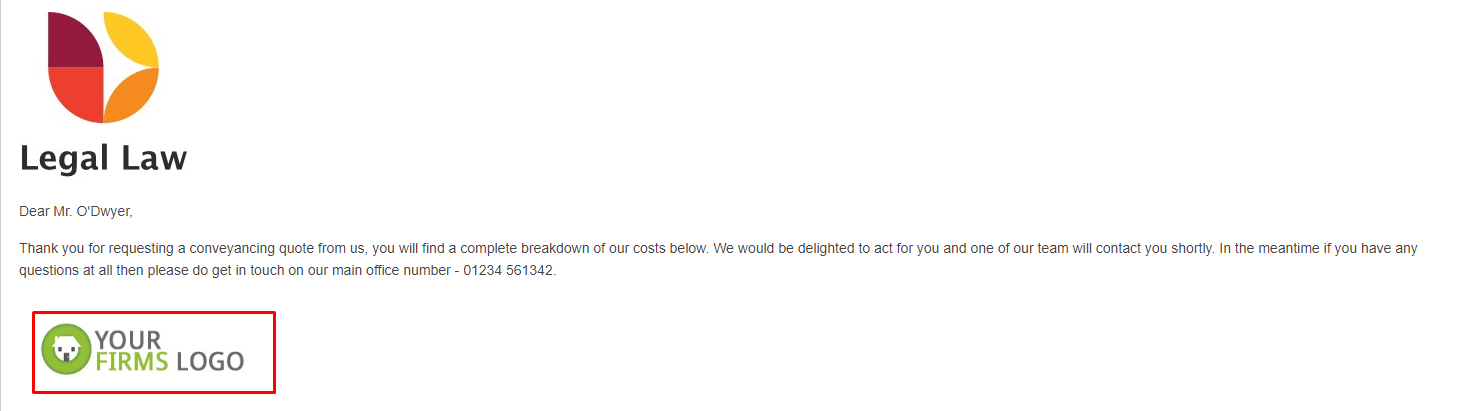In Hoowla you can add images to the quote emails that go to clients when you send quotes to them. This also applies to when they generate them via your website calculator. This guide will show you how to do this, you will need access to the quote calculator area in Hoowla to do this.
How can I do this?
Before we go any further you will need to convert the image you want to use into a URL. You can do this by searching in your browser for “Image to URL converter” you should find plenty of websites where you can do this. If you’re struggling to do this then you can ask us to do this for you by calling 01792 687146 or emailing support@hoowla.com
Once you have the image URL go to setup,

Now click on quote calculator,
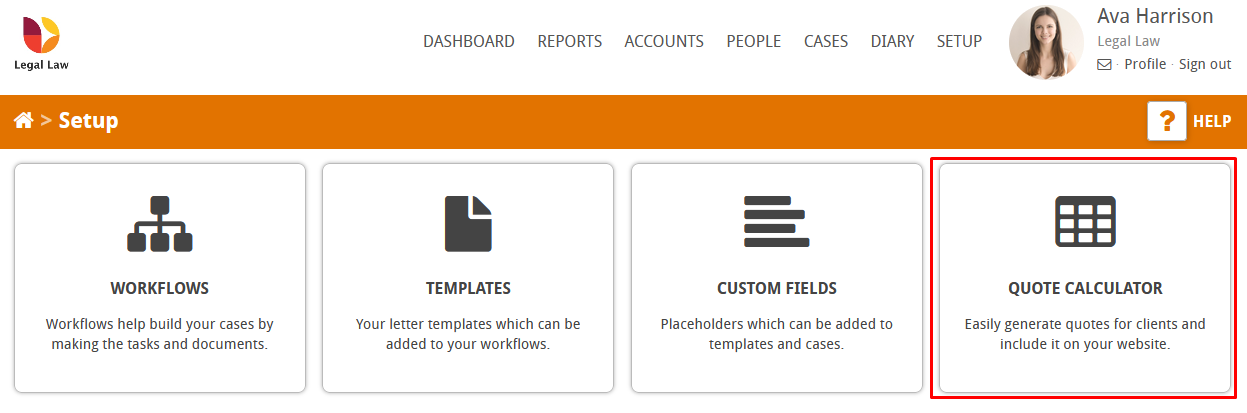
Click on edit next to the quote calculator you want to change,
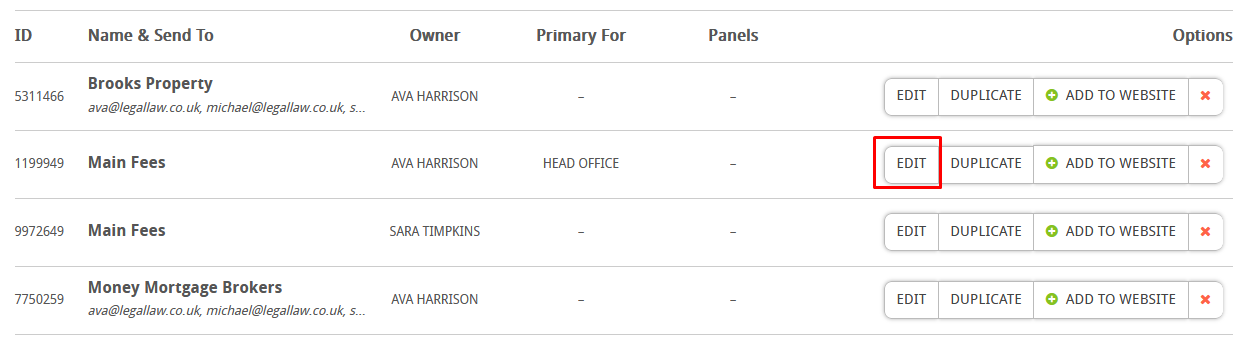
In the Introduction or Footer text add the following text in in, [img paste the URL here],
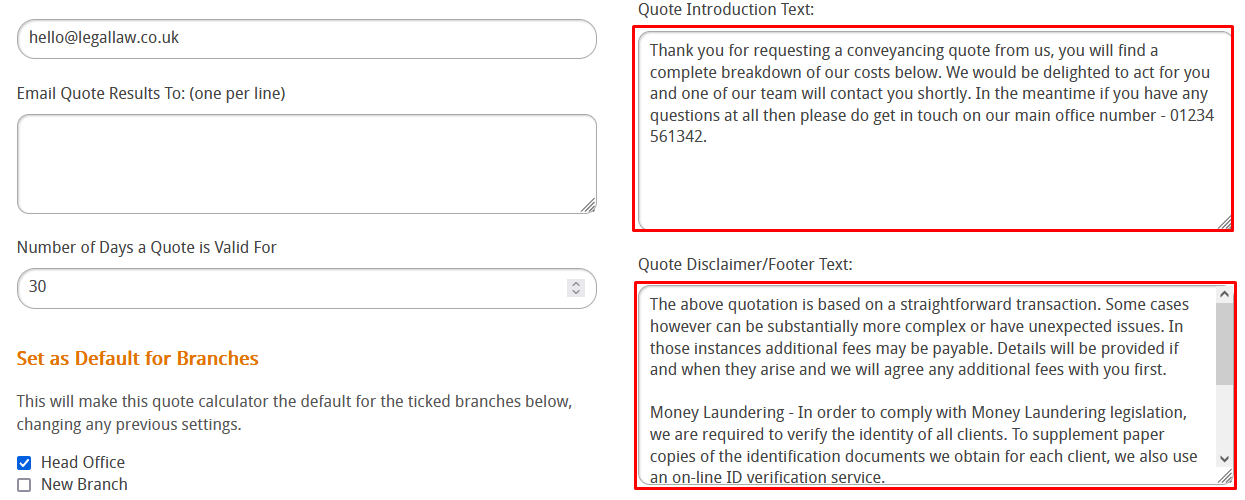
Now when your quote email goes out the image will be included,