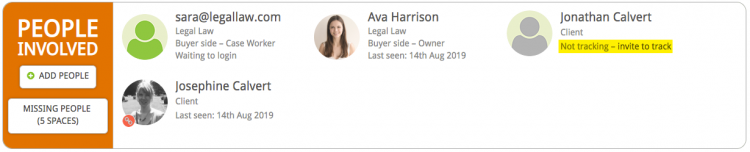Adding custom fields to a document gives you the option to obtain information from a client in a fast and efficient manner.
Hoowla gives you the ability to request data from a client through your letters and questionnaires in the online client portal. We call this process Requesting Missing Data. The data submitted by your client can be edited by yourself before using in the case.
Once the data is submitted it will be pulled directly into your case without you having to retype the information. This is a particularly useful feature for obtaining initial information on a client, especially in the early stages of a case such as sending out a customer care pack or questionnaires.
Important note: In order to use this feature, the client must have been invited to track the case. To invite a client click the ‘Invite to track’ link under their name in the People Involved panel on the case overview page.
If it says ‘Can’t track – No email’ you will need to edit their details to add an email address. Click on their name and then the ‘Edit’ button in the top bar.
Asking a client to complete missing data
Click the Cases link next to your name.

Select the case you would like to work on, either by clicking the case address or the View button.
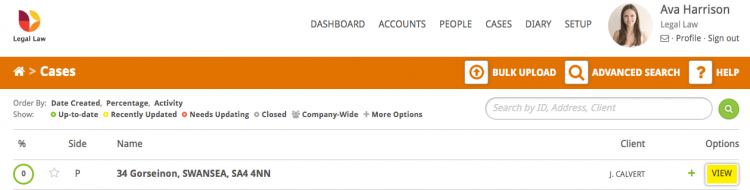
Select the milestone you would like to work on. In this example we are selecting the ‘Draft Contract’.
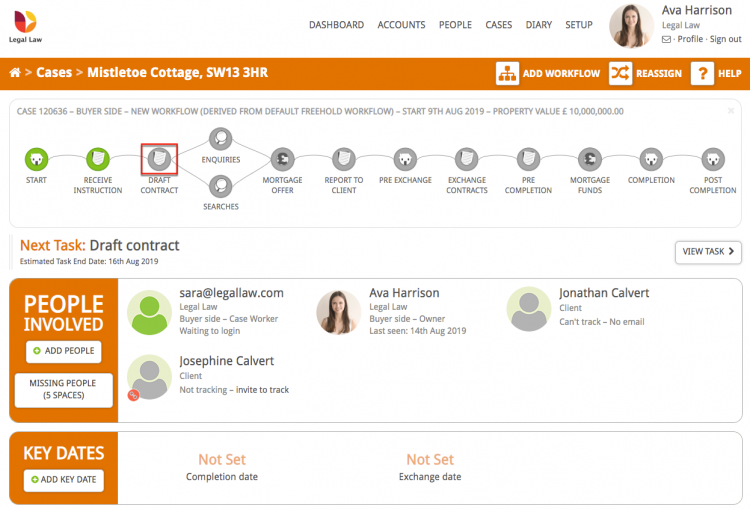
In the Documents panel on the right-hand side click the View button on the document or questionnaire you wish to send to a client.
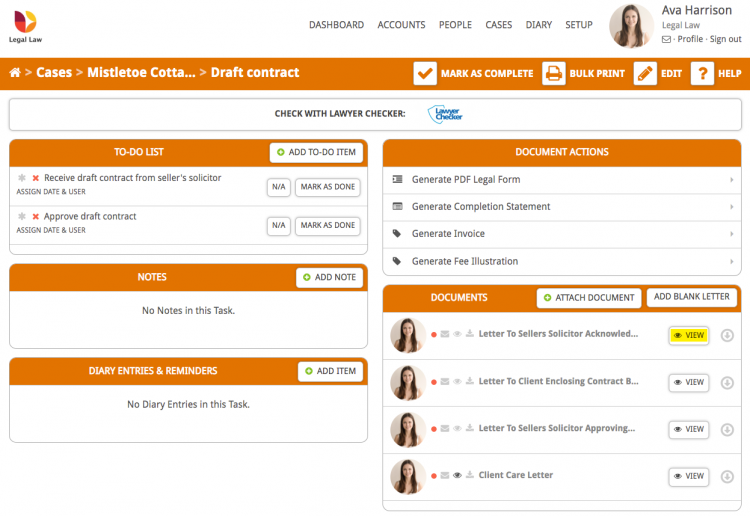
At the top of the letter you will see a white button called Missing Data. Pressing this button you will be given the option to send the form to your client to complete.
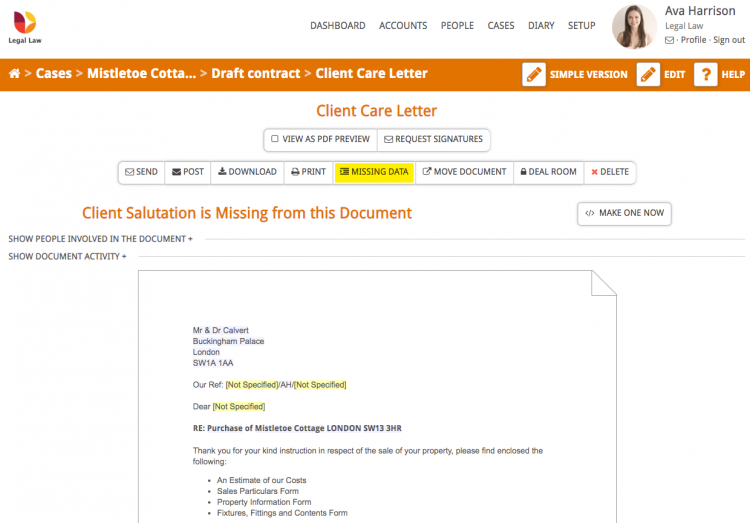
Once the button has been pressed you will be presented with an option of who you would like to fill in the missing data.
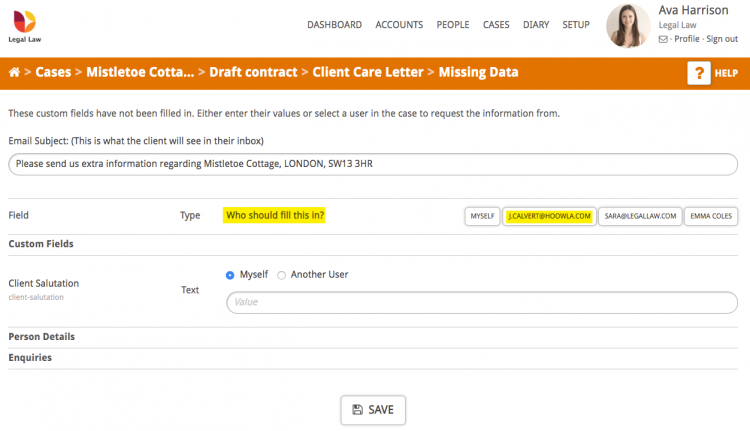
If you select your client’s name in the top right all the questions will be assigned to that person to complete the form. If you want different clients to answer different parts of the data you can individually select their names next to each piece of data.
Once you are happy with your selection scroll to the bottom of the page and press save. This will send the request to the client to submit the data and show you a page recording the data and time the request was sent.
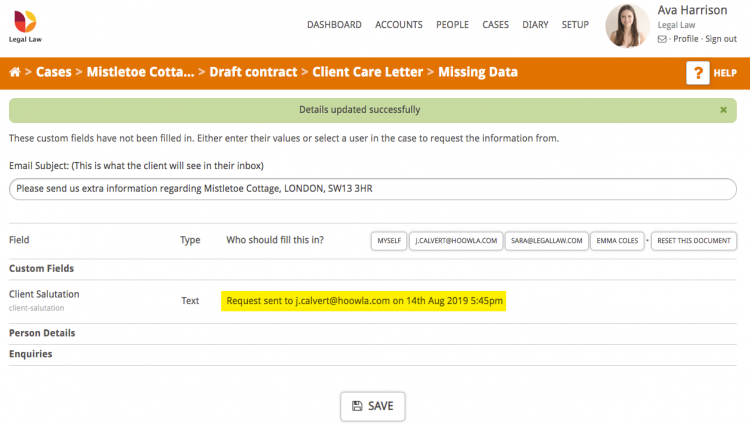
Your client will then receive an email letting them know that you have requested them to fill out some data as part of the case.
Once the client has filled out the document they will have the option to save for later or to submit. When the client has submitted the information it will be pulled into the case and people card record and the data can be edited by yourself or directly used in other letters or integrations.