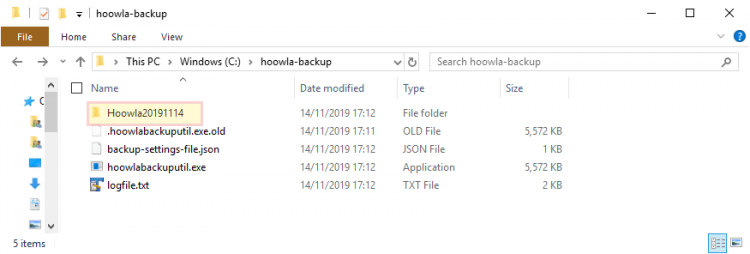With Hoowla, although we’re a cloud-based system, we consider your data your own. To this effect we provide a tool to automatically download your data as scheduled backups – keeping your data safe and in your control.
This is a guide on how to setup the Hoowla Backup Utility.
At the current time this process will only work on Windows.
1) Get the Backup Program
2) Extract the Files
The file downloaded will be a zip file, called HoowlaBackupUtilV1.1.zip, you will need to extract this zip file. Within Windows, you can do this by right-clicking on the file and using Extract All.
3) Run
Within the files which have been extracted, you’ll need to run the hoowla-backup-pref.exe file.
You will need to right click on this and choose, ‘Run as Administrator’.
4) Enter Details
You will need your Hoowla email address and an associated API key to be entered into the application.
To set up an API Key on your account for use in the backup tool, log in to Hoowla and edit your profile
Select the API Keys tab, click on backup tool then press save.
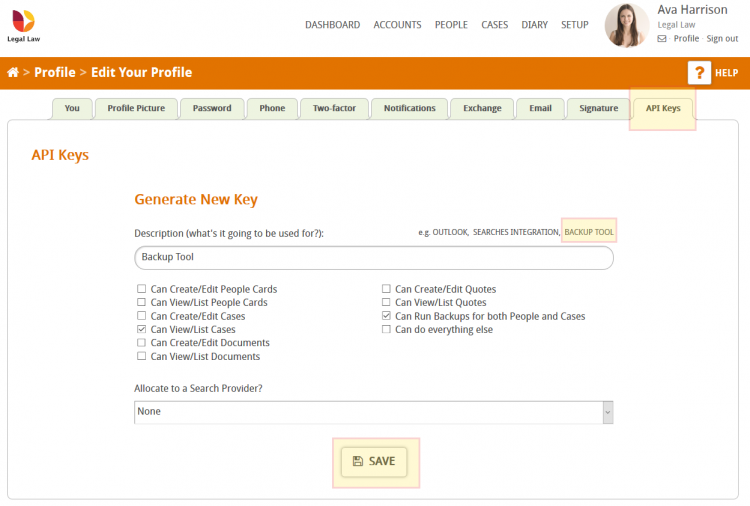
This will create the API Key that you can now copy and paste into the back up tool.

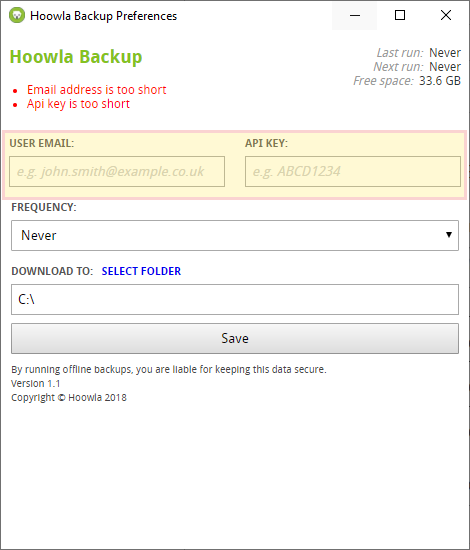
You will also need to set the frequency and when the utility should run the backup process.
Finally, click save. You should notice the ‘Next Run’ information in the top right of the utility changing based on your information.
For the backup processes to run, you need to make sure that your computer stays on during these times.
Once the back up has run, navigate to the folder that the tool is backing up to and you will see a folder with a date in the name for each back up that has run. Within that folder you will find your data