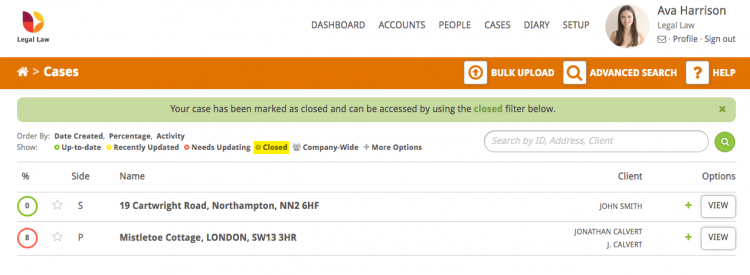This guide will look at how to complete a case within Hoowla, including marking it as complete or as a fall through. It is important to mark cases as complete as this will keep your active case list tidy.
Completing cases also ensures that company level reports contain accurate information to allow business and team leaders to allocate files correctly and make key business decisions.
Please note: In order to complete a case you need to have created a case. Read this guide for help creating a conveyancing case.
Completing a case (closing a file for archive)
Click the Cases link next to your name.

Open the case you wish to close, either clicking on the case address or the View button.
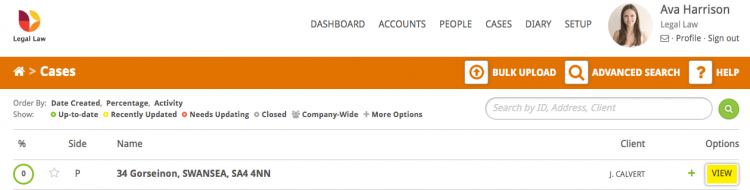
In the Control Panel on the left-hand side click the Close this Case button.
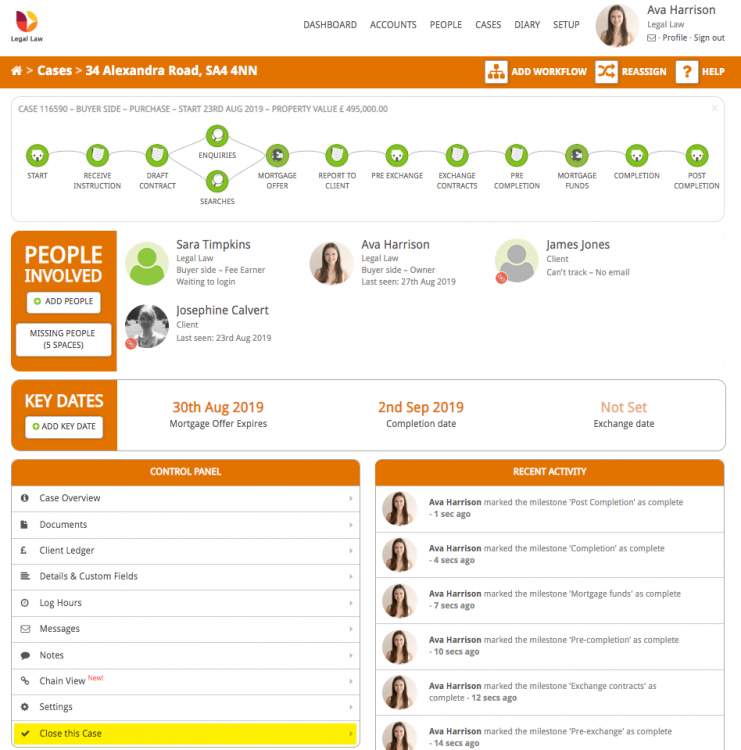
A popup will appear asking you to select a reason from the dropdown.
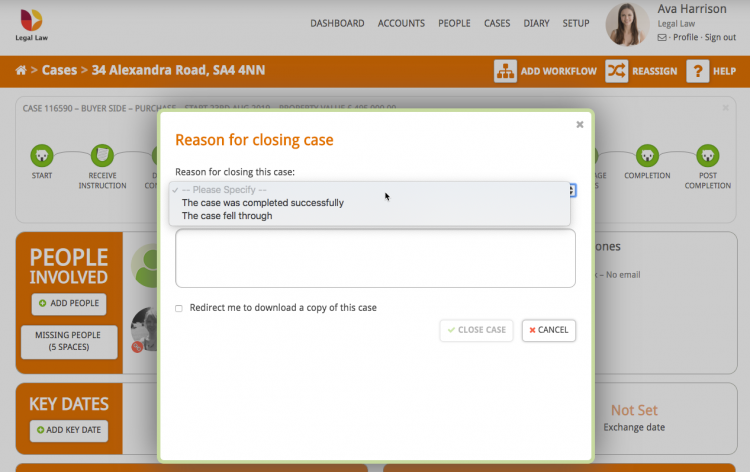
There is also a text box for additional information:
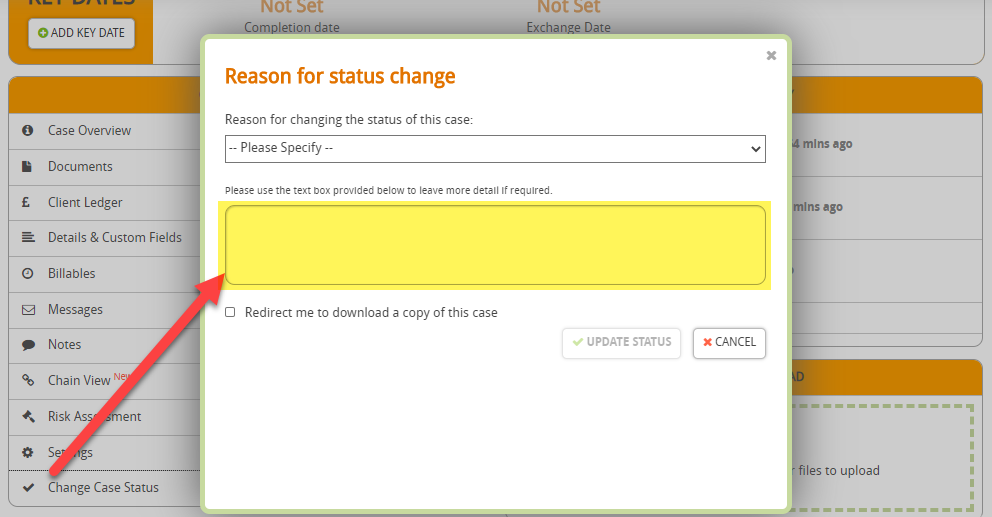
This can be useful to fill in if the case fell through, allowing you to provide details that may be useful for yourself or other members of staff
There is also the option to download a copy of the case:
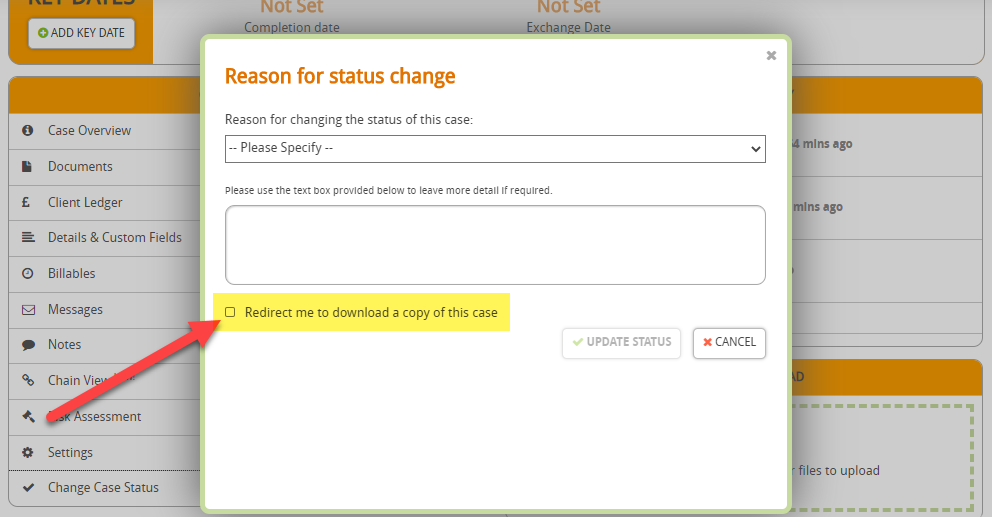
Click the Update Status button:
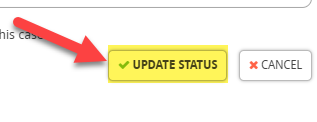
Hoowla will take you back to your main case screen and display a green confirmation bar that the case has been closed.
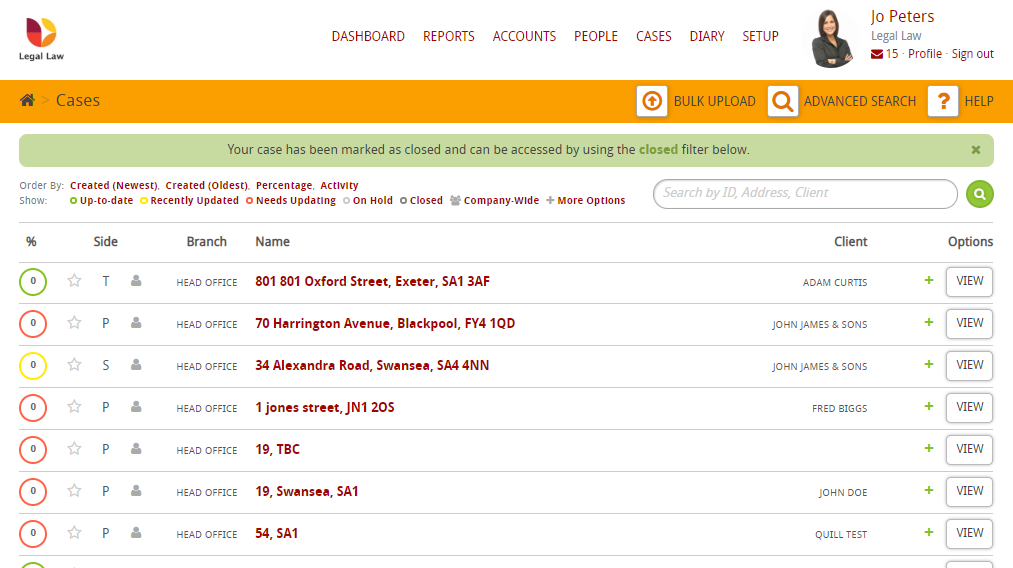
If you wish to view closed cases click the Closed link to the left of the search bar.