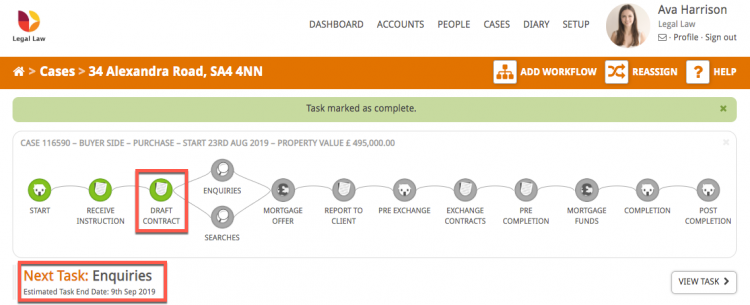This guide will look at how to mark a milestone in your legal workflow as completed. It is important to do this as you go so that you know where you are in a case and enable Hoowla to let you know what the next milestone is.
Updating milestones also ensures that company level reports contain accurate information to allow business and team leaders to allocate files correctly and make key business decisions.
Please note: In order to mark a milestone as complete you need to have created a case. Read this guide for help creating a conveyancing case.
What is a milestone?
Milestones are the circles in a workflow and are the main stages of a case. For example, in a conveyancing case some of the milestones are ‘Draft Contract’, ‘Enquiries’, ‘Exchange Contracts’ etc.
When you click on a milestone you will be able to see all of the to-do items, documents, letters and notes that are typically associated with that stage of the case.
One way to think of the workflow and milestones is that the workflow is a filing cabinet, each milestone is a drawer and each of the to-do items are suspension files within that drawer.
They help you, and other people involved in the case, to know exactly what stage the case is at and the next tasks to be completed. They are especially helpful if your clients are using Hoowla’s online portal to track their case as they will be able to see when a milestone has been completed.
Marking milestones as complete
Click the Cases link next to your name.

Open the case you wish to work on, either clicking on the case address or the View button.
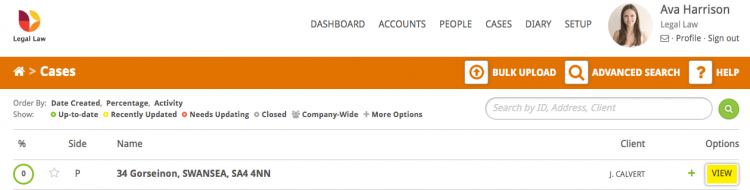
In the workflow select the milestone you want to mark as complete by hovering over it. You can either click to show any to-do items that still need to be completed, or click the ‘Mark as Complete’ button.
Tip: If this button isn’t there, it means a compulsory to-do item hasn’t been completed. Clicking on the milestone allows you to view which to-do items still need to be completed.
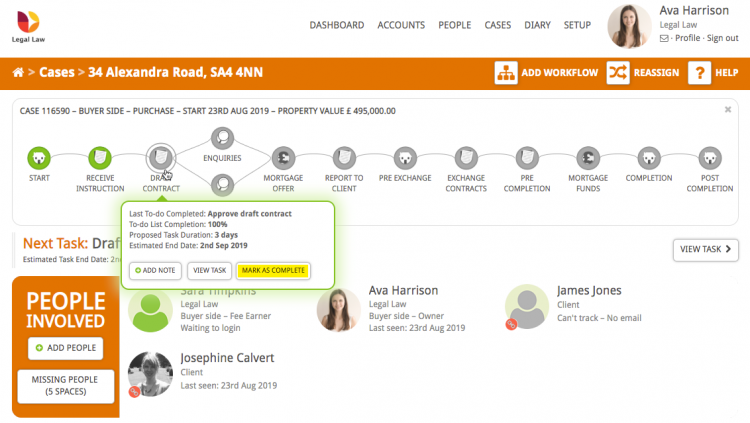
You can also mark a milestone as complete within the milestone itself by clicking mark as complete in the bar at the top. Once the final to-do item has been marked as done a green bar appears asking if you want to ‘mark this task as complete’.
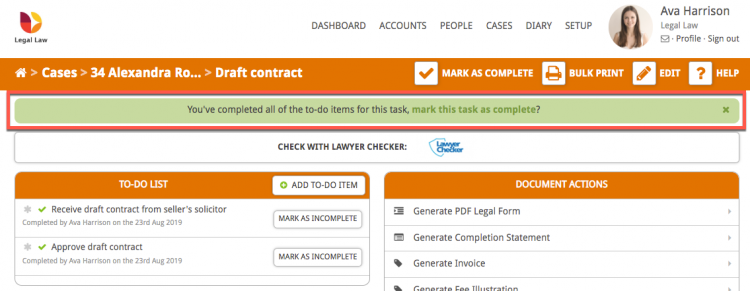
On the case overview page the milestone turns green to indicate it is complete and Hoowla shows the next task underneath the workflow.