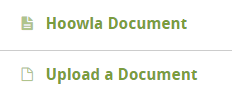This guide will take you through how to import and upload documents into Hoowla.
Hoowla automatically inputs data into documents, for example, on a Welcome letter the system can import the name, address and sign it off with whoever is sending it.
So if you have a document that you want Hoowla to automatically insert data into then you would import the document.
If you have a document that does not need any information automatically inserted i.e. a Terms and Conditions letter, then you would upload the document.
We will look at both how you import and how you upload a document in this guide.
To access templates you need to select SETUP
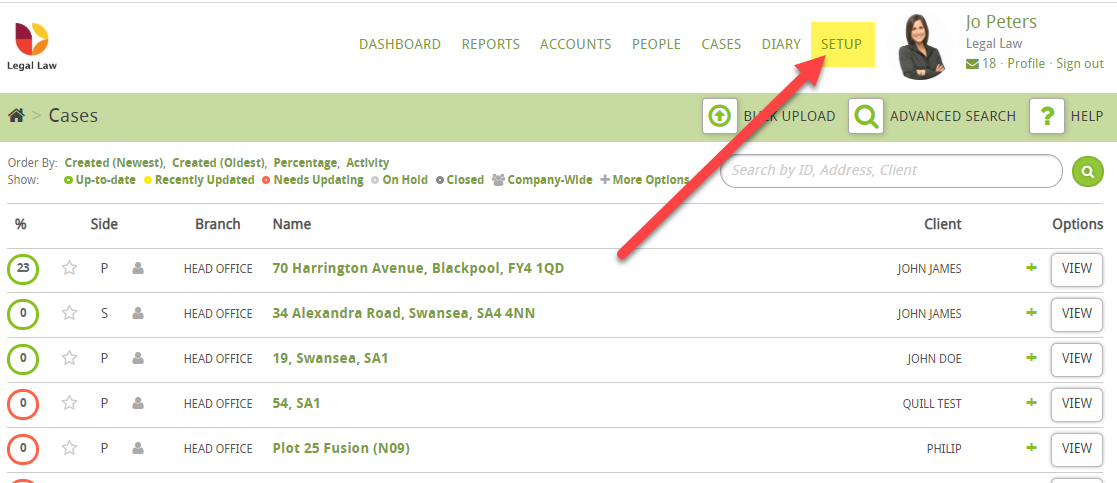
then click on Templates
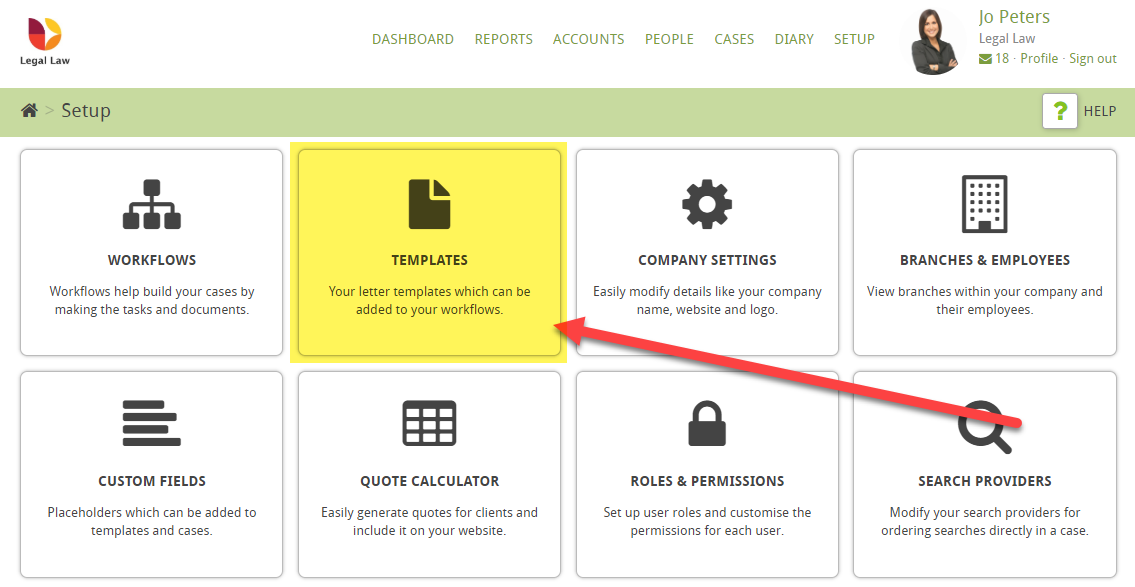
In the green bar you will see the option for Import and Create Template
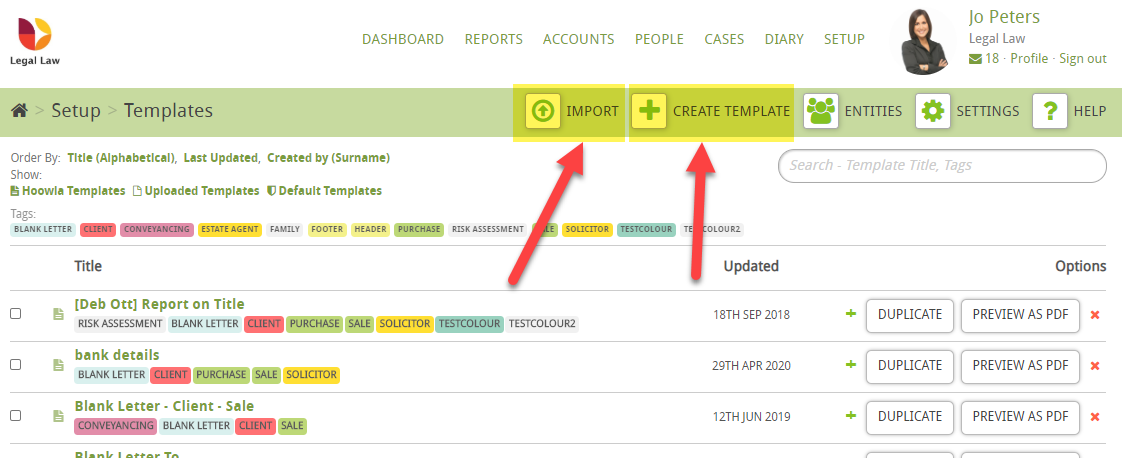
HOW TO IMPORT A TEMPLATE
The first process we will look at is importing a document using IMPORT
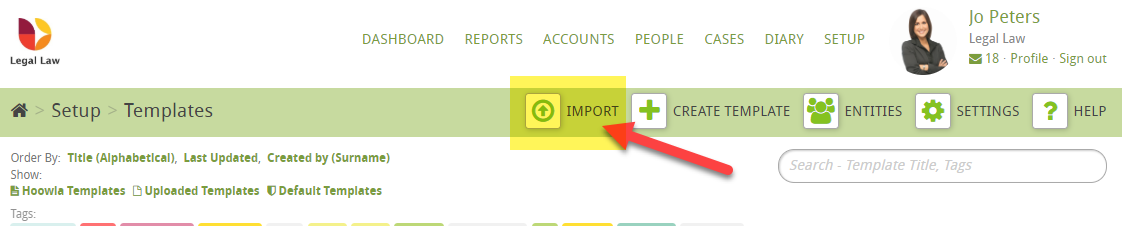
When you choose this option you will be presented with the following page
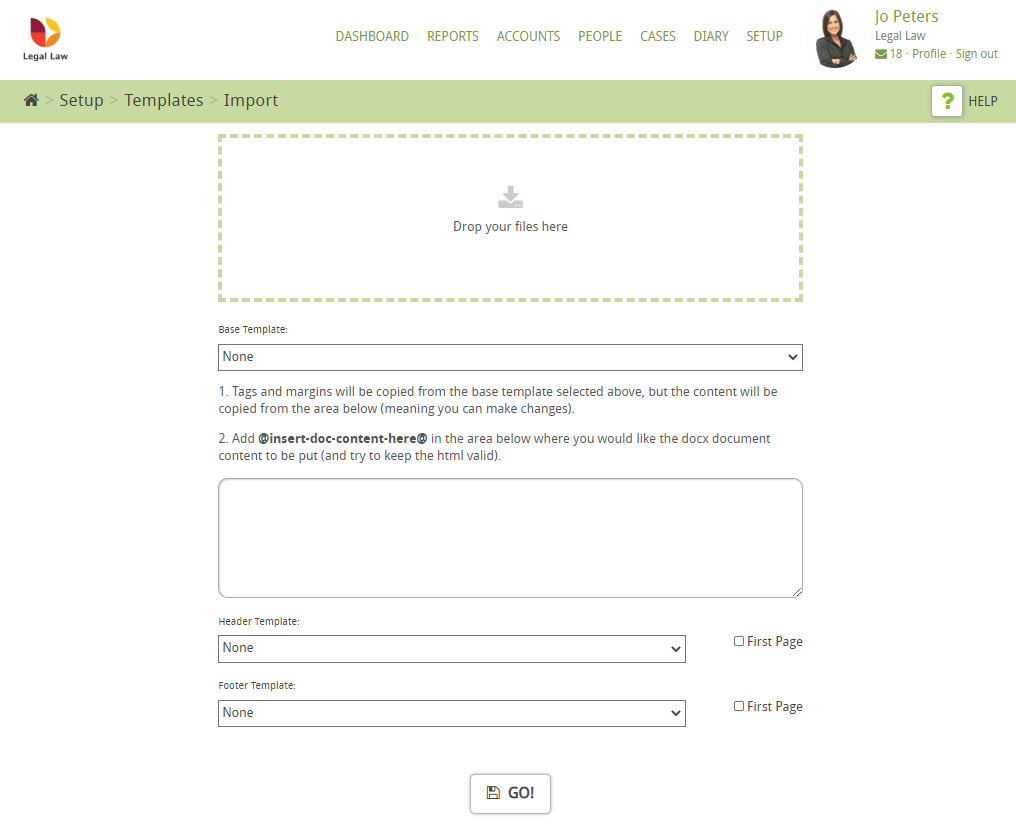
1. Drag and drop your documents to be uploaded into this box (Please note: Hoowla works best with .docx documents)
2. You have the option select a base template (a base template would be a document you wish to copy the layout of for example if you were uploading a letter to client it would be advisable to use or create a blank letter to client so that all your documents have the same layout)
3. Adding @insert-doc-content-here@ into box 3 will take all the data from the document you imported and add it in the desired section of the document (Please note: If you are not using a base document this does not need to be added)
4. If you are uploading letters to the system you have the option to add or create a header and a footer in most cases Hoowla would have created these for you when you joined. there is also an option to select that the header and footer are only displaced on the first page.
Once you are happy with your suggestions press go and the documents will be uploaded to Hoowla templates
(Please note: It is always advisable to check the layout of the document when it has been uploaded as amendments might be required)
HOW TO CREATE A TEMPLATE
The next option for adding documents is Create Template
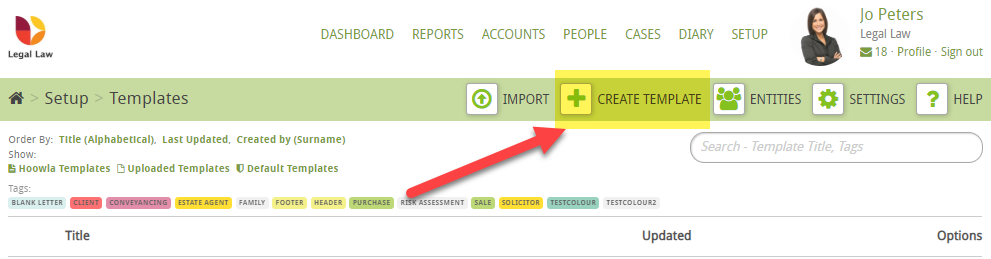
when you choose this option you will be presented with the following page.
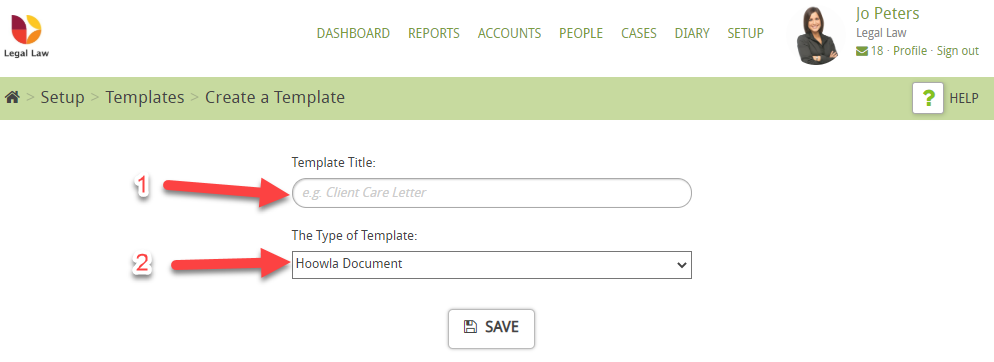
1. Template Title – Name the document
2. The type of template – There are two options
- Hoowla Document
- Upload a Document
Hoowla Document generates a blank document for you to write freely
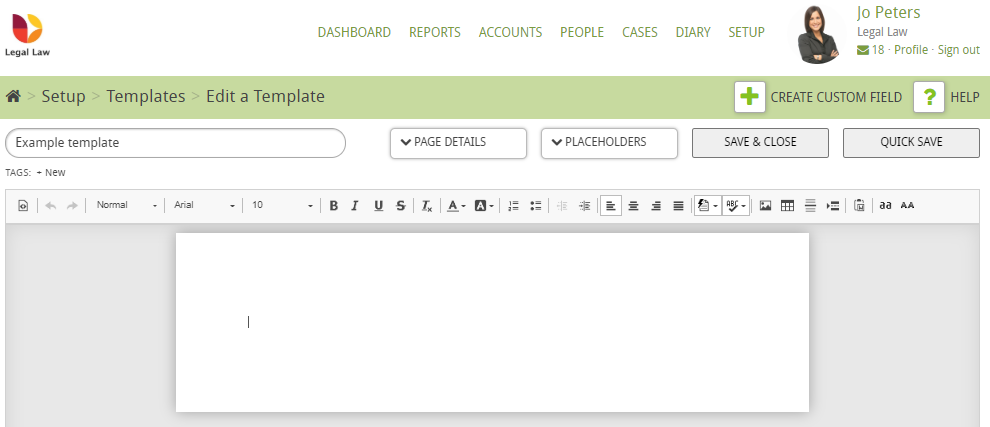
Upload a Document shows the following screen
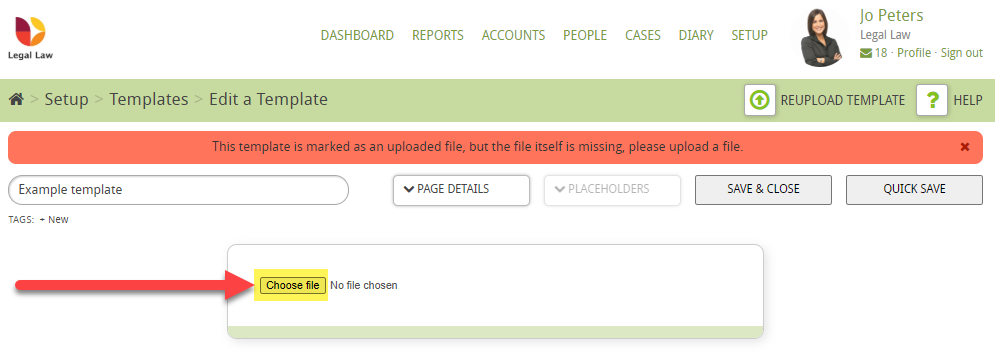
Uploading a file allows you to upload documents that you do not need to edit in Hoowla, for example, a copy of your Terms and Conditions or a Company Brochure
If you need to edit this type of document you would need to upload a new version replacing the old.
DID YOU KNOW? You can identify these different types of document easily in the template list by the different icons