This guide will look at how you can automatically prompt a client to upload their ID through the client portal.
Once the setting has been activated then when the client logs in they will see a link which when clicked will take them to a page where they can directly upload their ID.
Note: To understand what the client sees when they log in then see this guide.
HOW DO I ASK FOR ID THROUGH THE CLIENT PORTAL?
First click on SETUP
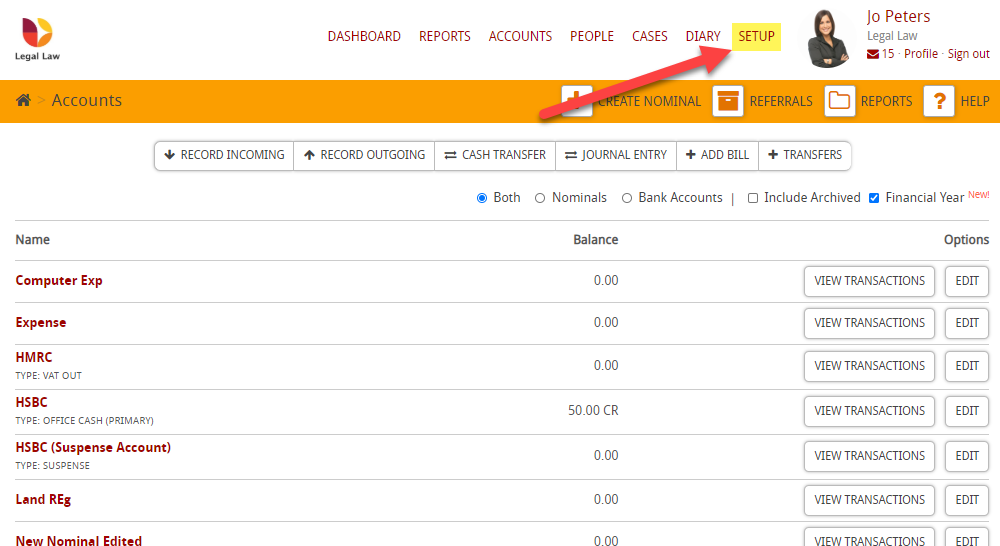
Then click on Case Settings
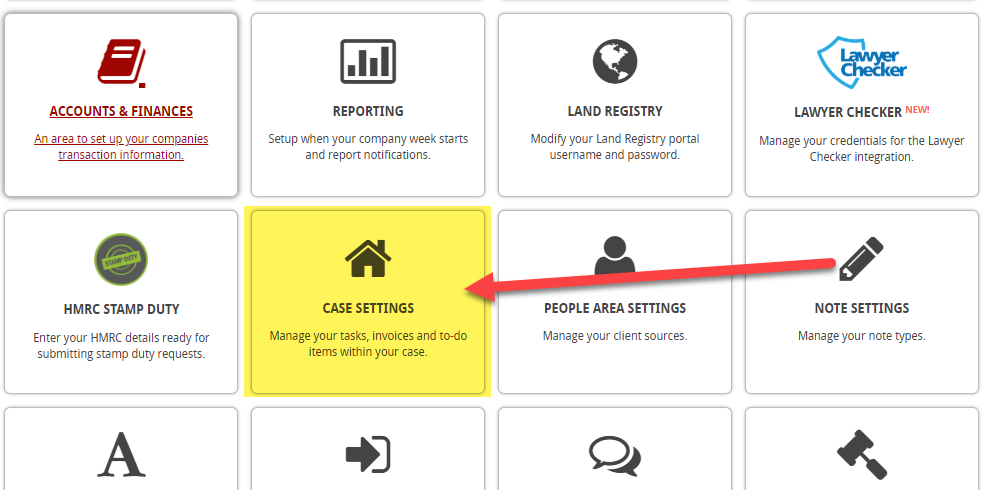
Then scroll down to Client section and you will see Allow clients to provide ID as an upload
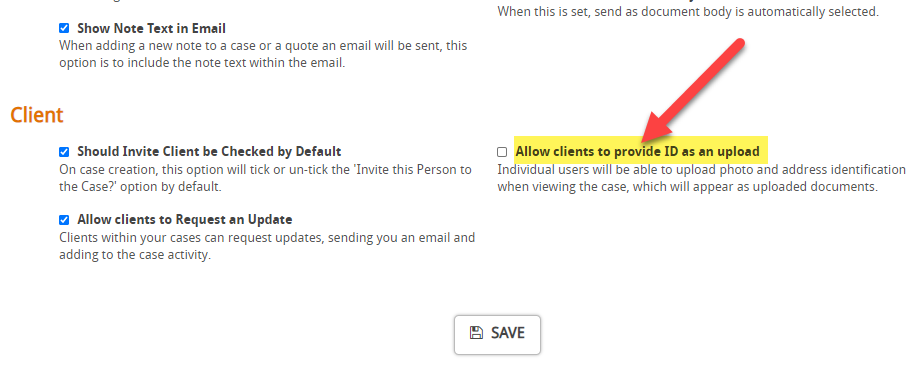
Click the tick box and press Save
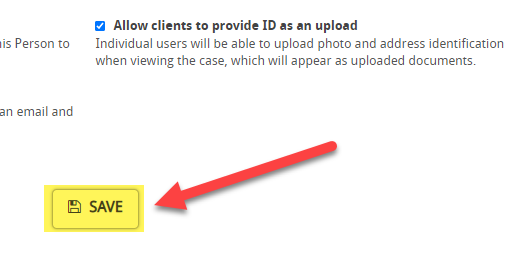
This now means that all of your clients will get prompted to upload identification when they log into their portal.
Note: To see screenshots of what they will see when they log into their portal see this guide.