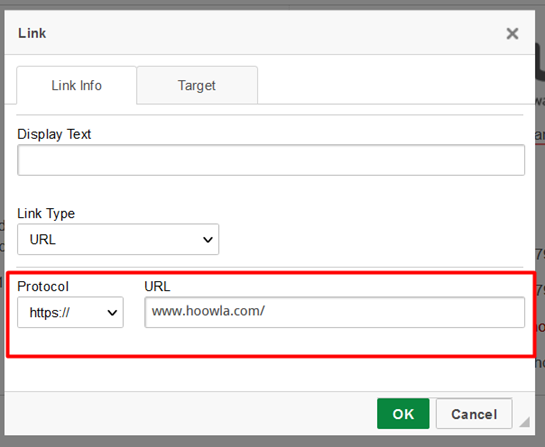Inserting a Hyperlink into a Template
This guide will show you how to insert a hyperlink / URL or just a link into a template in Hoowla. This function is useful for including things like links to your company website or to email addresses in letters you send.
Start by making your way to the templates area in Hoowla, to get here click setup.
![]()
Then click the templates button.
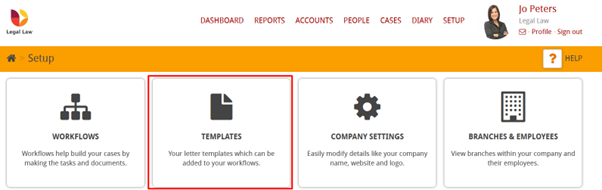
Find the template you wish to add a link to and click on it. You’ll then be taken into the template editor area.
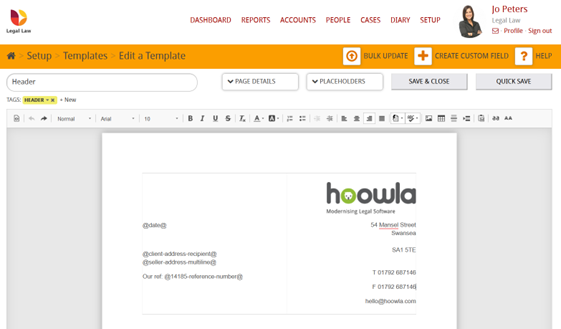
In this example we’ll be adding a link to our website into a letter head. This letter head is present on all our letters in Hoowla.
First let’s find and copy the link we want to add to the template. The link is usually found in the search bar at the top of your browser. Right click on it and click copy.
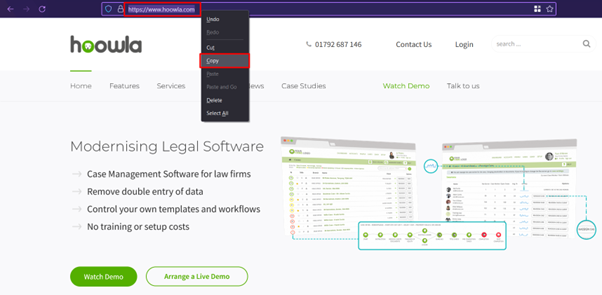
Now find the area in the template you want to add the link. Once found, right click and click paste.
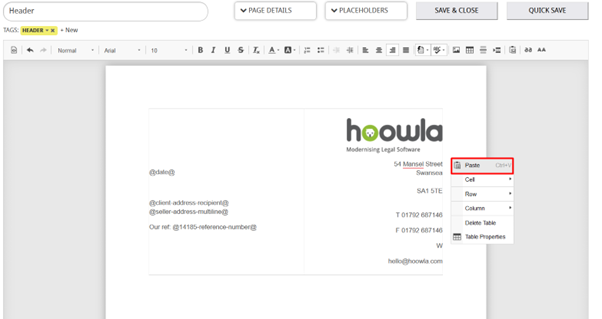
Once the link is in the template, navigate to the end of the link and press enter / return on your keyboard.
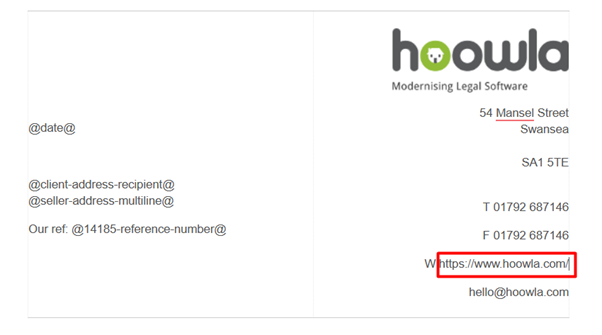
The link should then change colour, this indicates it is working.
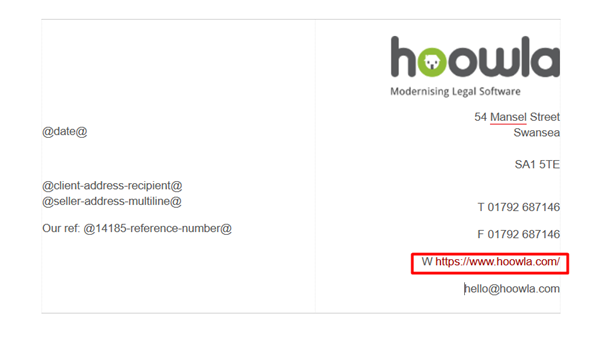
You can edit the link by right clicking on it and clicking, edit link.
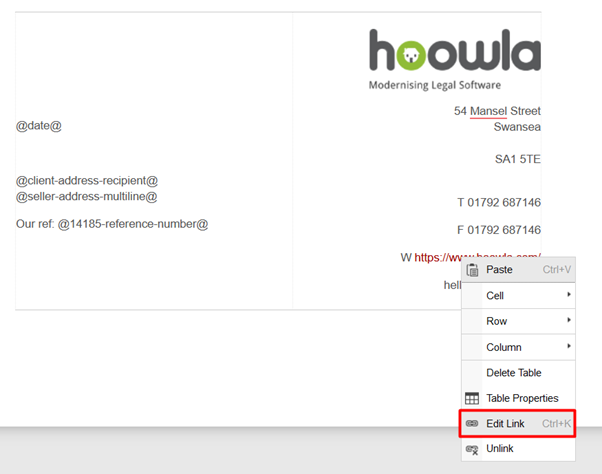
You will have a variety of options to edit the link.
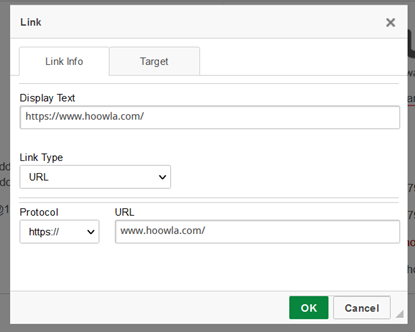
Display text lets you edit the appearance of the link. For example, you can change the link to look like a word in a sentence.
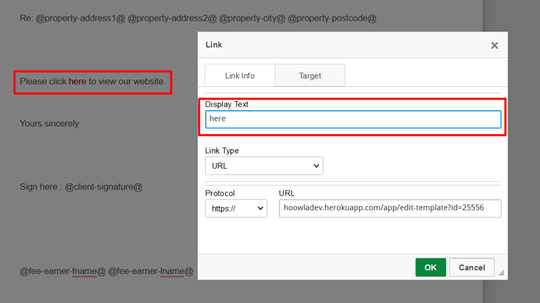
You can also change the display text to a placeholder, if you do this the place holder will work as normal and function as a link,

This is what it’ll look like in the template, notice how it functions like a normal placeholder,
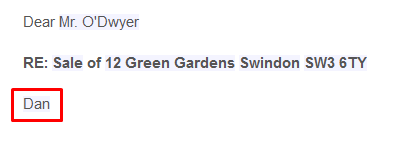
If you right click on it, you can open the link in a new tab,
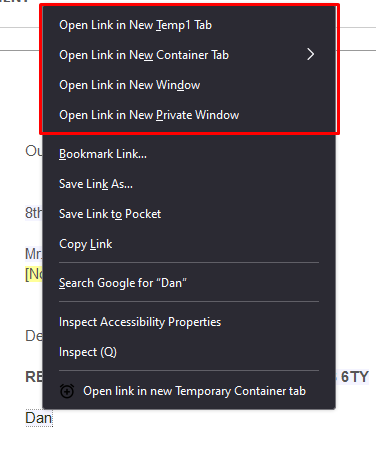
When the client sees it, they’ll be able to click on it to open the link,
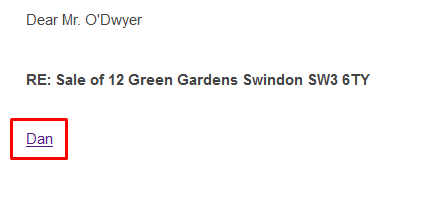
Link type is used for setting the type of the link, he most notable ones are URL and email.
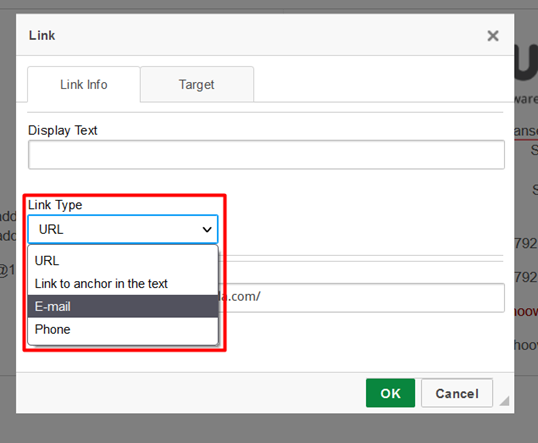
Protocol and URL let you edit the link itself; you will want to leave protocol as https://