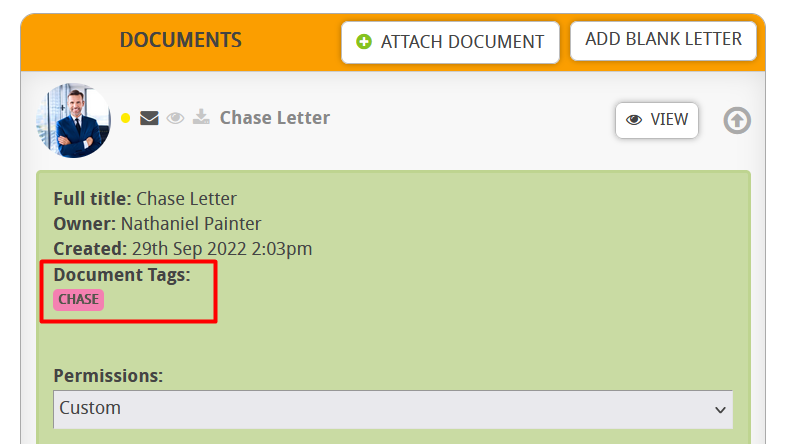What are tags?
Tags are a useful way to organise your templates and custom fields. In this guide we will cover templates. Tags can be added to any templates you wish and customised to look and say exactly what you need them to.
How to add them to templates
Let’s start by going to setup.

Then click on templates.

You may already have some tags in use, you’ll be able to see all of them in the templates area.

You can also see the tags that each template is using and has assigned to it.
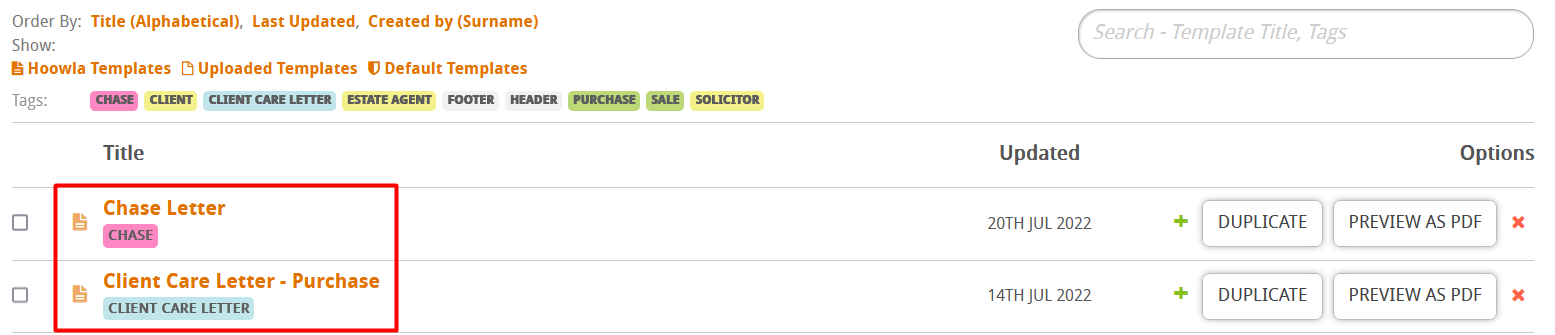
To add a tag to a template, click on any template in the templates list.
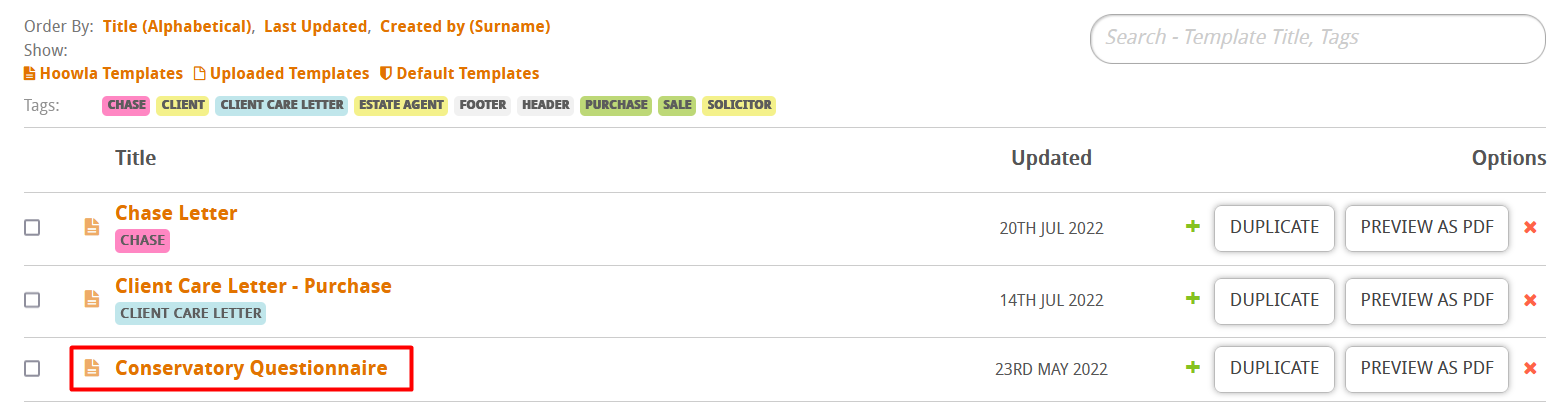
Click on the new button just above the template editor.
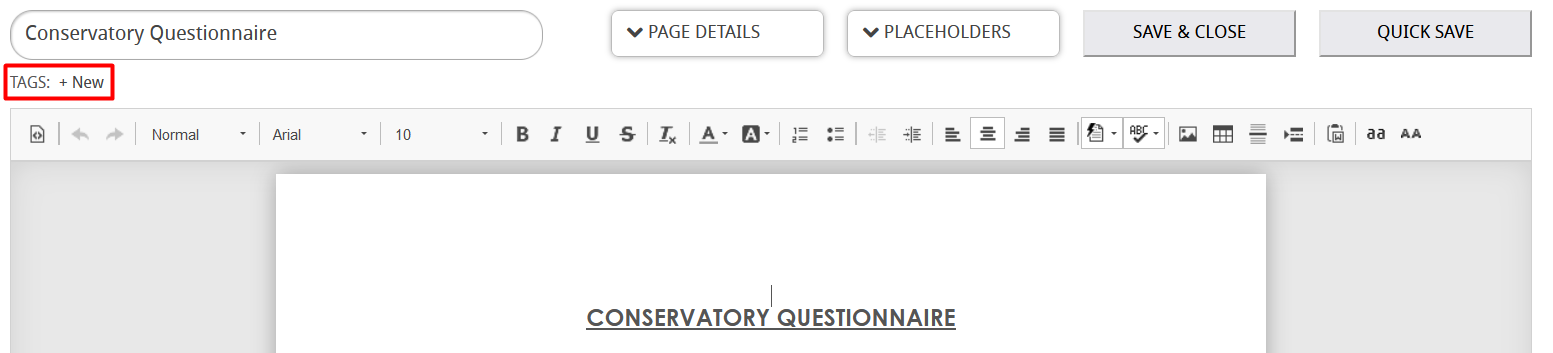
You can then type a name in for your new tag.

When you’re done click on the add button.

The tag will then be added to the template. You can click on the x to delete it or on the downward arrow to change its colour.

Now when we go back to the template list, we can see the tag has been added and is visible in the list view.
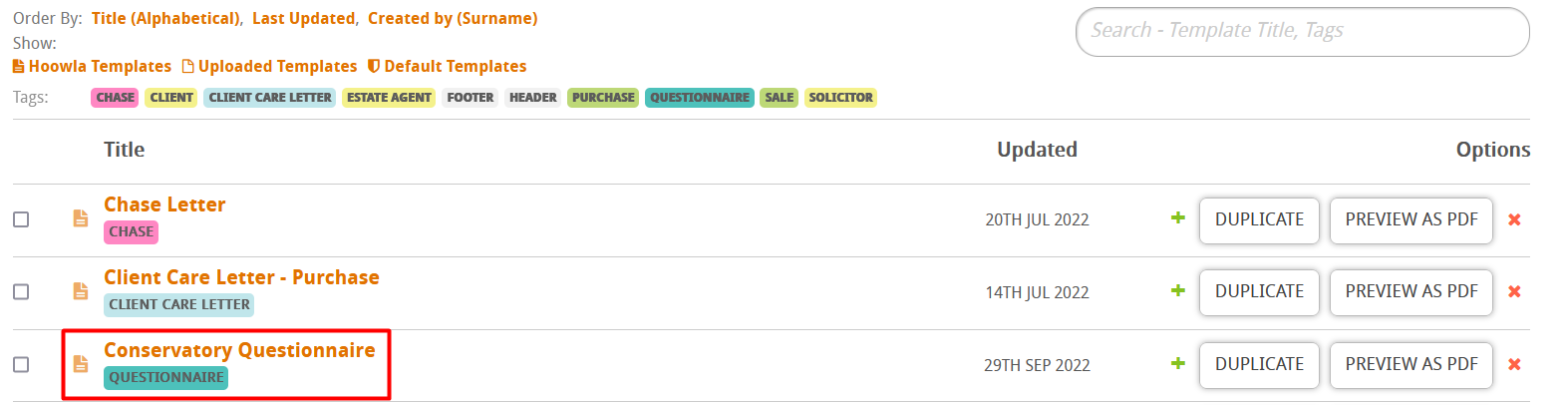
You can click on the tag near the top of the page to filter for templates that use that tag.

You can also do this in the documents list on any case. Click on the tags drop down at the top and then select the tag you want to search for.
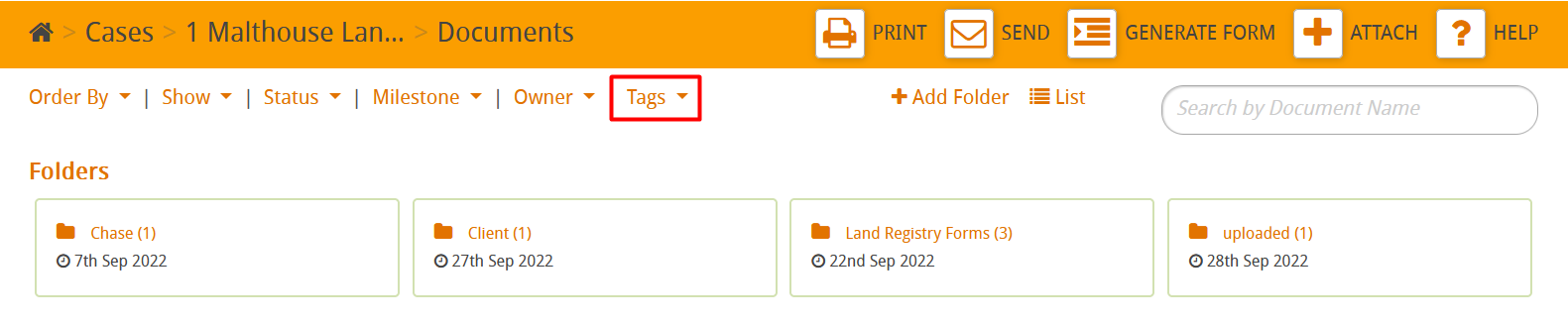
You can also see the tags on the document in a milestone. Click on the milestone that contains the document.

Scroll down to the document section and click on the downward arrow.
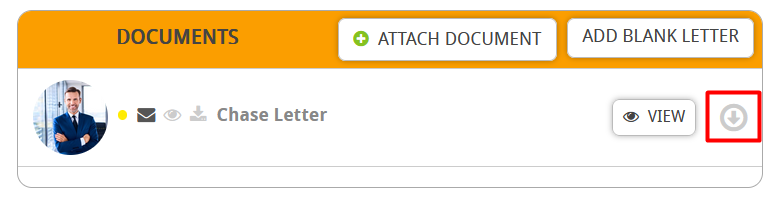
You’ll then be able to see the tags that are in use by this document.