Hoowla has made it easier to complete risk assessments on clients and cases with Risk Assessment reports. This guide shows you how to complete a risk assessment on a case.
Note: To see how to setup a risk assessment please view How to Setup Risk Assessments in Hoowla.
How to Complete a Risk Assessment
Click the Cases link next to your name.

Select the case you wish to complete a risk assessment for by clicking the case name or the View button.
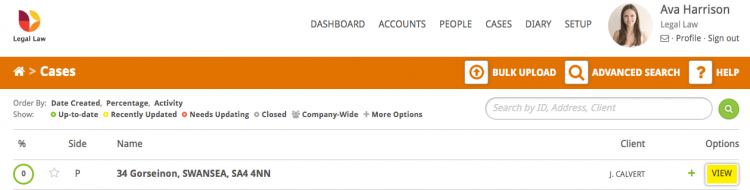
Click the Risk Assessment link in the Control Panel and on the following page select the risk assessment you would like to complete.
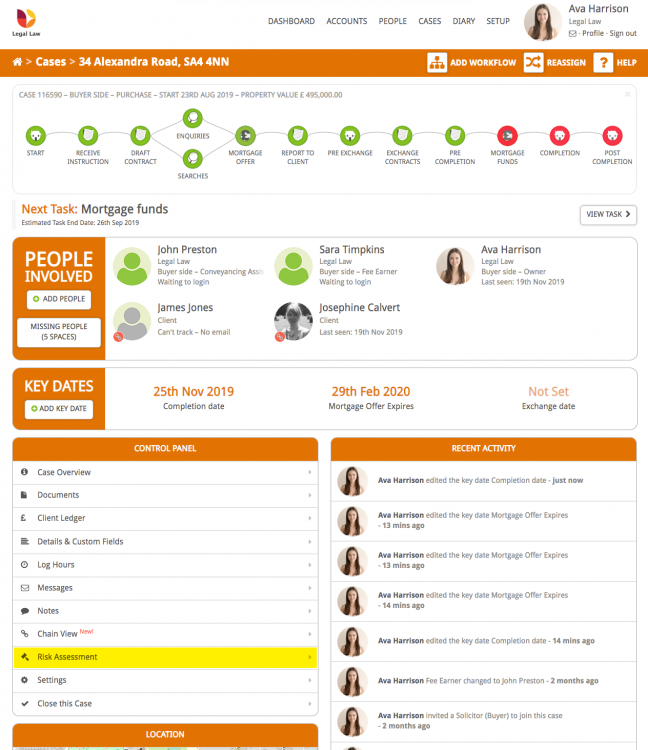
Complete the Risk Assessment by selecting the tick box under the correct answer. If placeholders have been set when the assessment was setup this information will be pulled in from the case; in the example below the placeholder for property value was added and this is displayed in the ‘Info’ column.
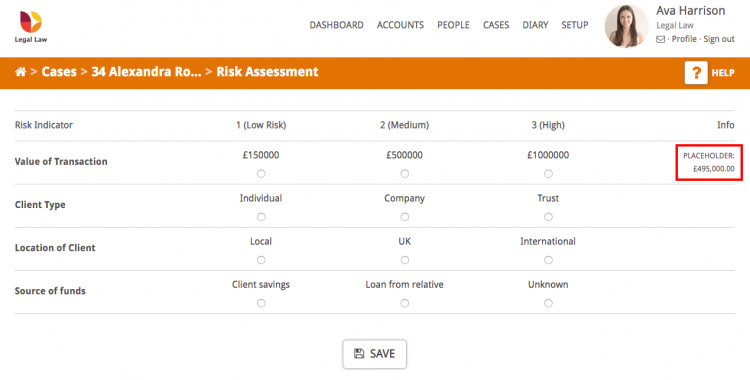
Click the Save button.
Hoowla will then generate a risk assessment report and display the report on the following page.
The case risk level is calculated based on the score given to each question (1 = low, 3 = high) and divide the overall score by the number of questions.
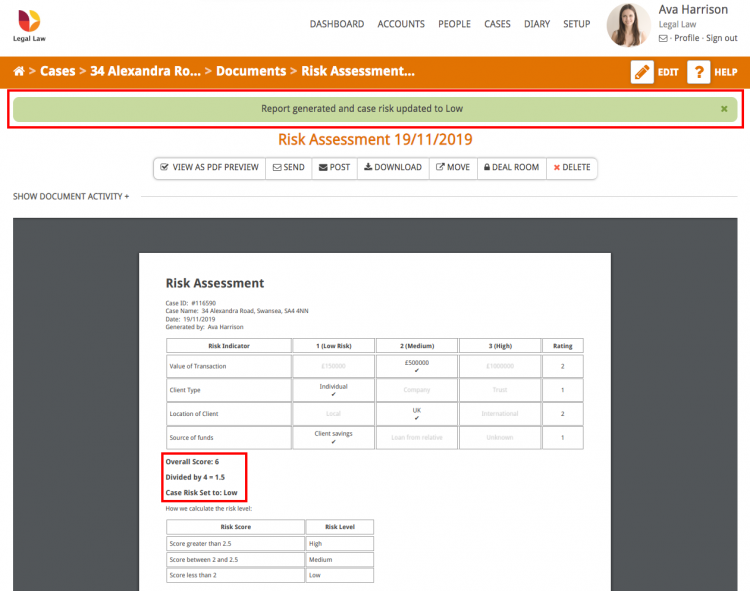
The report details who completed the report and the date that it was completed
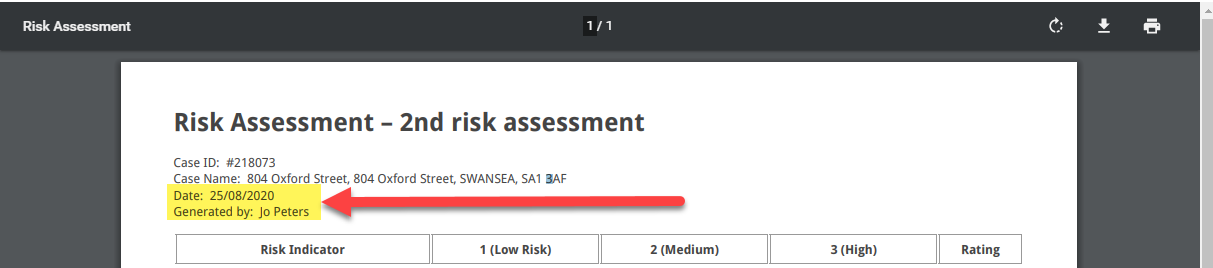
You can also download and print the report:
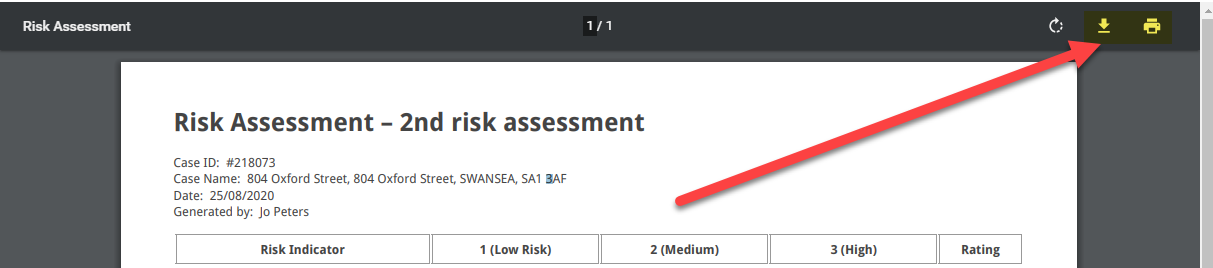
Hoowla saves the report to the Documents section on the case
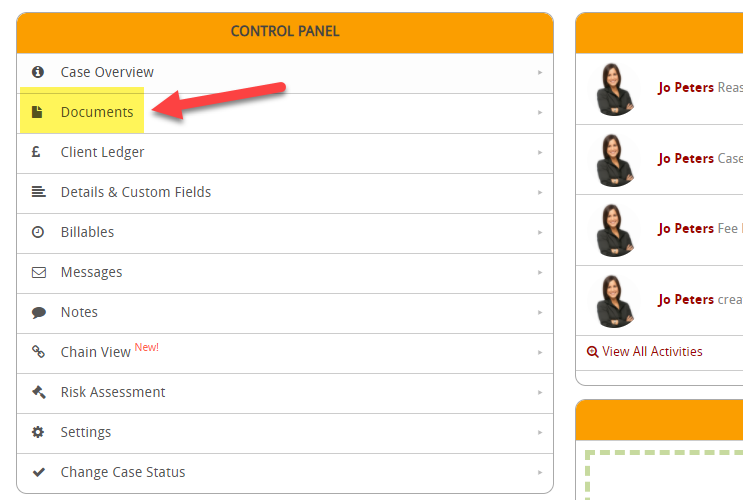
And looks like
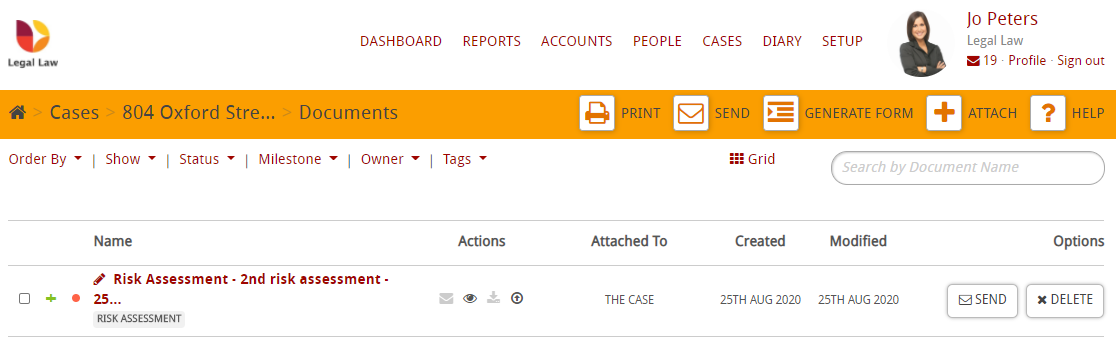
It also saves on the Case Overview
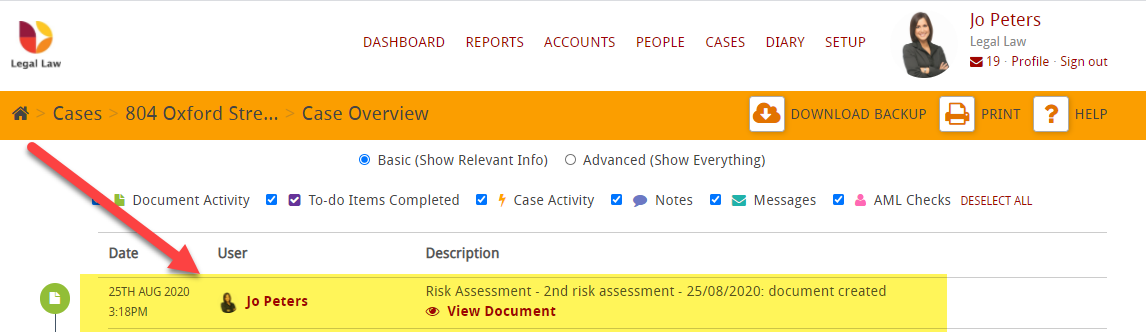
GOOD TO KNOW: If the risk assessment returns a risk level of high this is displayed as an important note at the top of the case overview page.
