This guide will look at how you can create rules on a workflow.
What is a rule?
A rule can be set to do something when a certain event happens. For example, when a case is created then send a document to the client.
Will it always fire?
You can set it to always fire or only fire when certain circumstances happen.
Let’s take a look at how to set a rule so that a document always automatically sends to the client when a case is created.
How to Create a Rule on a Workflow
Click on Setup
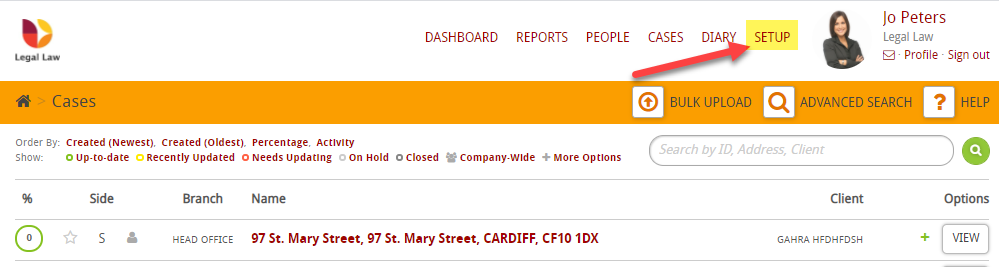
Click on Workflows
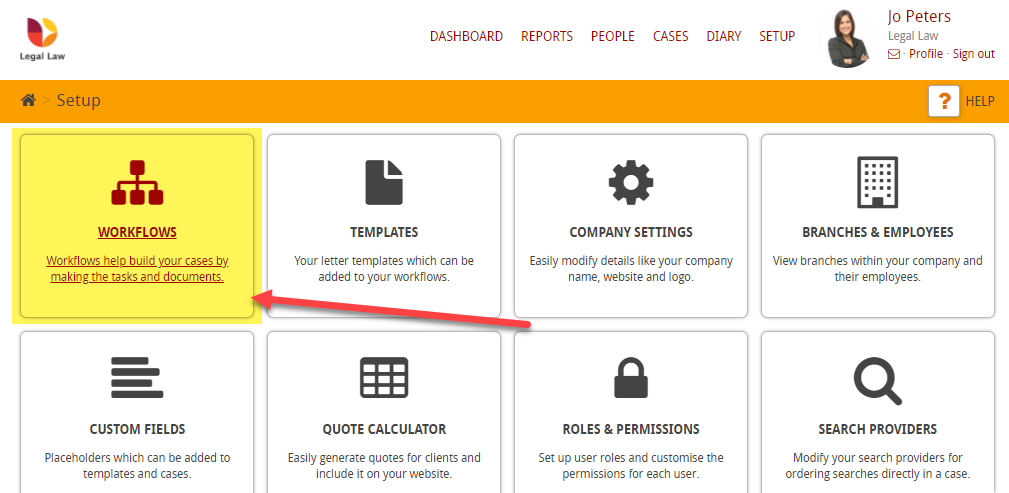
Then click on Create Case Rule
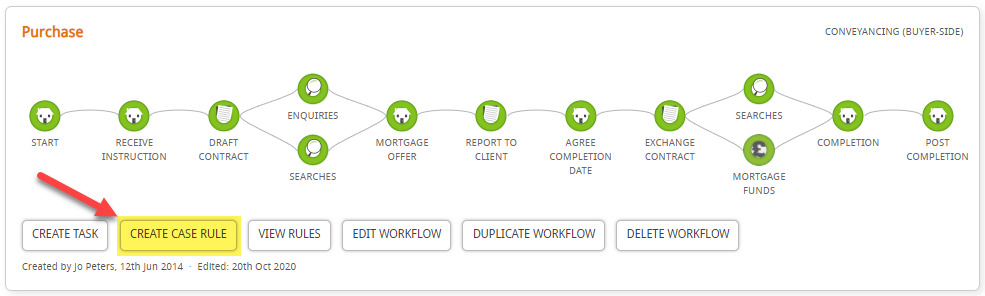
You will see that there are several steps
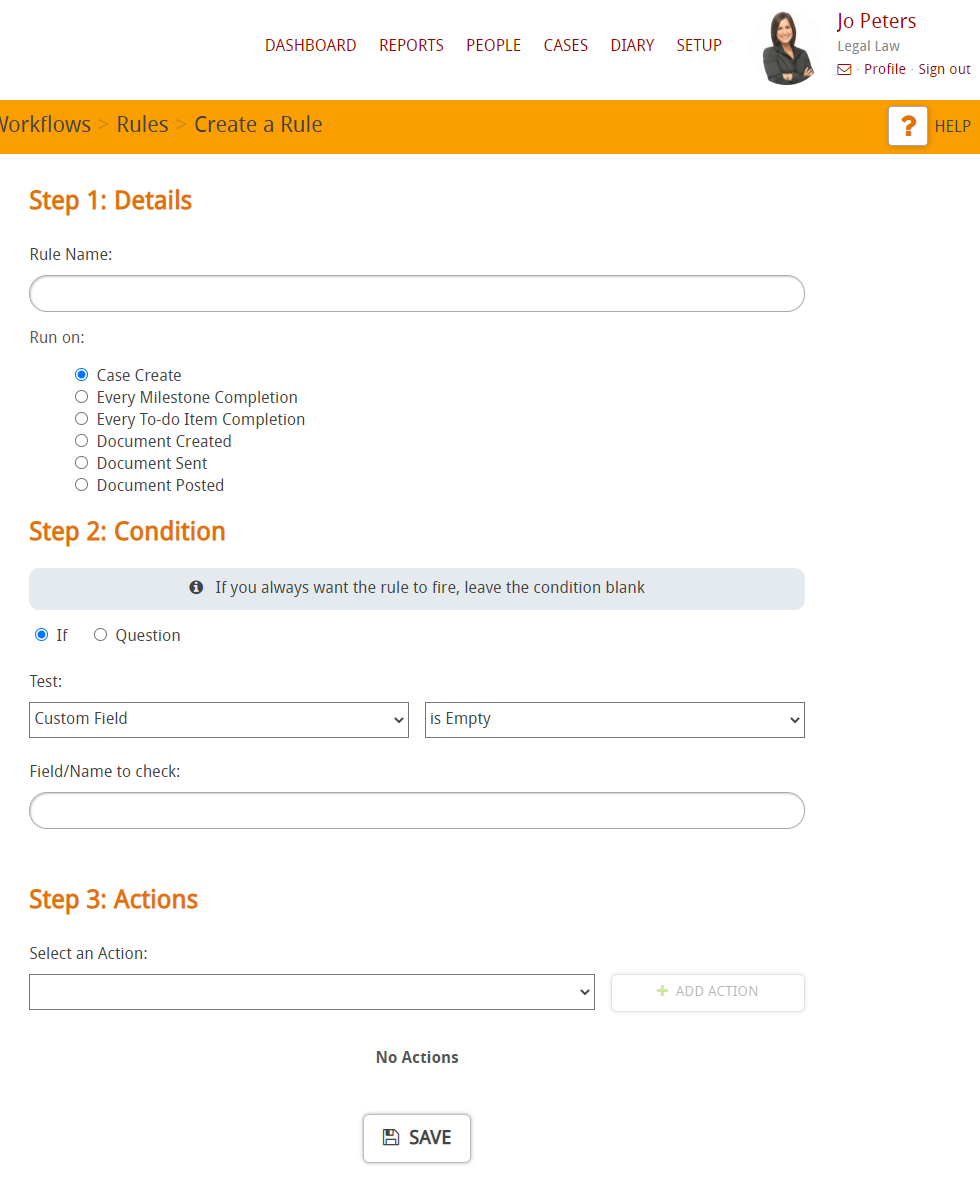
Let’s look at each step, beginning with Step 1: Detail.
Create a name for the rule, for this example, I will call it ‘Send Document to Client Upon Creation’ and choose the trigger as ‘Case Create’. This means that this rule will happen every time a case is created with this workflow.
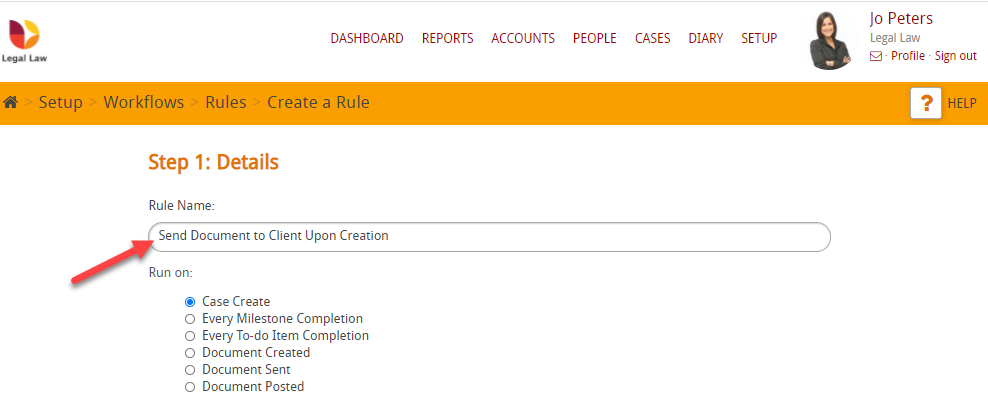
Let’s look at Step 2: Condition
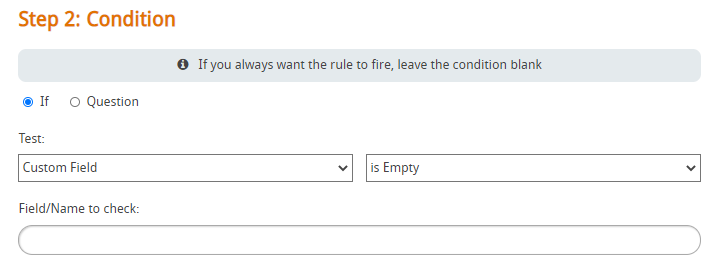
If you always want the rule to fire then skip this section.
But if you want the rule to only fire in certain circumstances then this is where you’d set the conditions.
I am going to leave it blank as I want the rule to always fire when a case is created.
Let’s look at Step 3: Actions
This is where you’d set what action you want to happen.
So for this example, I am going to set the action Send Document:
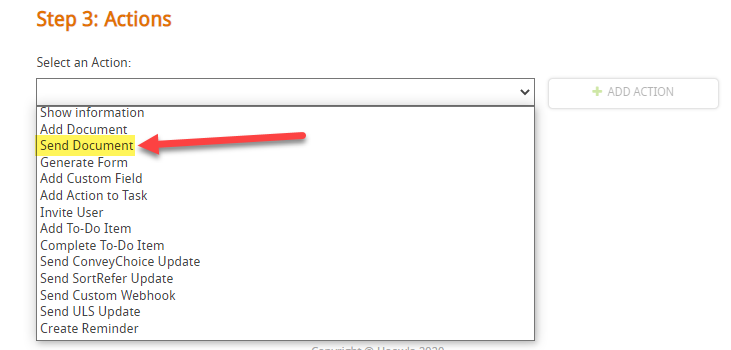
I’m then going to choose Add Action
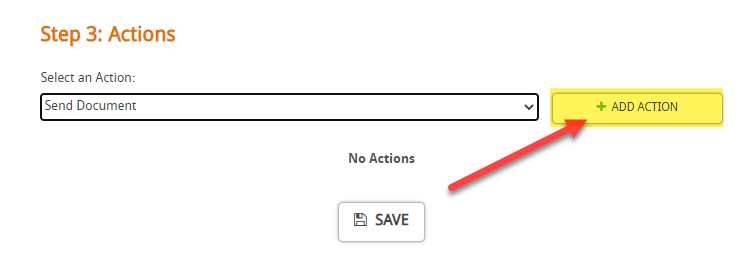
This will give me more options. I can choose the recipient:
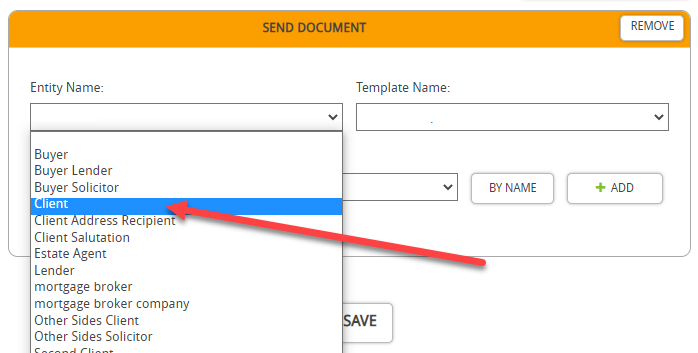
Then choose the document
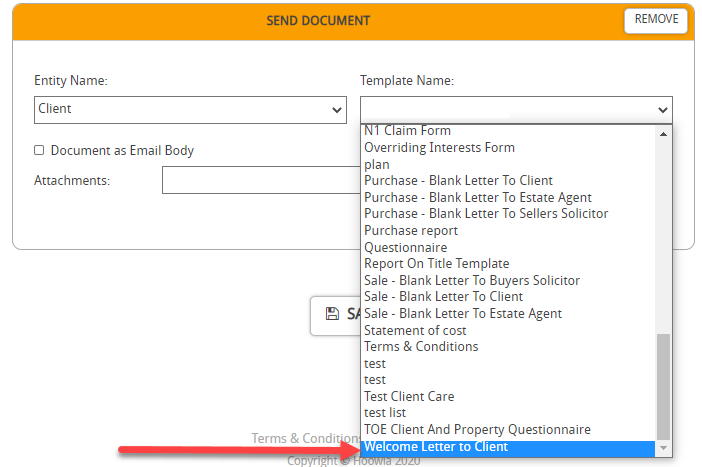
Then I can choose to attach another document by click on the dropdown Attachments and then +Add
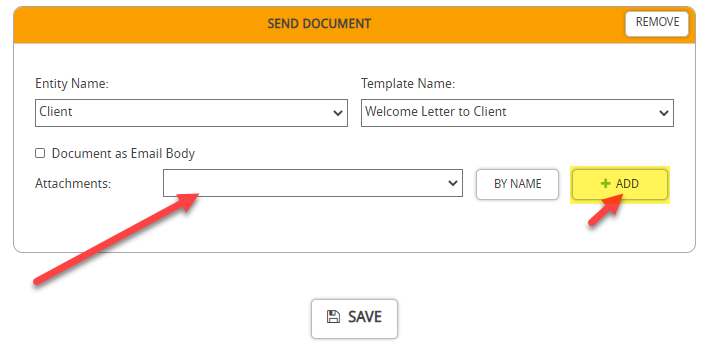
But for this example, I will not send any additional attachments.
Finally, click Save
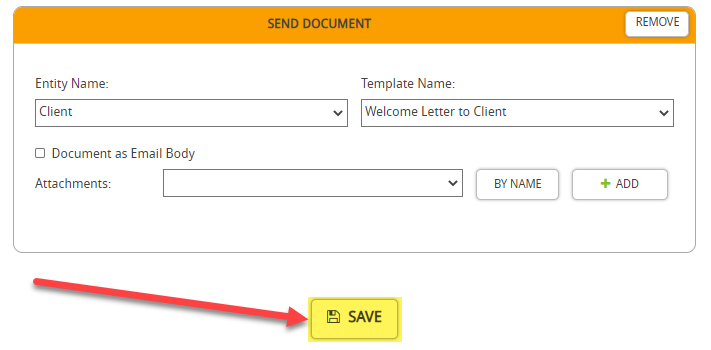
This will show a confirmation screen:
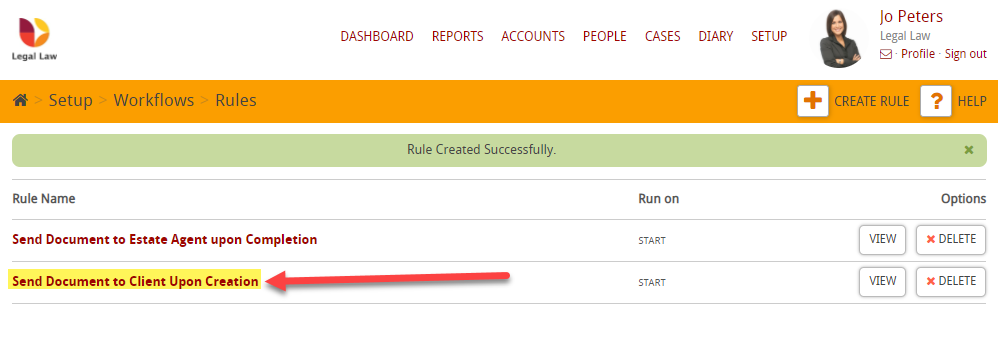
Finally, it is important to note that the document needs to be on the case in order for it to send. For example, in this case the document ‘Welcome Letter to Client’ needs to be in the document section of the milestone ‘Receive Instruction’.