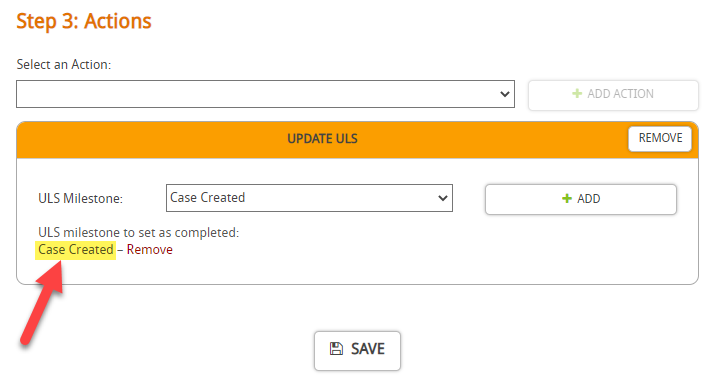This guide will look at how you can create an Update ULS rule. This means that you can automatically update the ULS platform when an action is completed in Hoowla.
For example, when you mark the milestone as completed in Hoowla, the milestone will automatically be marked as completed in ULS system.
Let’s take a look at how you can set up a rule like this.
How to create an Update ULS rule
Click on Setup
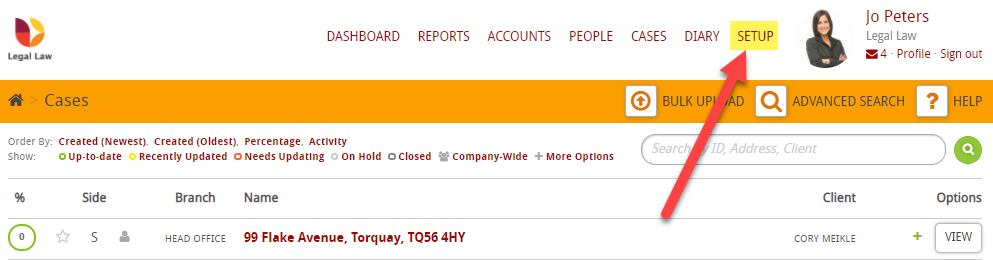
Then on Workflows
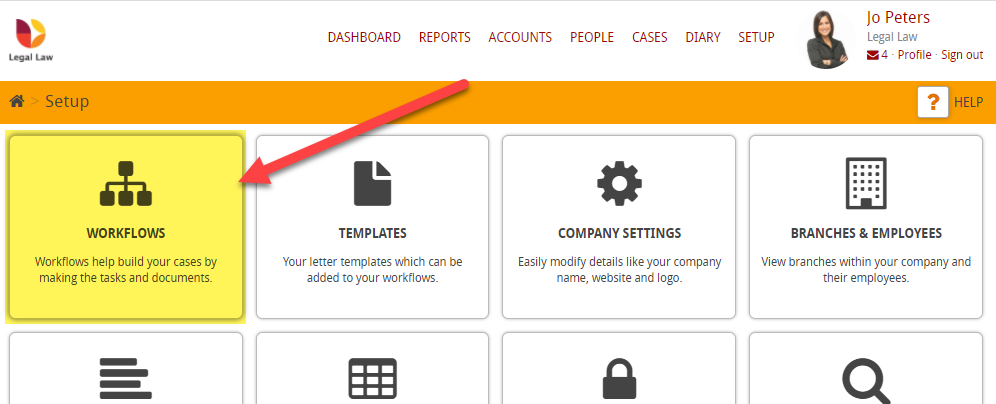
Then go to the workflow and hover over the milestone you want to set a rule for then click Create Rule
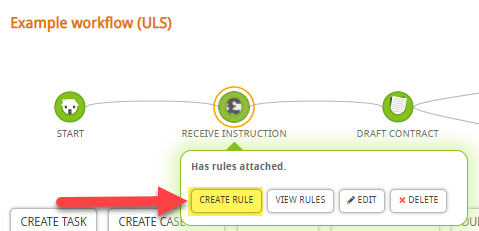
First, let’s enter a name for this rule, for example, Instruction Received – Update ULS:
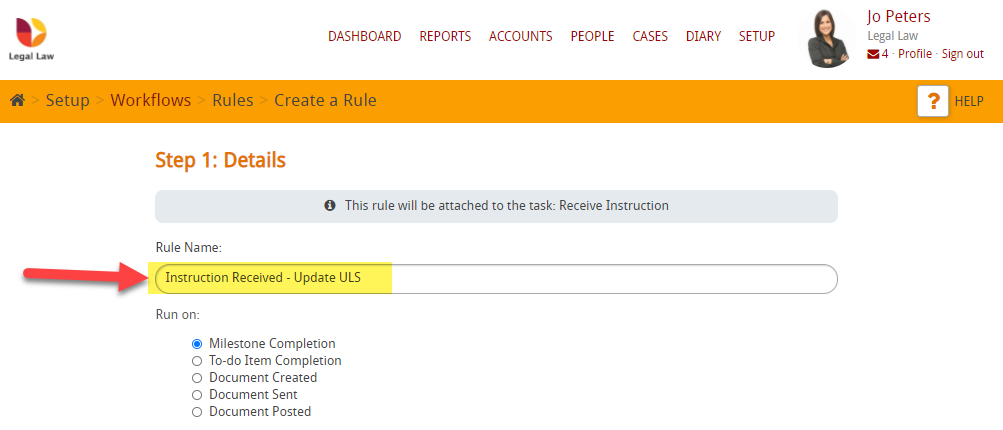
Then tick Milestone Completion:
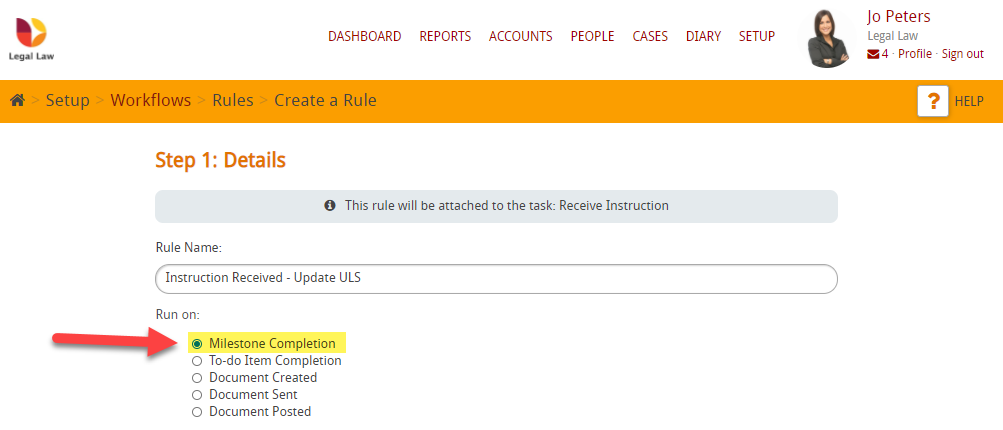
We want this rule to always fire so make sure that Always Fire is ticked
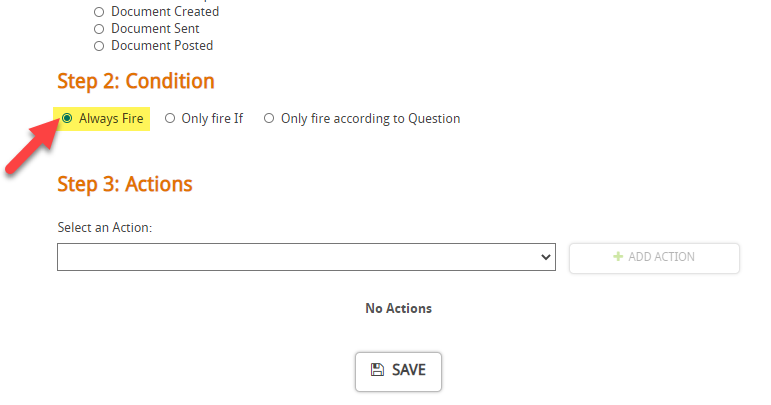
Finally, choose the action/s that you want to happen. So, in this case, we want to send an update to ULS to automatically mark the milestone as completed (when it is marked as complete in Hoowla).
Let’s click on the dropdown and choose Send Update ULS
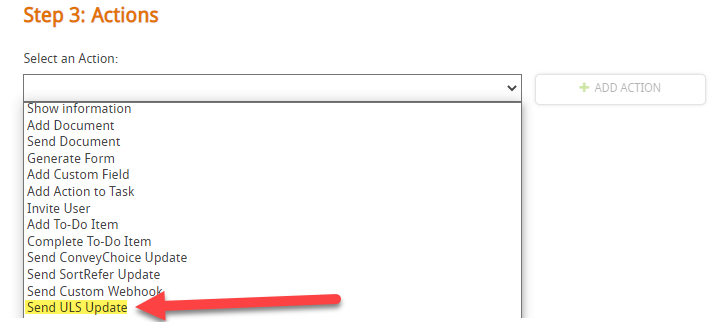
Then click +Add Action
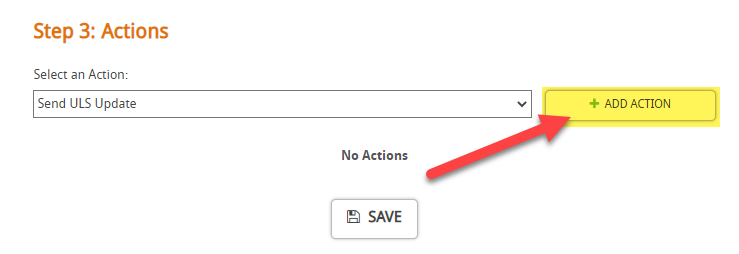
Now, click on the ULS milestone that you want to automatically update, for example ‘Case Created’:
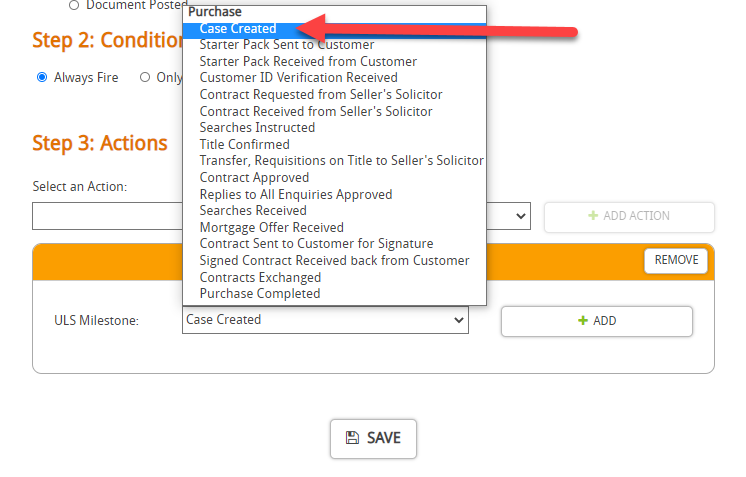
Then click +Add
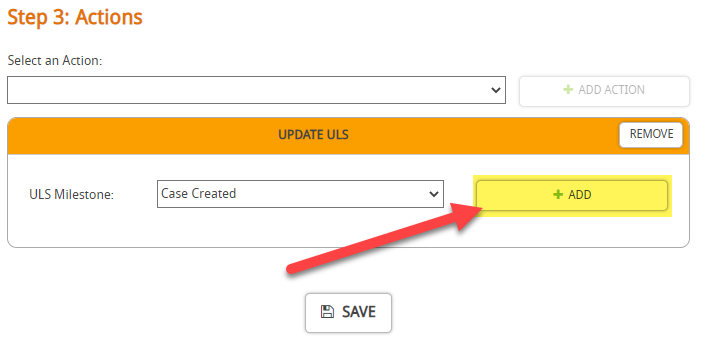
You will see that the action gets added to the list below: