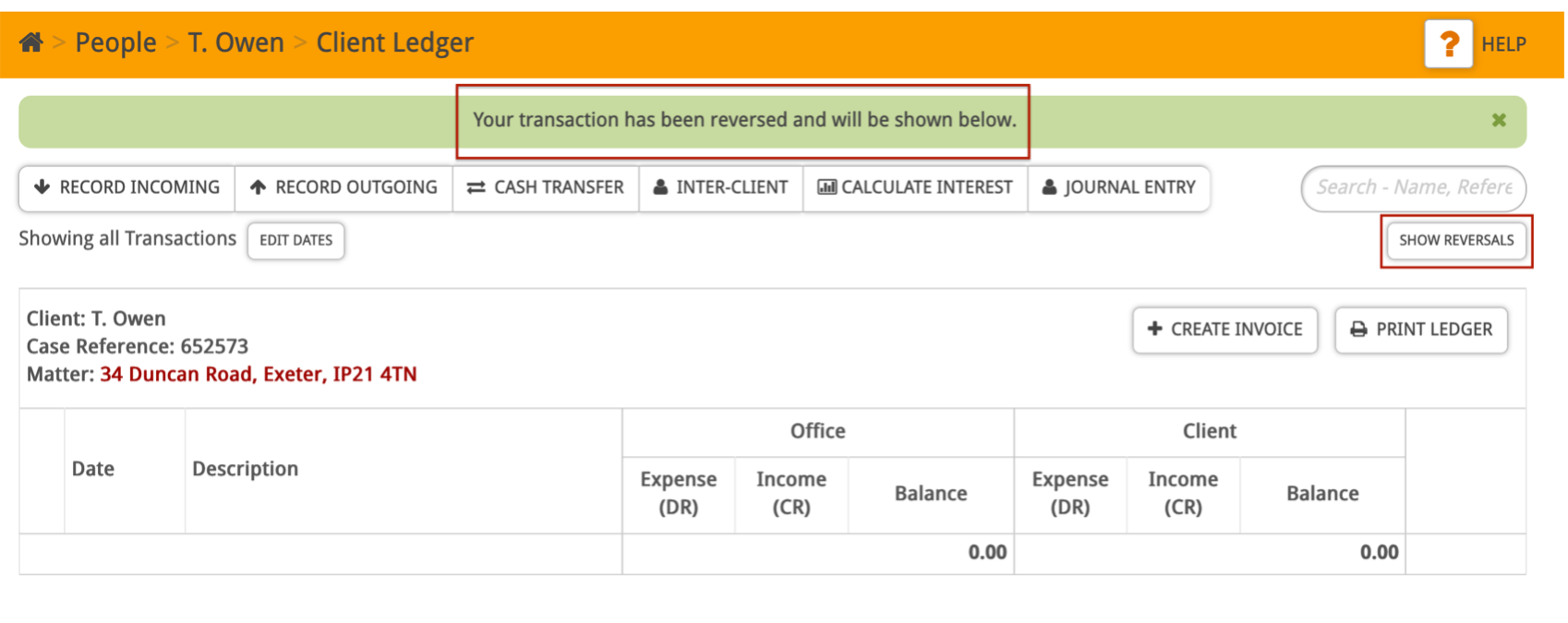This guide will show you how to credit note an invoice in Hoowla. You can either do this through the Client Ledger, or from the Invoice itself.
On the case you have created the invoice for, click Documents in the Control Panel.
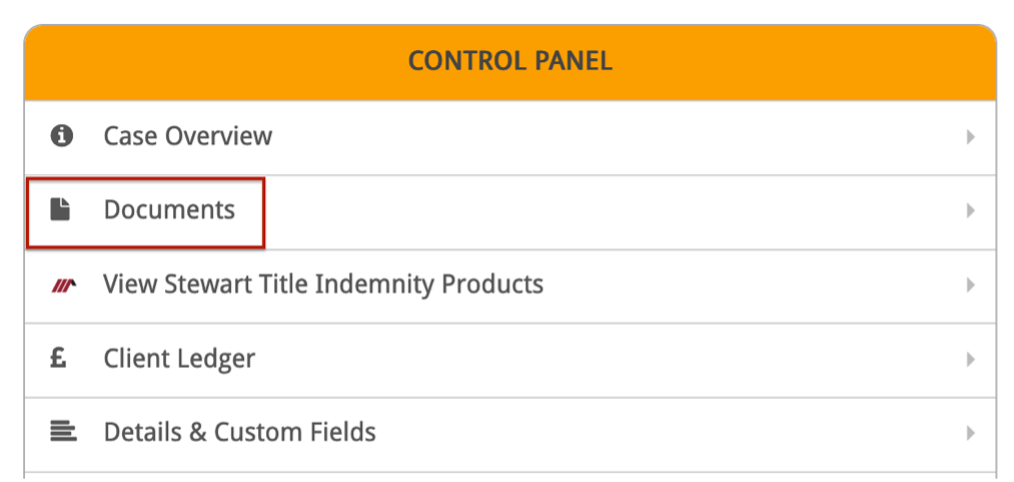
You can search for the invoice and click the link to view it.
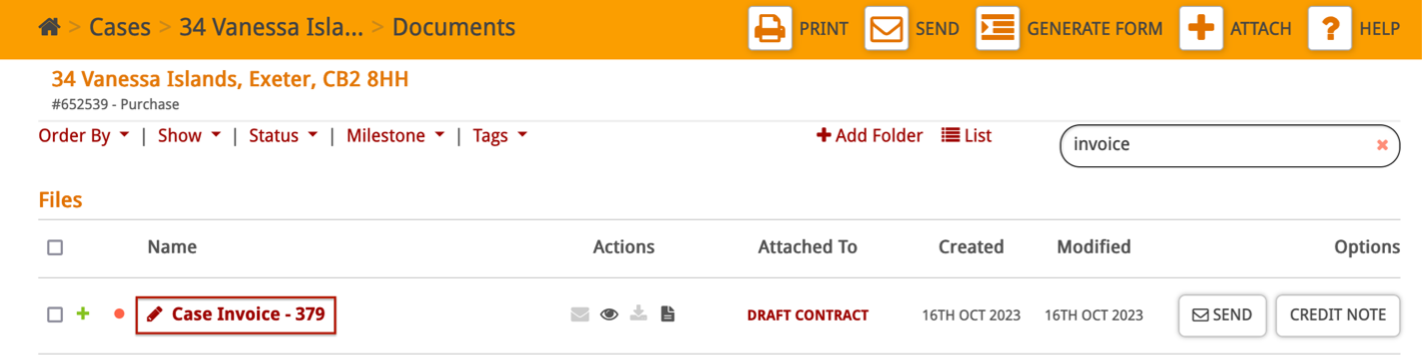
This will open up the invoice, where you can click Generate Credit Note.
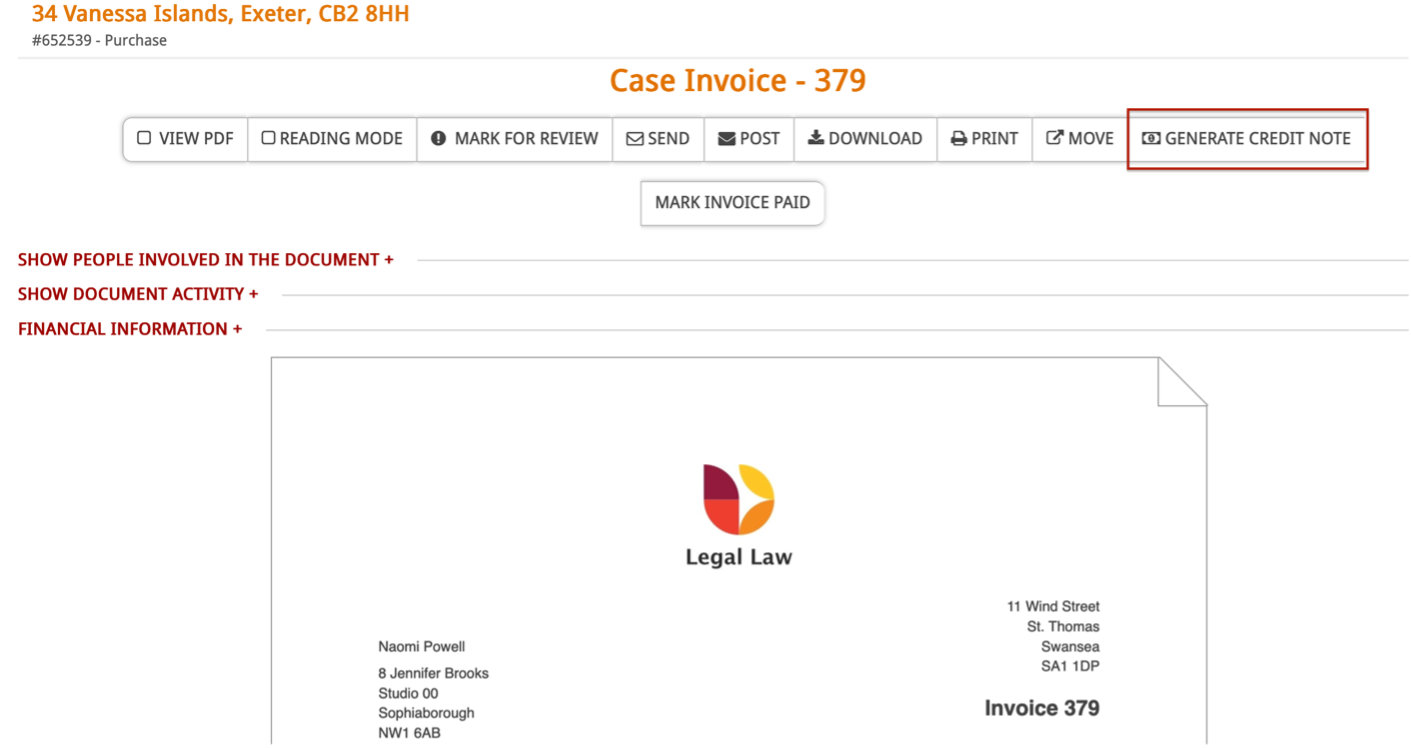
This will open up the ‘Create a credit note’ screen where you can enter the date and some custom text if needed, and then click Generate Credit Note.
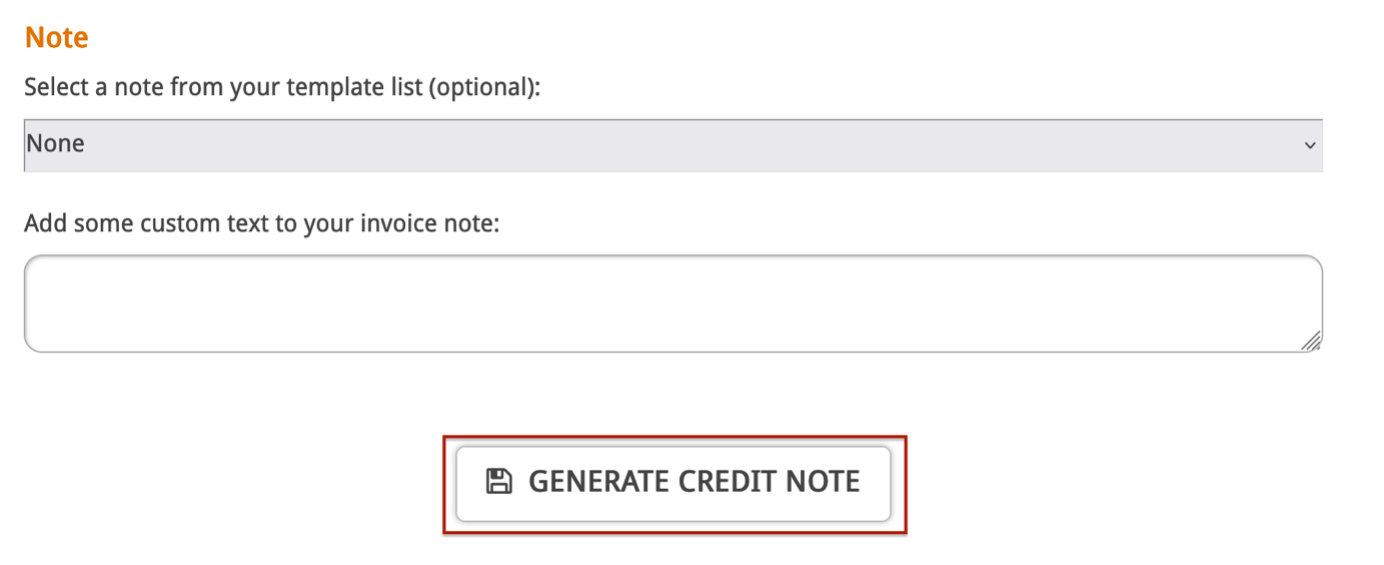
You will see a pop-up message telling you that the credit note has been successfully created.
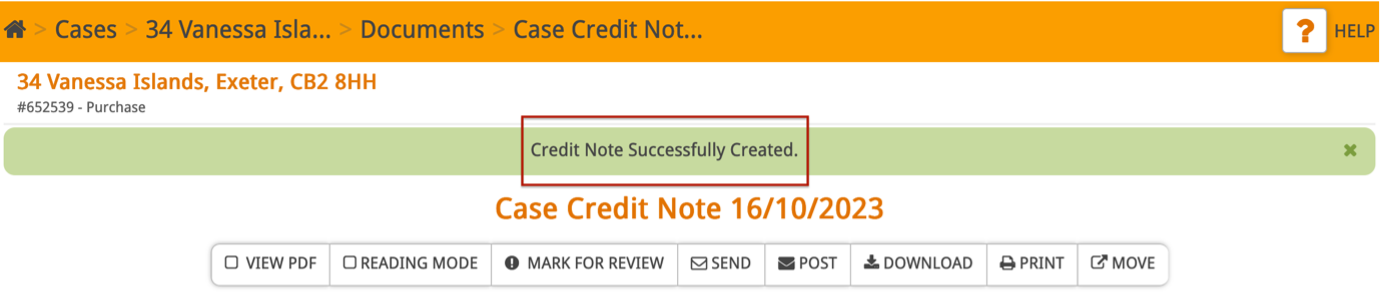
The credit note will now be saved in the documents section of the case.
How to credit note an invoice from the client ledger
Firstly, go into the case you have created the invoice on. Scroll down to the Control Panel and click Client Ledger.
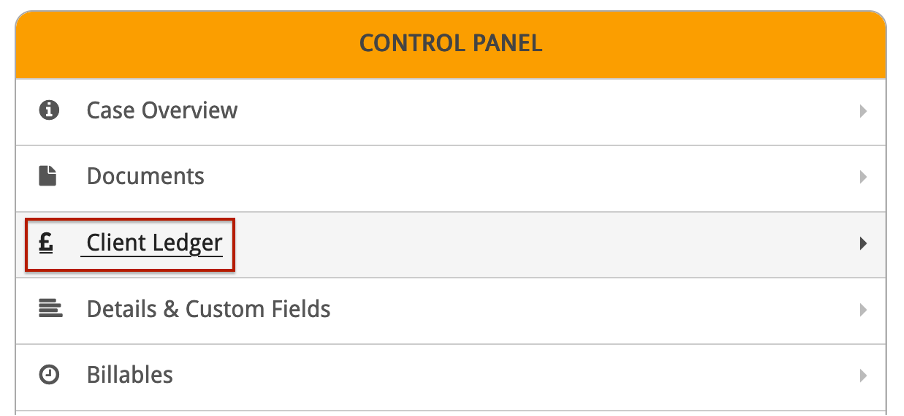
You will be taken into the Client Ledger, where you will see the invoice you created.
Next to the invoice, click Reverse.
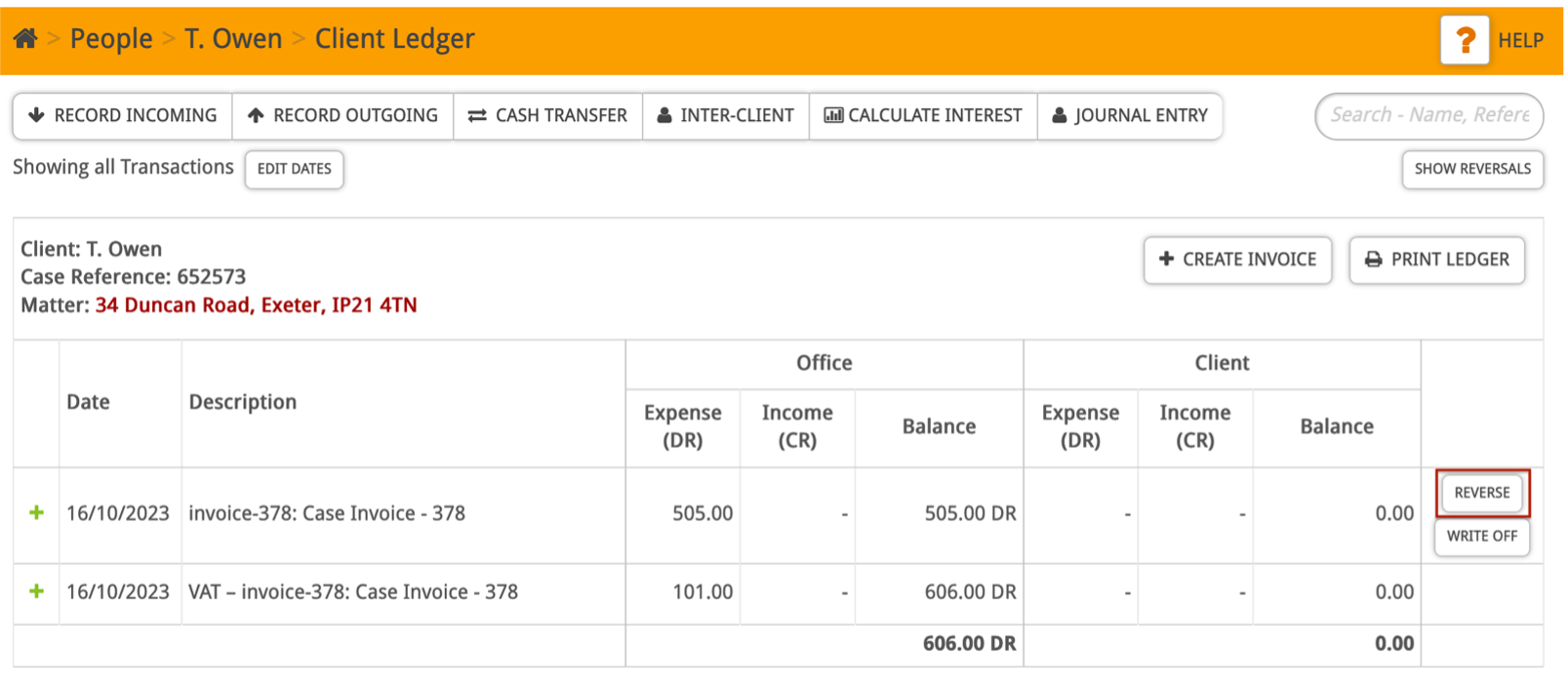
This will take you to the ‘Create a Credit Note’ screen. Here you can enter the date and add custom text if needed and then click Generate Credit Note.
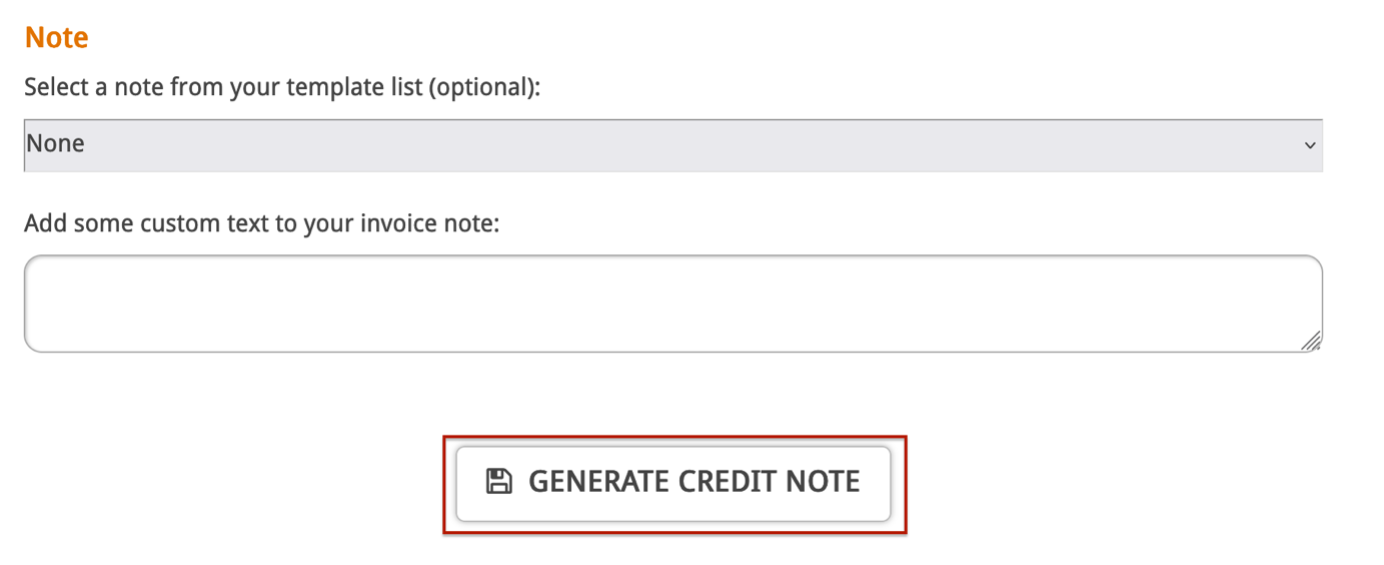
You will see a pop-up message on the client ledger screen telling you the transaction has been reversed and the invoice will no longer appear on the ledger.
However, you can click Show Reversals to view the reversed invoice.