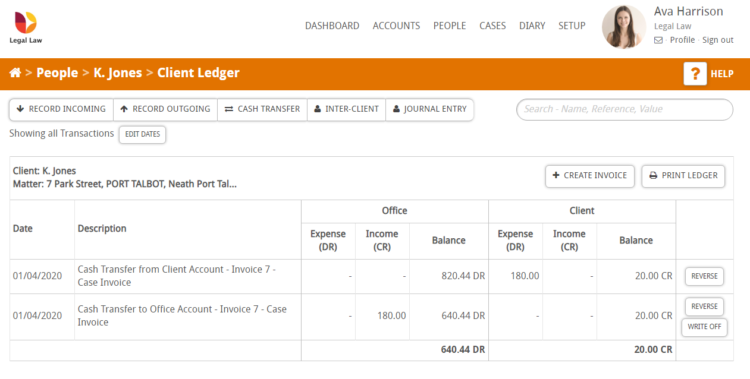The following guide will show you how to complete a cash transfer in Hoowla.
How to do a cash transfer
Click the People link next to your name.
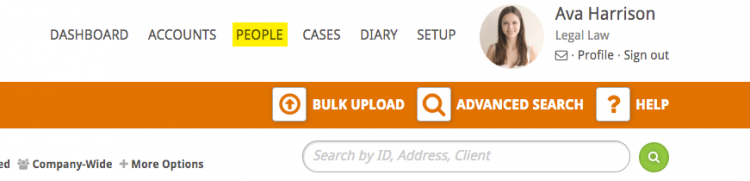
Select the relevant person from the people list by clicking on their name or the View button. Use the search bar to find the person if they are not displayed in the initial list.
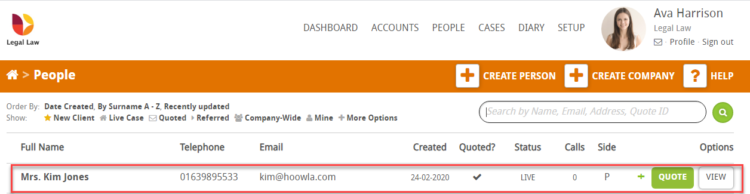
In the person card click the Client Ledger button
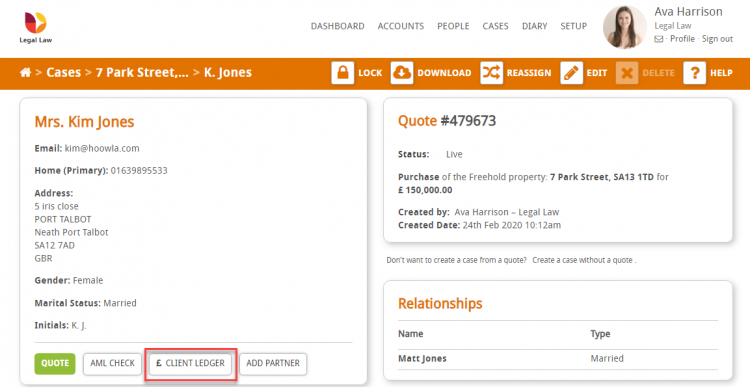
Click the Cash Transfer button
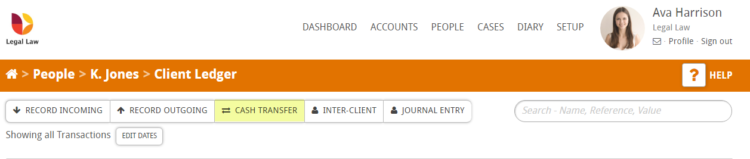
You will then be presented with the following screen. Select whether the transaction is from office money or client money.
As you can see there are a number of fields occupied, should you need to change the information in each field use the drop down functions to select the required details.
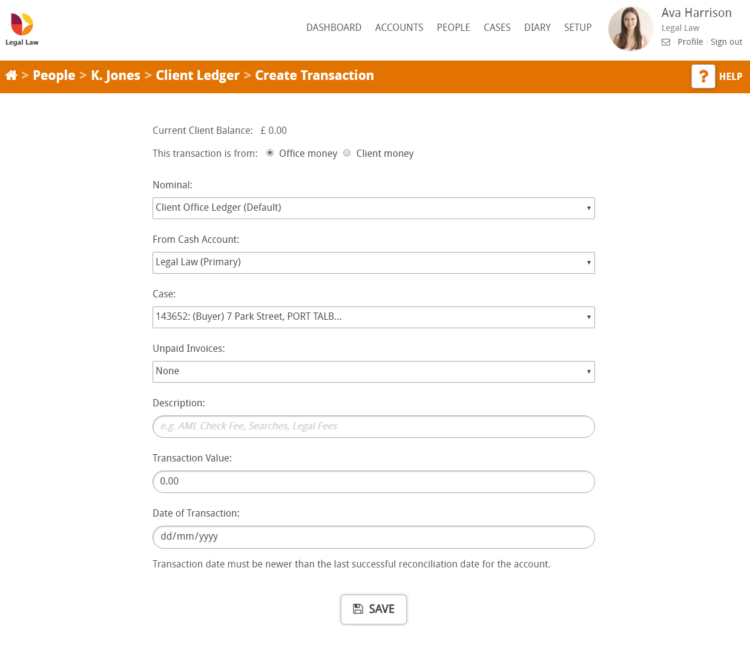
Enter a description, value and date of the transaction. If the cash transfer is for an unpaid invoice Hoowla will automatically fill the description box when the invoice is selected.
Note: the transaction date must be newer than the last successful reconciliation date for the account.
Below you will see a completed form. In this example we are paying an invoice
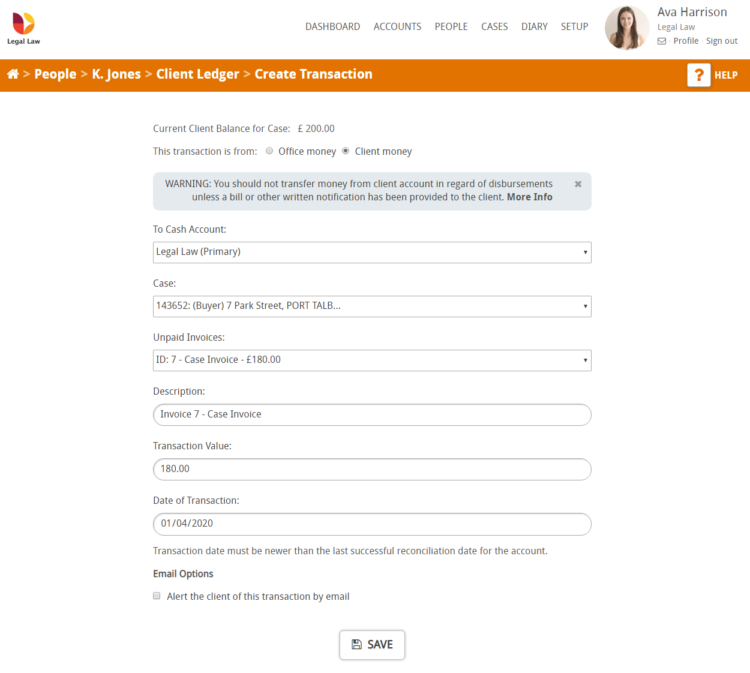
Email Options
If you are moving client money a tick box will show just above the save button which allows you to alert the client of this transaction via email
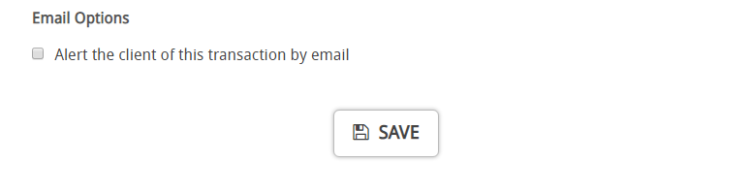
When ticked this will give you a further option to Send a custom description in the alert? (It will use description above if left un-ticked) if you wish to add a custom tick this box
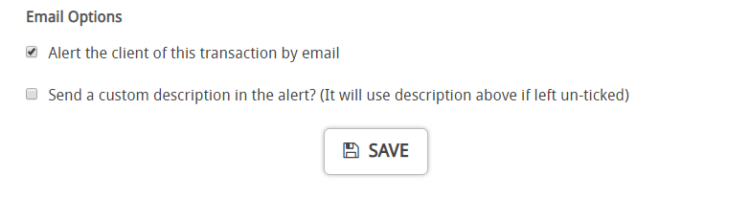
You will then be presented with a text box for you to enter your custom description and an example of what the description will look like below.
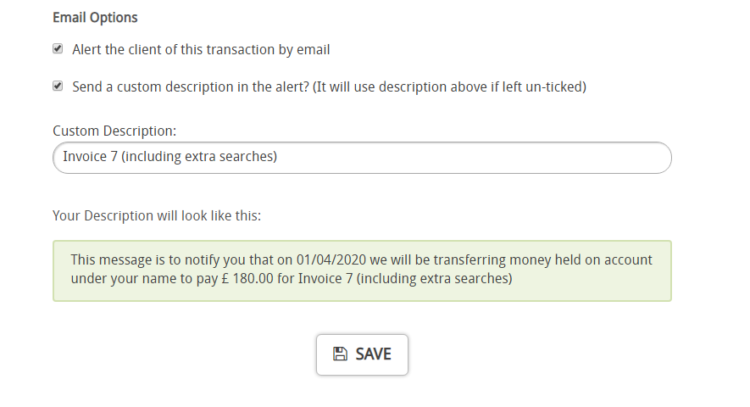
Once you are happy with the contents of the form click the Save button.
You will then be taken to the client ledger where you will see a green notification stating that your transaction entry has been successfully created. You will also be able to view the cash transfer leaving the client side and entering the office side.