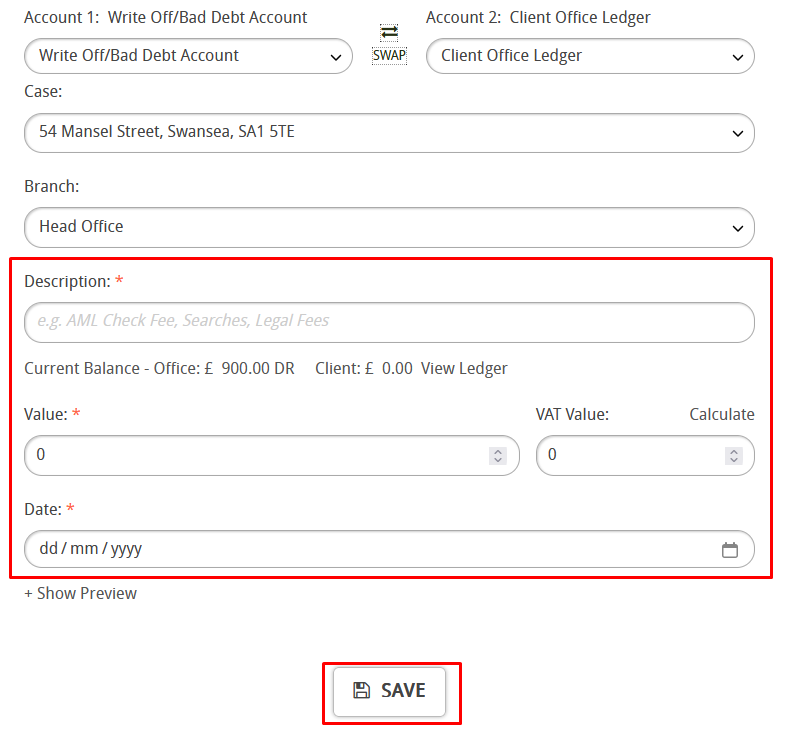In this guide we will look at how to do a partial write off of an invoice, used in instances where you know you will not be able to collect all the money you are owed to the business.
If you are looking to write off an entire invoice then please view this guide
To write off part of an invoice first you’ll need to go to the client’s ledger where the invoice was raised. Here are 2 typical ways to find the clients ledger.
Search for the client in your people list; Click on PEOPLE at the top of Hoowla then enter your client’s name in the search box in the top right. Once you’ve found your client in the list, click on their name to load up their person record.
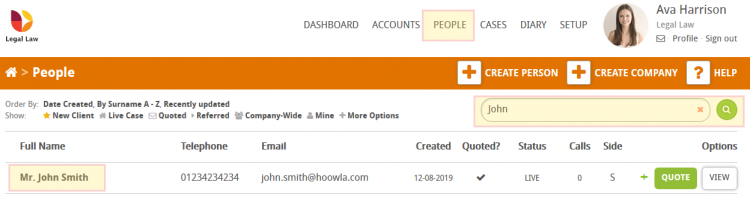
Once in your client’s person record click the view ledger button to take you into their ledger.
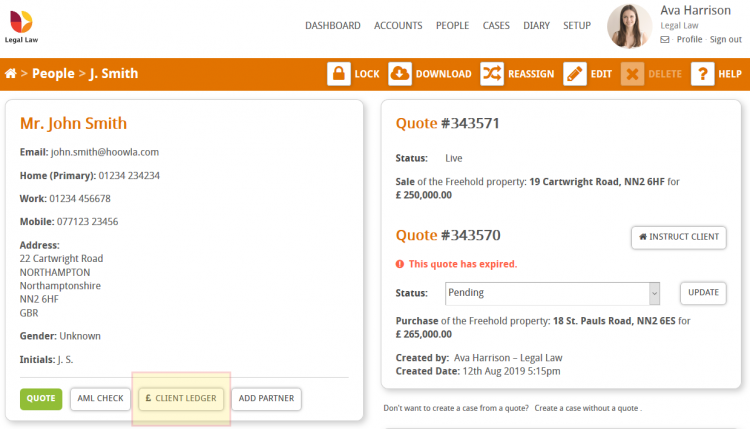
Alternatively, you can access the client’s ledger via their case. Click on CASES at the top of Hoowla then enter the client’s name, case name/property address or case reference number into the search box in the top right. Once you’ve found the case in the list, click on its name to load it up.
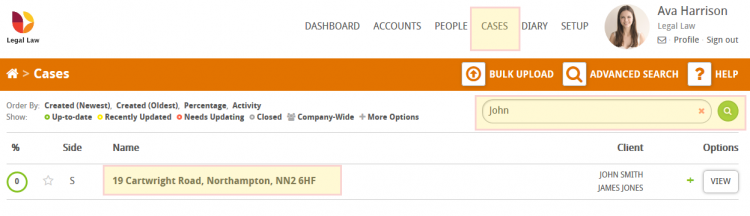
Once in the case, scroll down to the control panel and click on view client ledger.
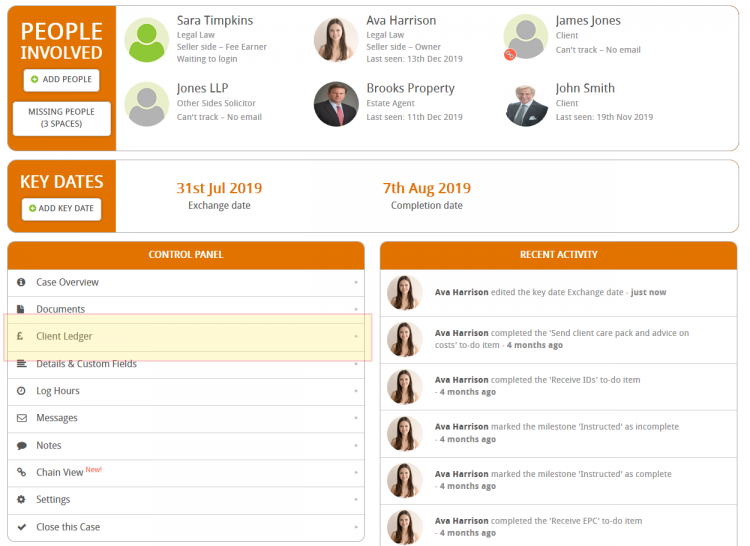
In this example the client has been sent an invoice for £1050.00 (invoice no 2). There was a dispute over the amount and the client is now only paying £1000.00 leaving a deficit of £50.00 which we will now write off.
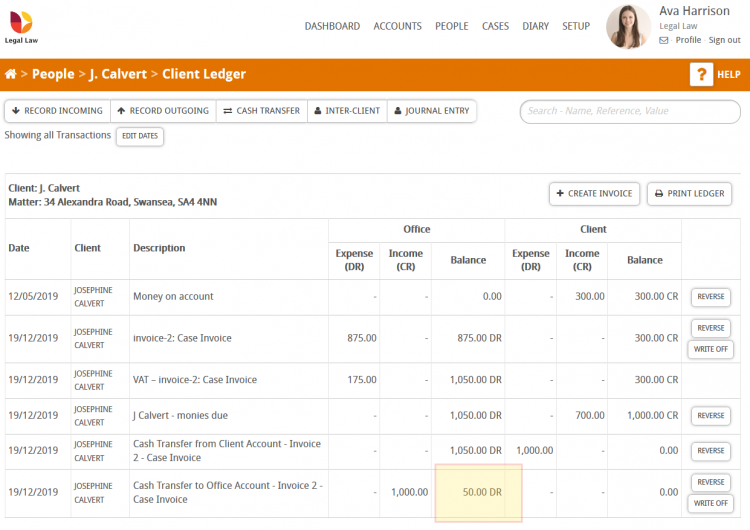
To write off the remaining £50.00 balance on the client office ledger we are going to record an incoming transaction
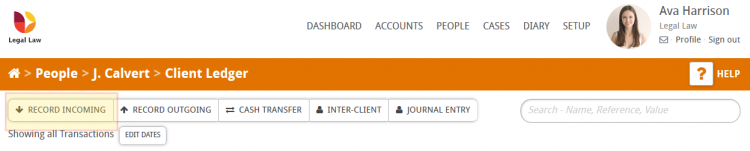
On the incoming transaction select office money, the nominal will be the client office ledger and select your write off nominal for the cash account. Enter a detailed description as this can really help when looking back through your transactions. As we are manually writing off part of an invoice I’ve included all of those details in the description as follows – “WRITE OFF – invoice 2: partial amount”. Enter the amount in the transaction value box, in our example it’s £50.00. Enter the date of the transaction and press save.
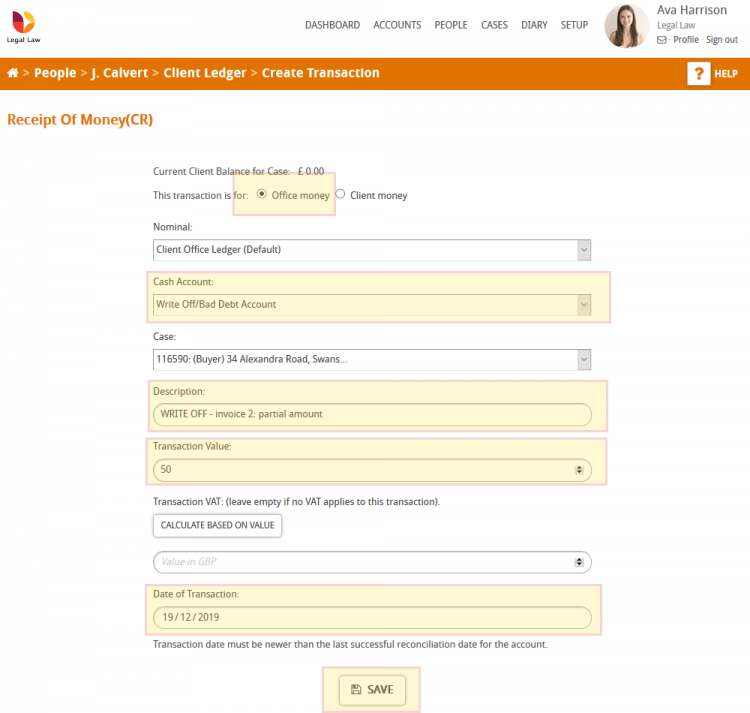
We can now see that the office side of the client ledger has been zeroed down with the incoming write off transaction of £50.00.
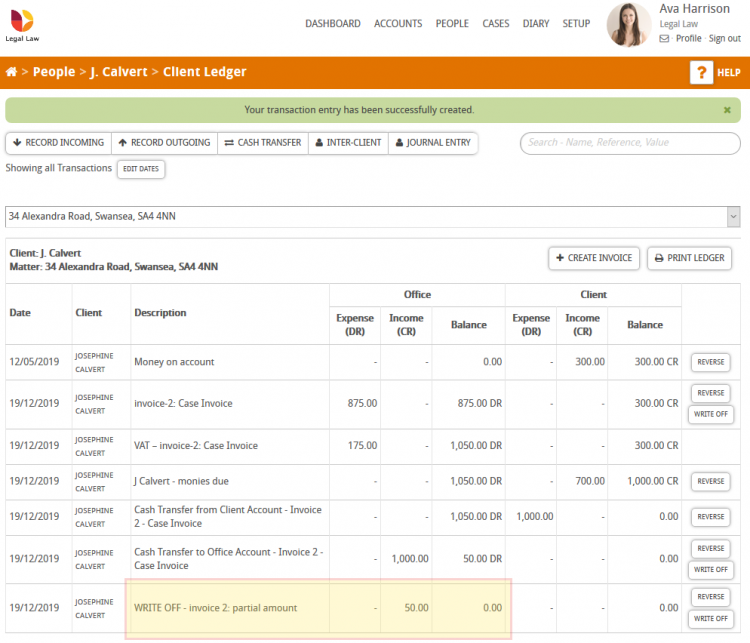
A posting will also have been made to your assigned write off nominal. To view transactions in your write off nominal click on ACCOUNTS at the top of Hoowla then find the nominal that’s been assigned the type “write off” in the list and click view transactions.
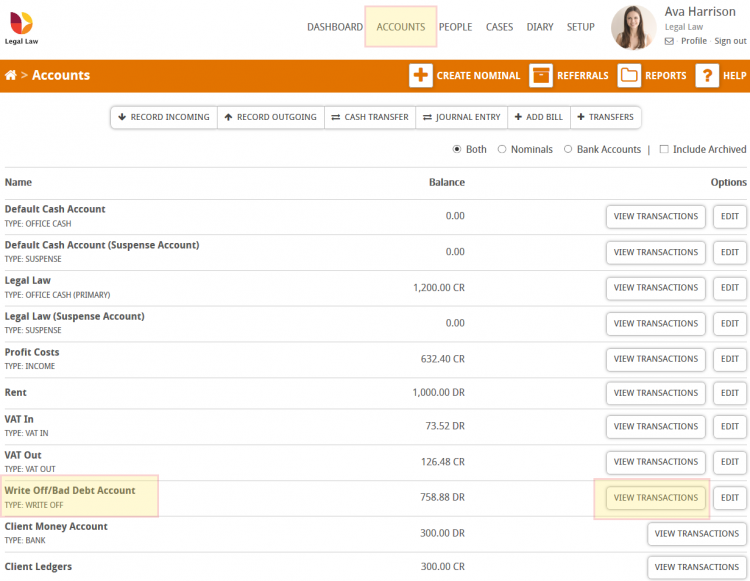
This will display all of the transactions you have posted to your write off nominal. In the example below we can see the partial write off of invoice 2 for £50.00 has been posted as a debt.
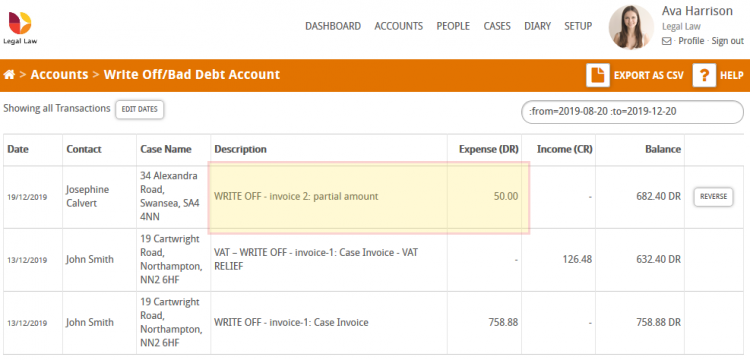
This can also be done via a journal entry. To do this click on the “Journal Entry” button at the top of the ledger.
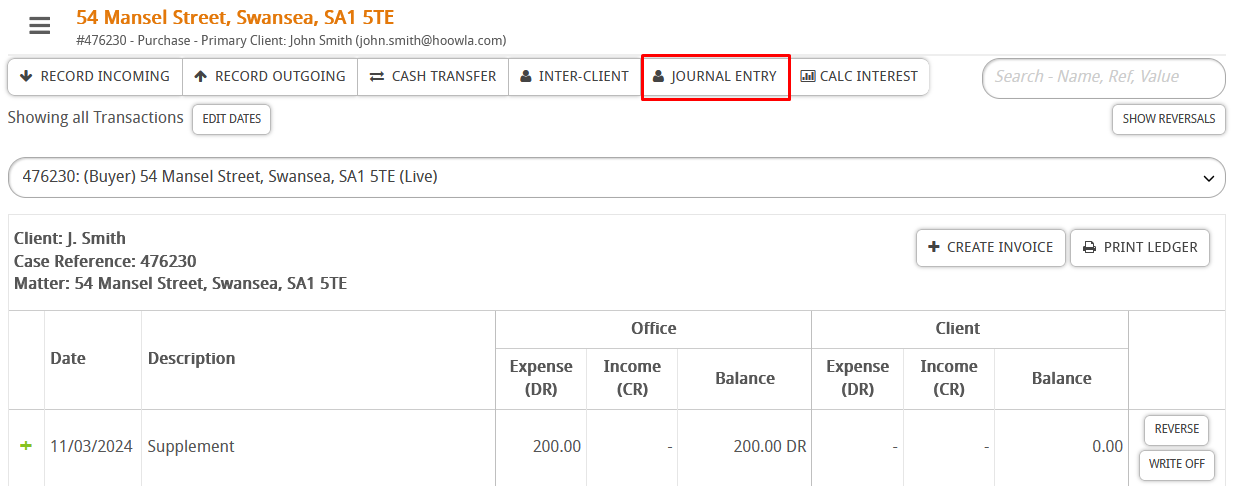
Next, pick your write off nominal from the highlighted drop-down list.
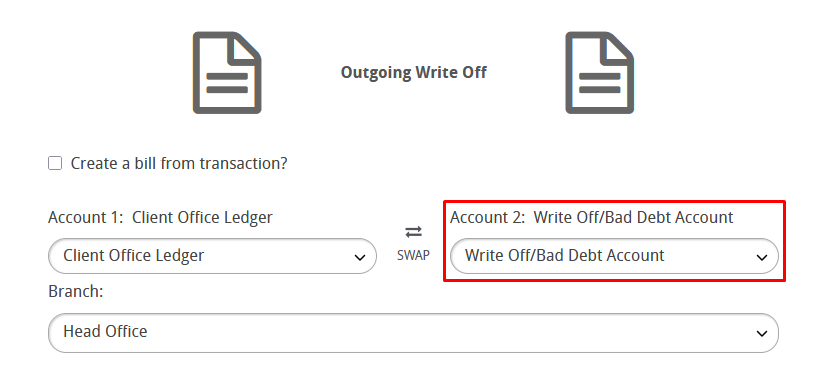
Then, press the swap button, you will see it changes to an incoming write off which is what we want.
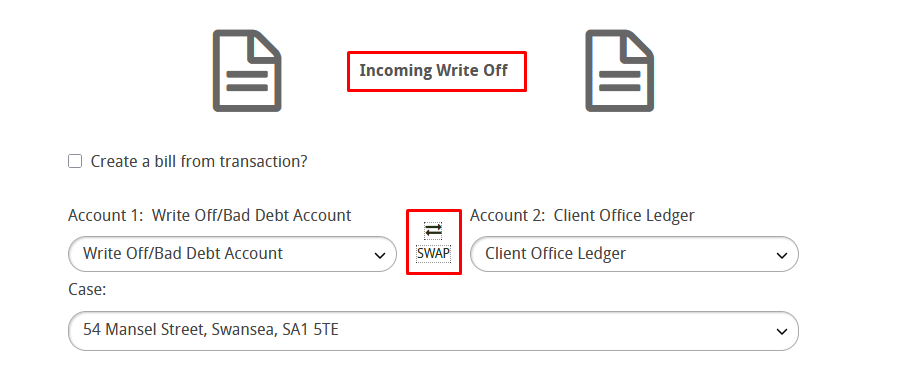
Lastly, make sure you fill out the required information. After you post your journal entry it will show up in the write off nominal you have selected just the same as the incoming transaction we covered earlier in this guide.