This will give you a step by step guide on how to download a case within Hoowla and create a Zip file.
How to Download a Case
Click the Cases link next to your name.

Select the case you wish to download
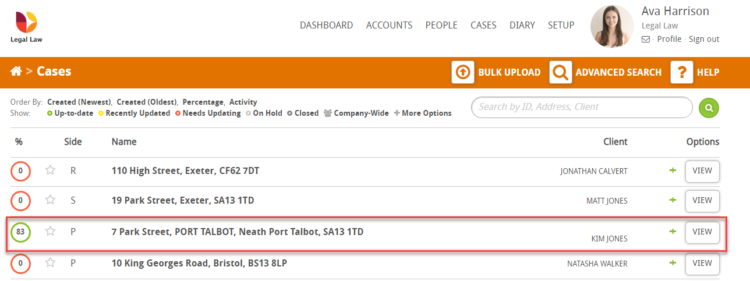
When inside the case select Case Overview as shown below, this will direct you to the Case Overview page.
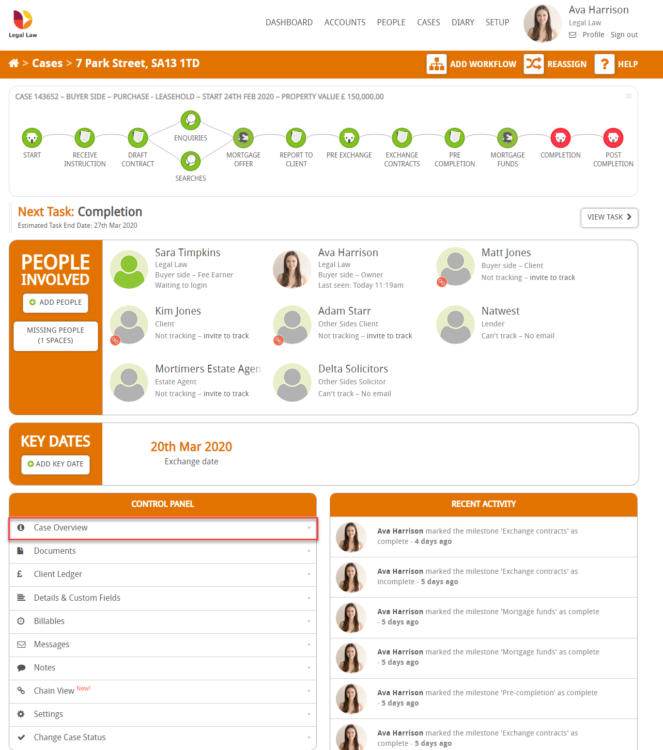
The next step is to press the Download Backup button indicated below
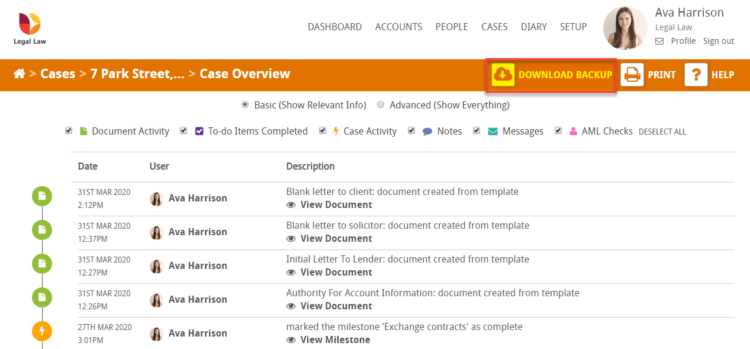
You will then be directed to the download backup page where you will need to press the DOWNLOAD CASE AS ZIP button indicated below:
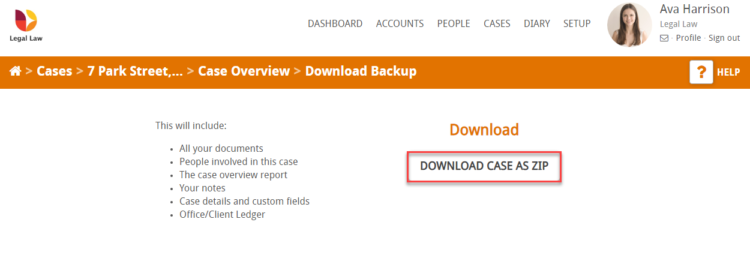
The button content will change to downloading and when complete your file will display on the bottom of your screen as indicated below: .
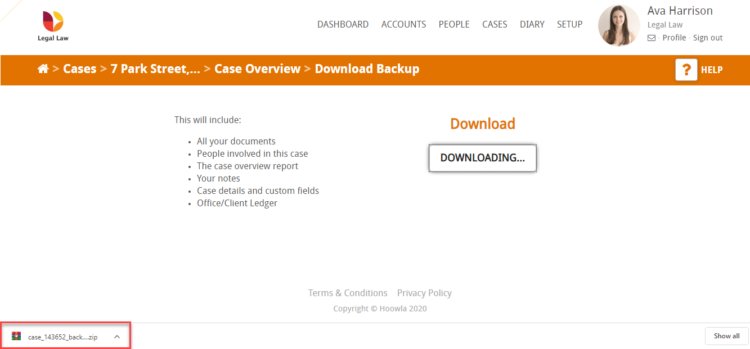
Note – file placement may alter depending on the browser you use this example was recorded in chrome.