This guide will look at how you can invite a person to track a case.
This means that the person can
- view progress
- add documents
- add notes
- request an update and much more
Tip: Before you can invite a person to track a case they need to be in the People Involved section. To learn how to add a person to the People Involved section then you will need to read this guide.
HOW TO INVITE A PERSON TO TRACK A CASE
There are a few ways to invite a person to track a case.
Either you can
- invite them initially or
- you can invite them later on
Let’s first look at how to invite them initially.
How to Invite a Person Initially
Go to a case and click Add People
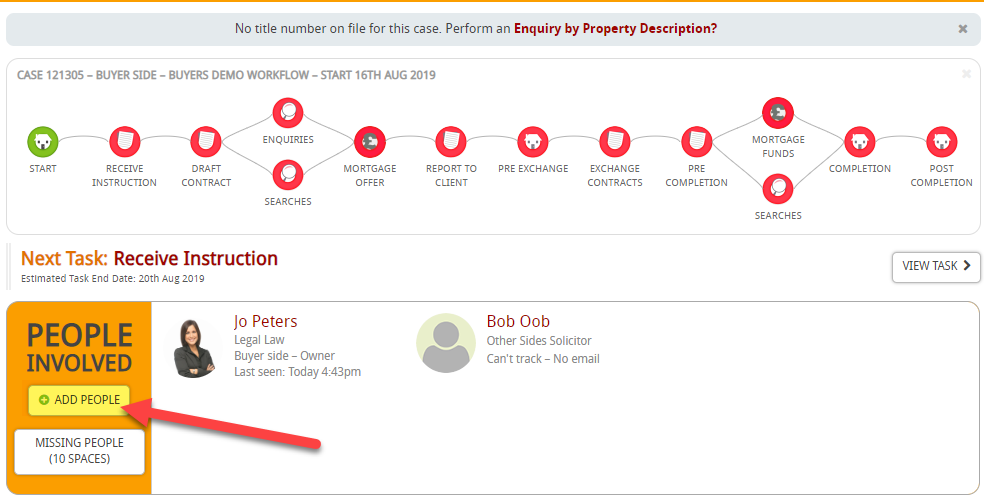
Then type in the name of the person that you wish to add:
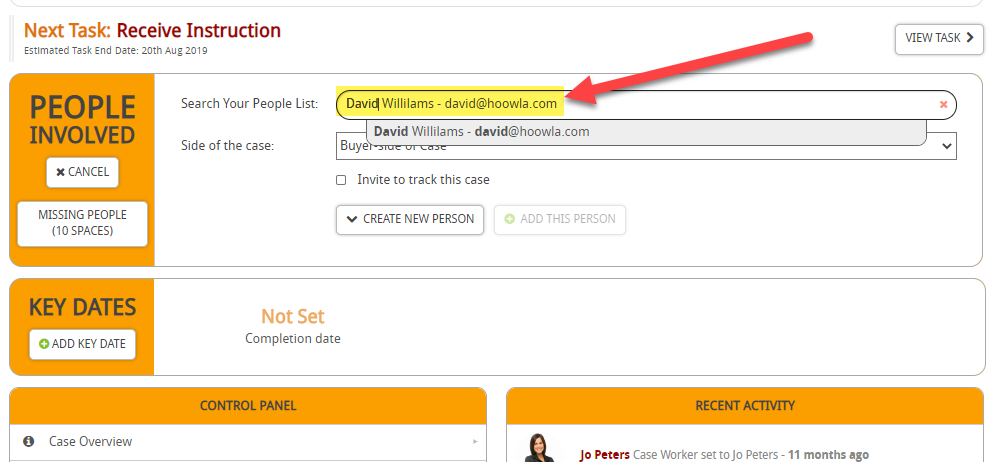
Then you can invite to track the case by ticking the checkbox next to Invite to track this case
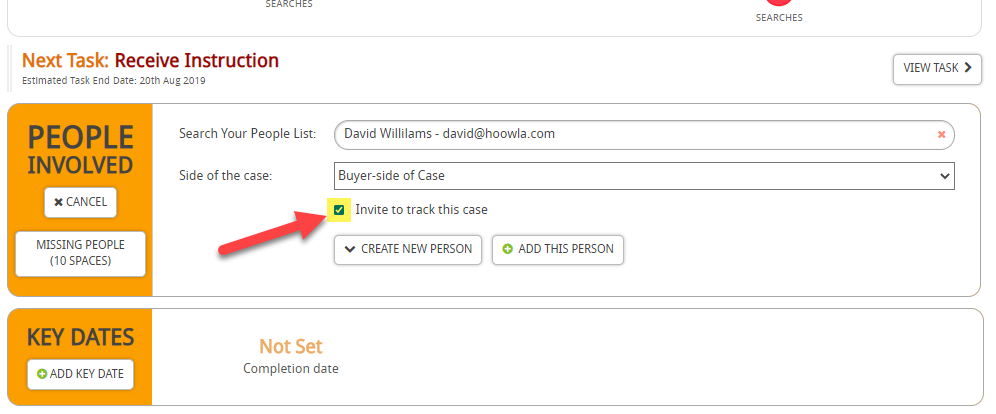
Then Add this Person
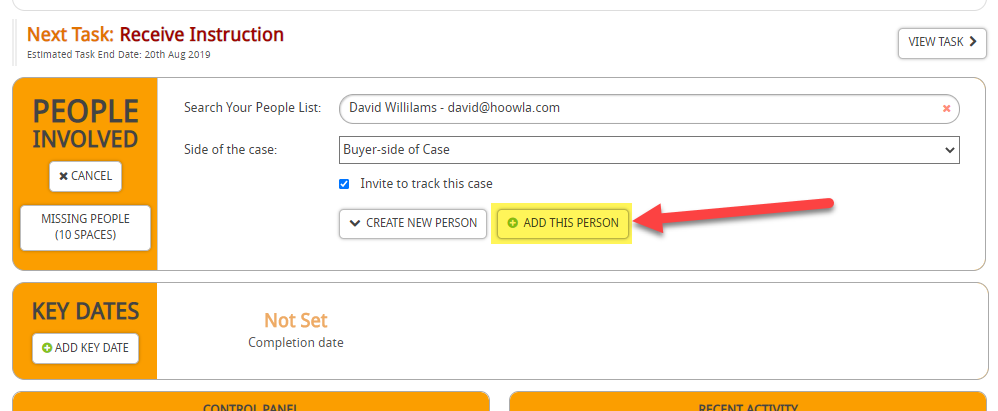
You will then see that the icon has gone green which means that the person has been invited to track.
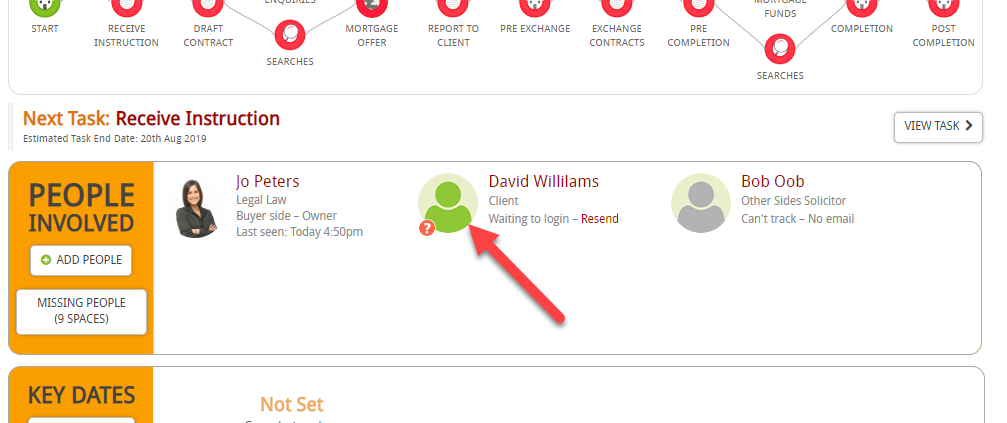
Once the person has logged in, then the text changes to “Last seen: Today 4.54pm”
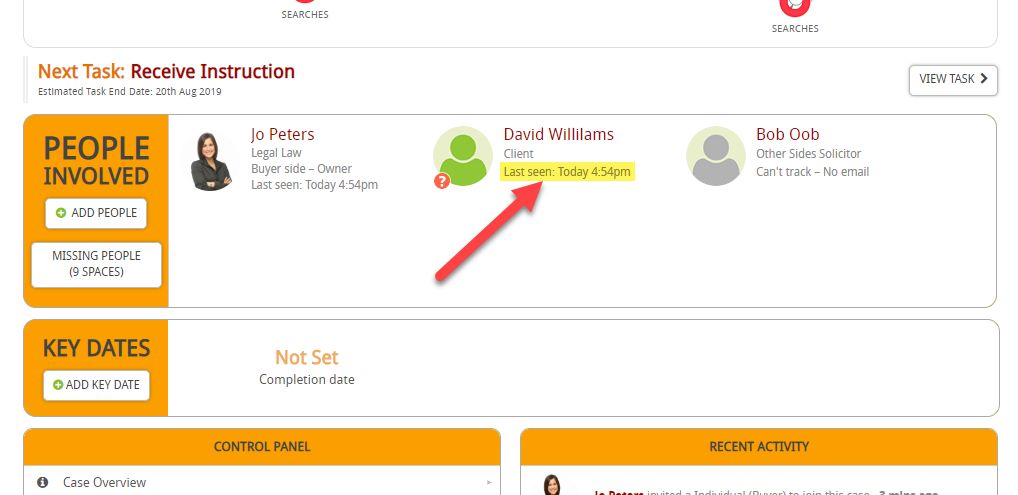
How to Invite a Person Later On
If you decide that you want to invite a user to track then go to the case that you wish to send an invite to track.
You will see that there is text ‘Invite to track’ on the person
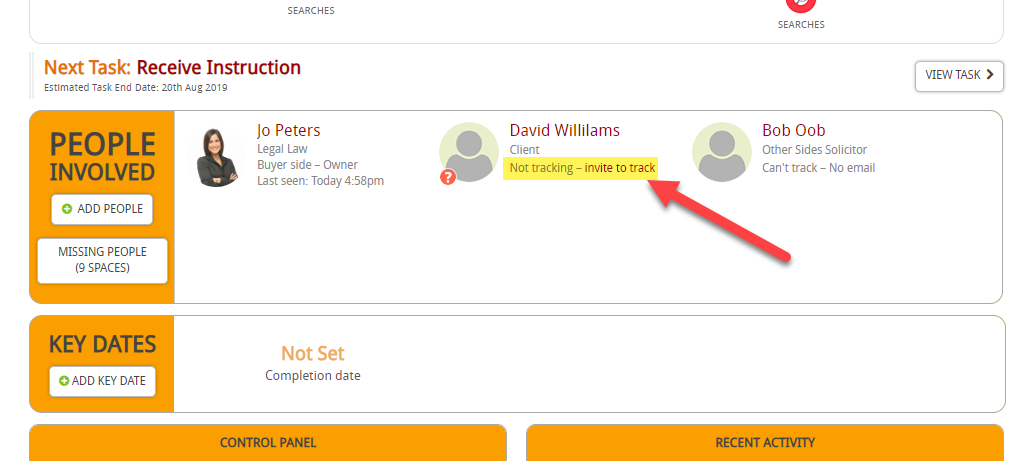
Click on Invite to track
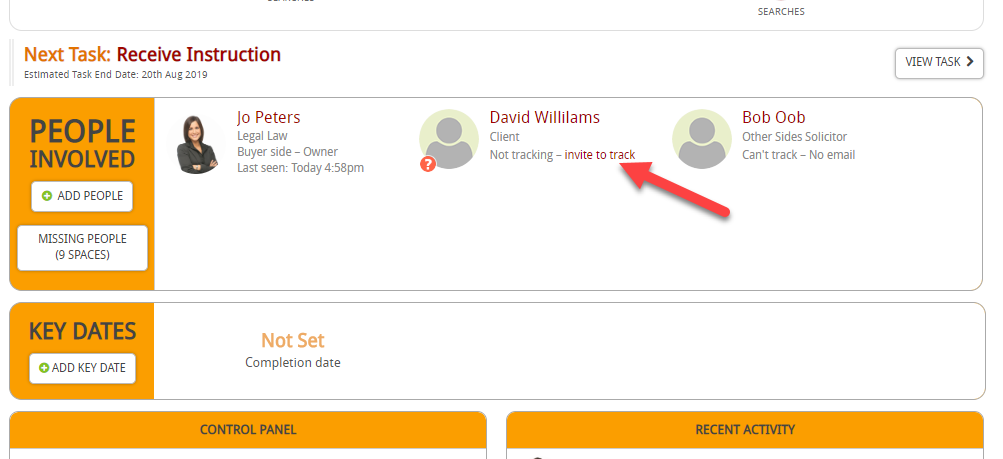
The person will receive an email inviting them to log in. Once they have been invited to track then their icon will turn green:
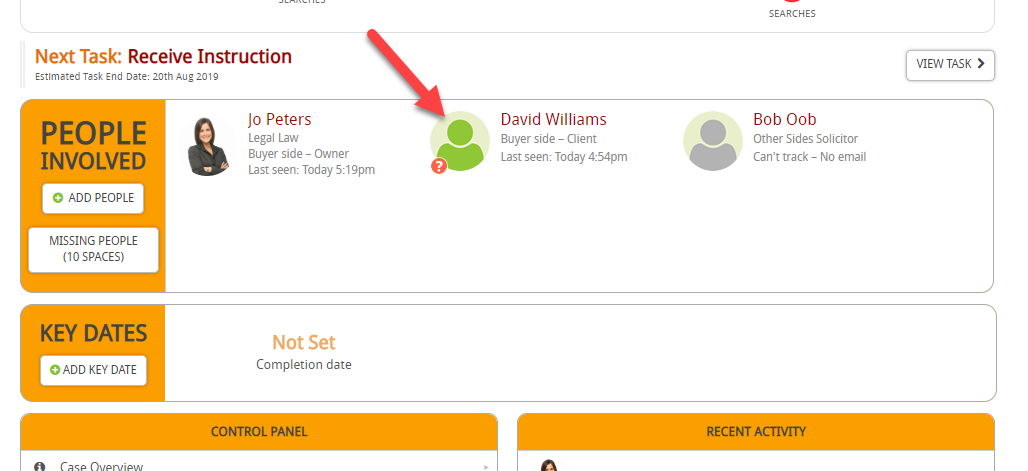
If you want to learn more about the journey of receiving an email to track a case then see this guide.
Tip: If you want to know how to stop a person from tracking a case then you will need to follow this guide.