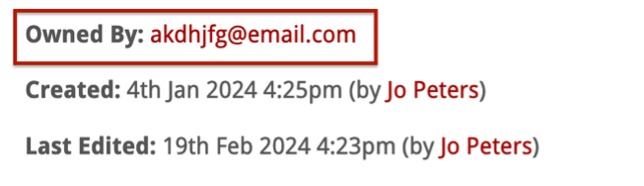How to reassign a Person Card
Firstly, click People.

Use the search bar to find the correct Person Card and then click ‘View’.

On the person card, you’ll be able to see who it is currently assigned to.
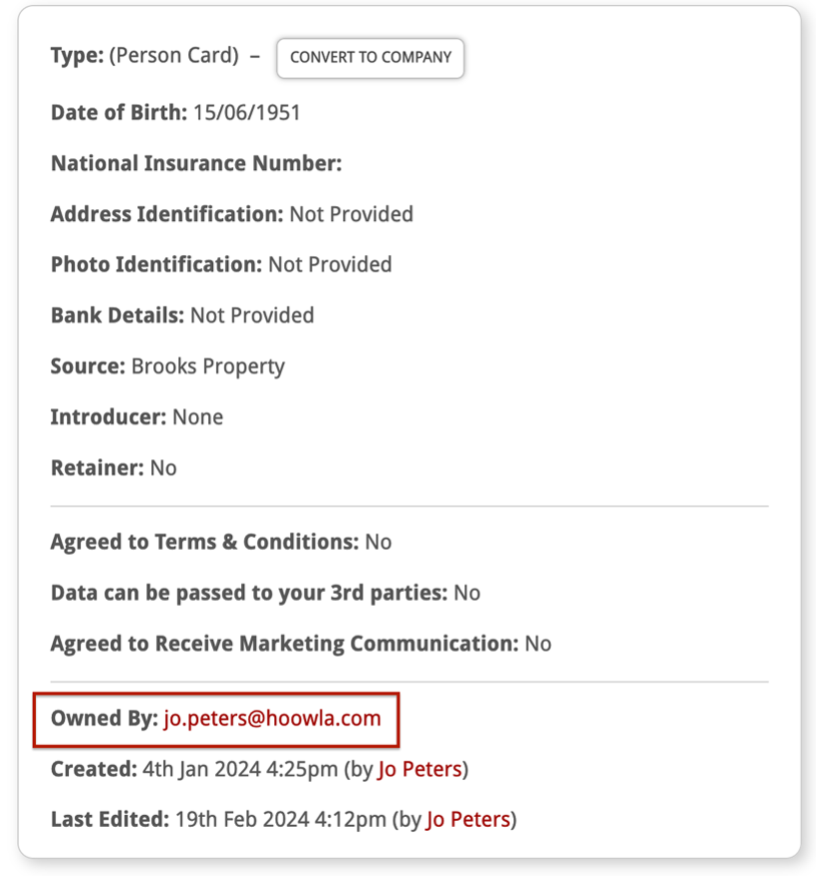
To reassign the person card, click Reassign at the top.
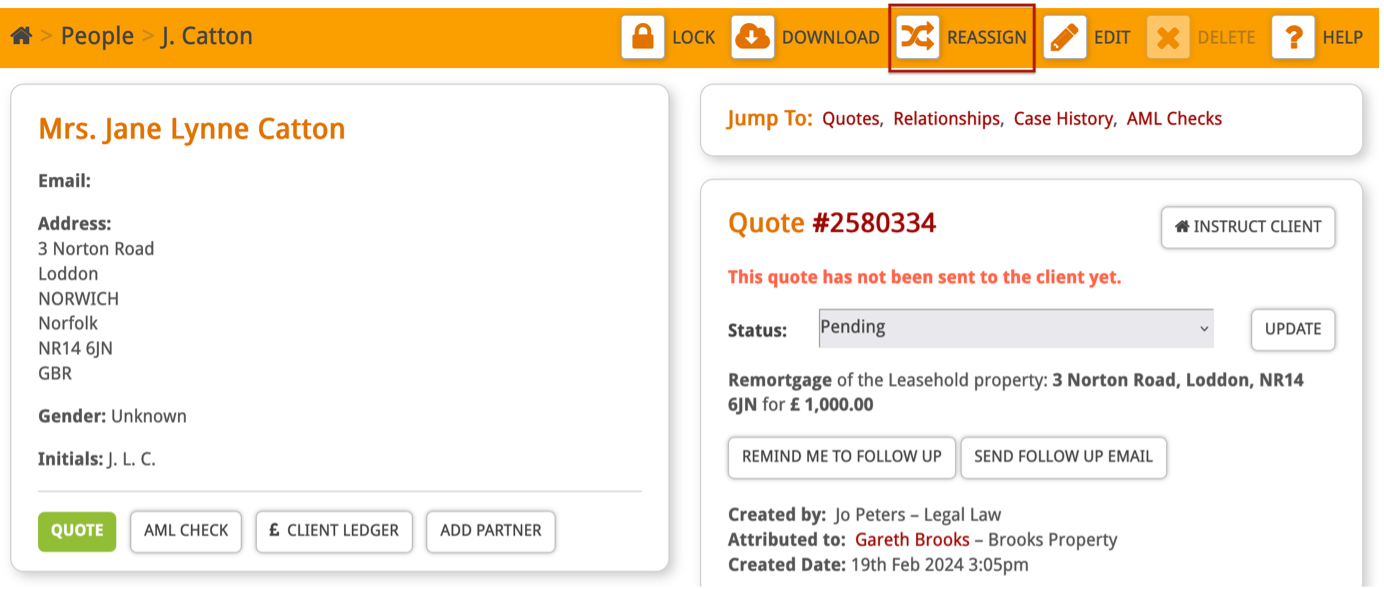
Use the drop-down menu to select the user you want to reassign the person card to.
You can also select a different Branch if needed.
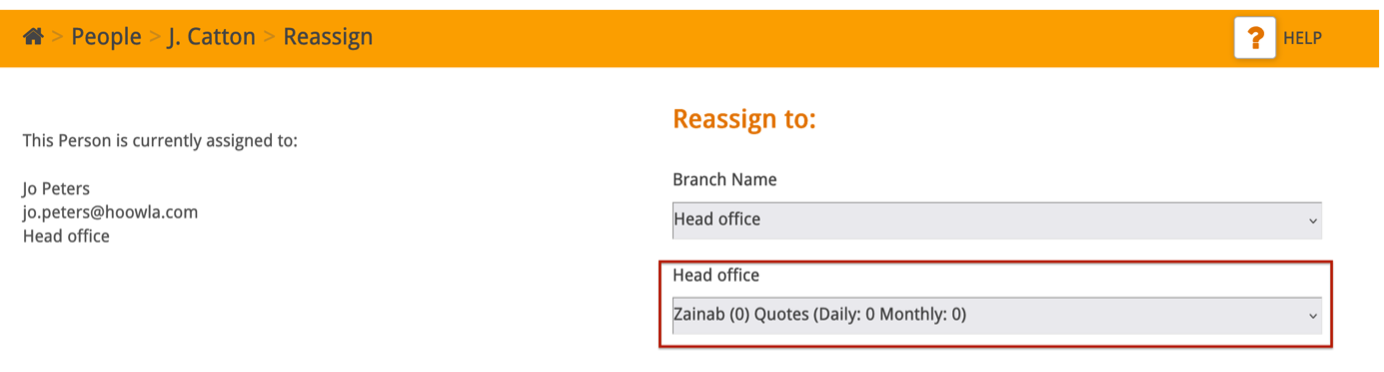
If this checkbox is ticked, any quotes linked to this person card will also be reassigned. This means that the new user’s name will appear in any reports as the quote creator.
Remember to click Save!
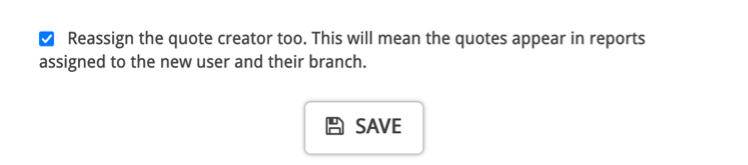
You will see a banner saying you have successfully reassigned the Person Card.

You can view the new owner of the Person Card.