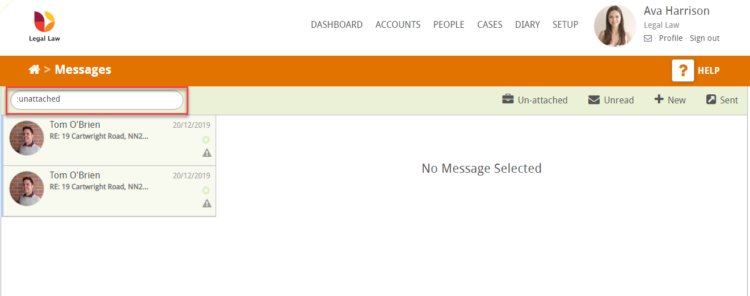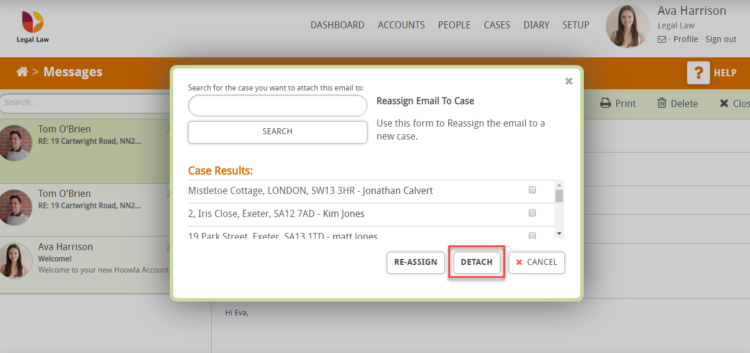This guide will give you a step by step process on how to reassign and detach emails within the Hoowla message centre
How to Reassign and Detach Emails
Click the envelope under your name.

This will then take you in to the Hoowla Message Centre.
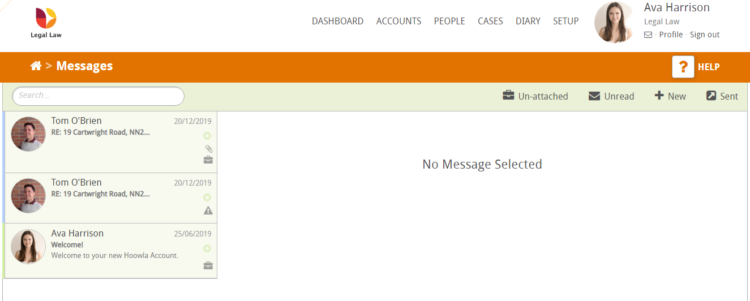
You then need to select the email that you feel needs to be reassigned or detached.
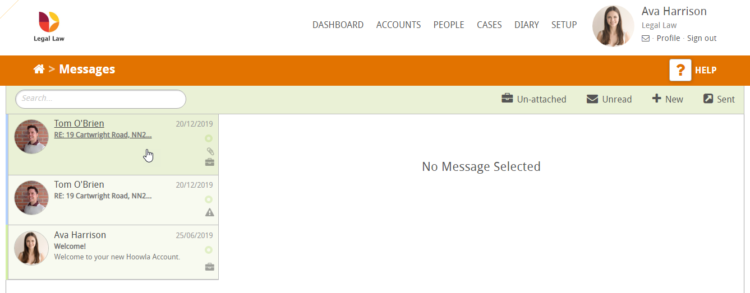
You will then be taken into the message where you are able to reassign or detach the case by pressing on the pencil icon identified below.
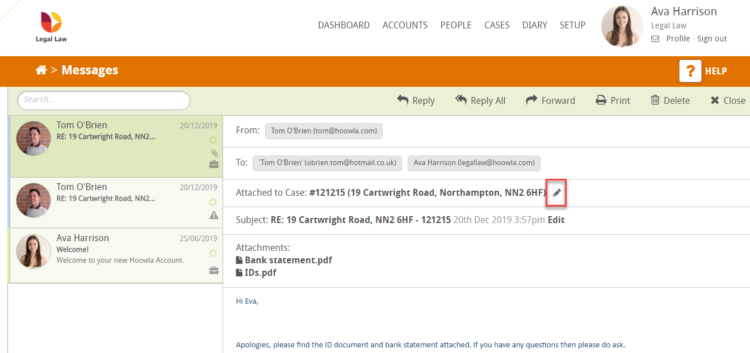
This will then generate a popup as can be seen below.
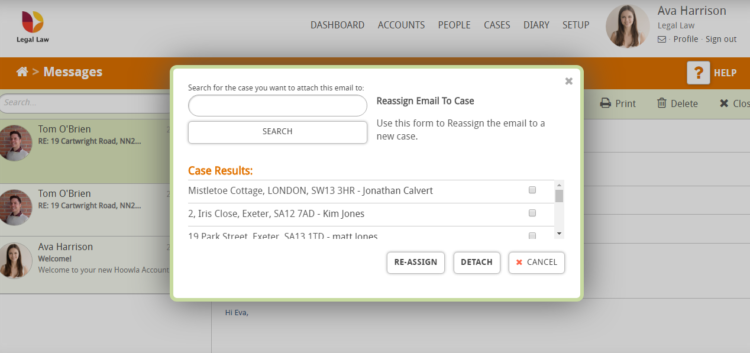
Reassigning
To reassign the email you need to find the case in which you feel it should be attached to, you have two ways of identifying the case which have been identified below:
- The search bar
- Case Results
Once you have selected the correct case you will need to complete the process by pressing the reassign button.
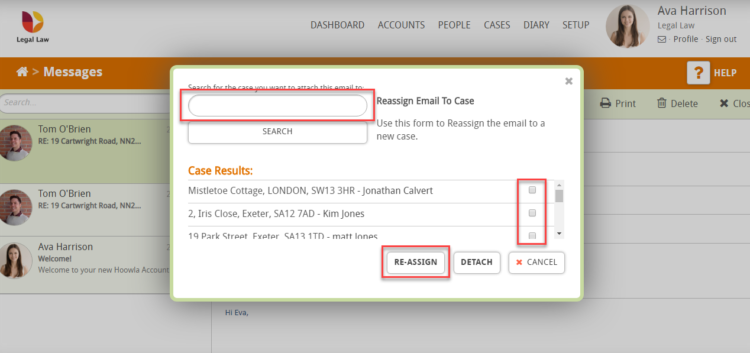
the email will then be attached to the correct case.
Detaching
To Detach an email you simply have to press the detach button indicated below.
This will then remove the attachment as can be seen below:
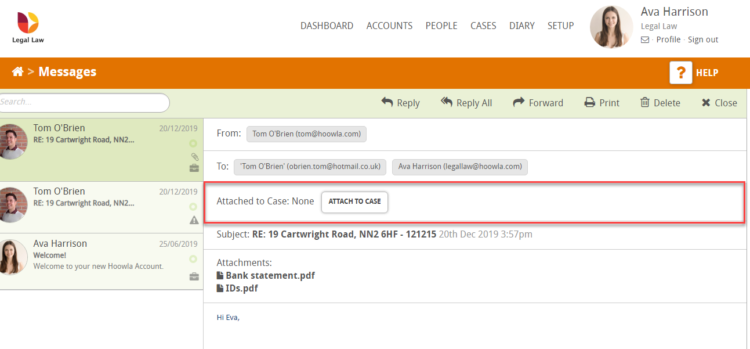
All emails that are not attached to any cases can be found in the Unattached section of the message centre this can be located by pressing the Unattached button indicated below.
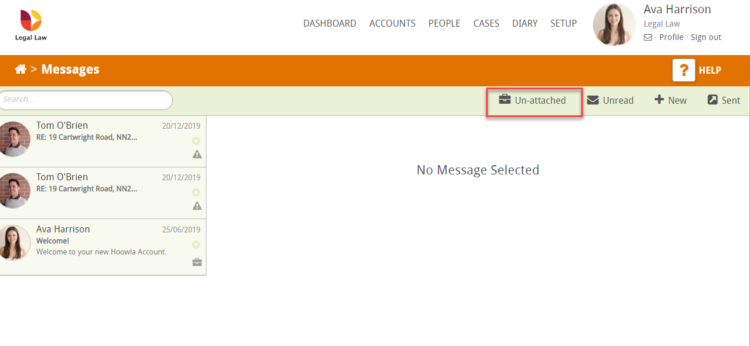
This will then take you into an inbox that displays all unattached emails, you are able to to tell you are in the unattached inbox as it will say unattached in the search box as highlighted below: