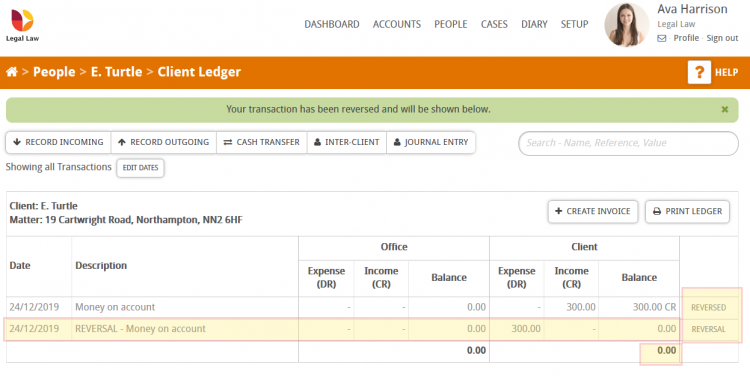In this guide we will look at how to reverse a transaction that’s been posted to a ledger. Transactions can not be edited/deleted from ledgers/nominals, if a mistake has been made then often the best course of action is to reverse the transaction.
In this example we are going to reverse a transaction incorrectly posted to a clients ledger. Here are 2 typical ways to find the clients ledger.
Search for the client in your people list; Click on PEOPLE at the top of Hoowla then enter your client’s name in the search box in the top right. Once you’ve found your client in the list, click on their name to load up their person record.
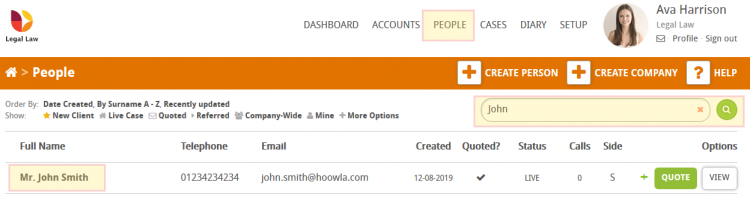
Once in your client’s person record click the view ledger button to take you into their ledger.
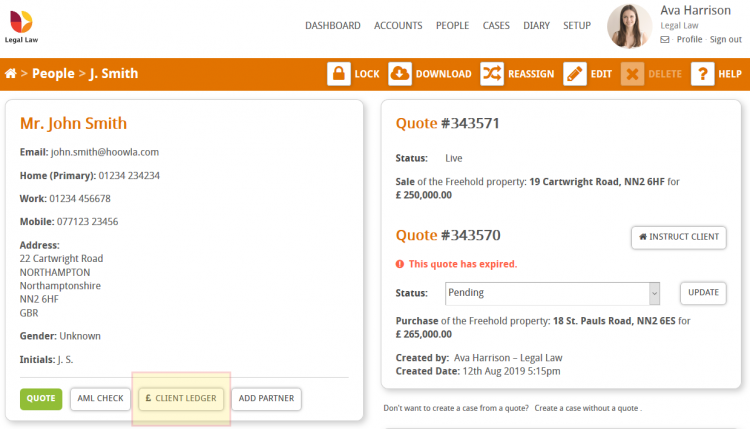
Alternatively, you can access the client’s ledger via their case. Click on CASES at the top of Hoowla then enter the client’s name, case name/property address or case reference number into the search box in the top right. Once you’ve found the case in the list, click on its name to load it up.
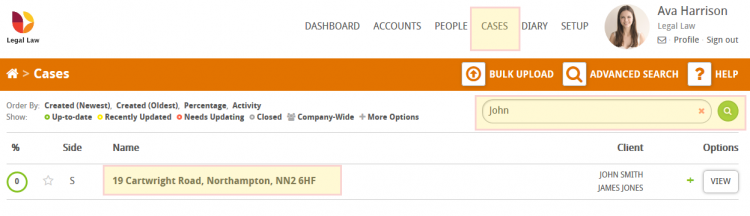
Once in the case, scroll down to the control panel and click on view client ledger.
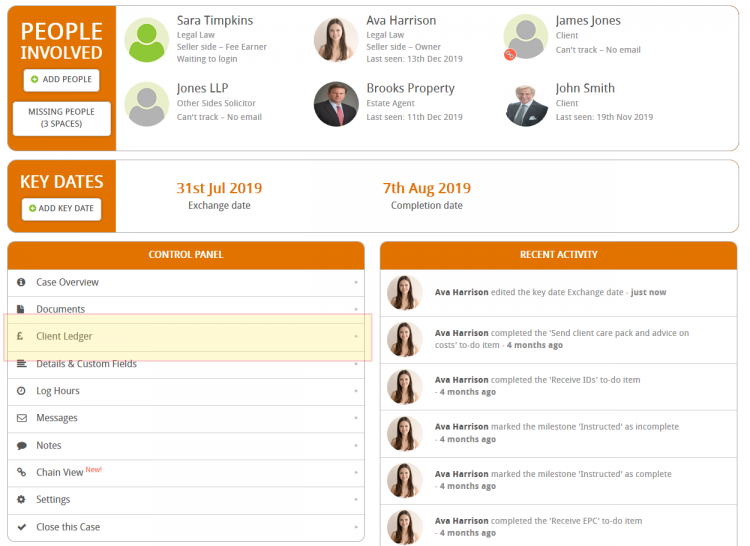
Once in the client’s ledger, find the transaction you wish to reverse and click the reverse button. In our example below, we are going to reverse the posting of £300.00 made to the client side of the ledger.
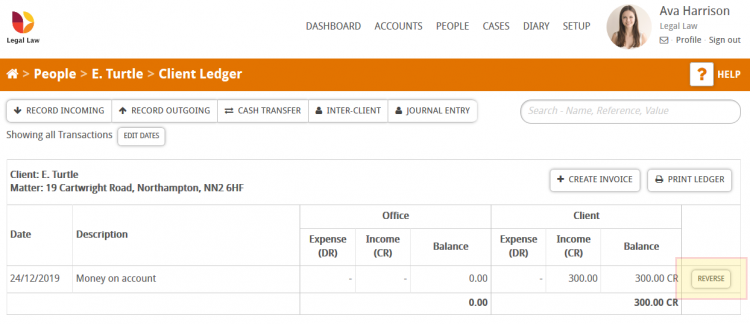
You will need to select the reversal date for this transaction from the dropdown; there are two options to choose from. You can either use the current date or in the example below the transactions original date has been chosen, then press save.
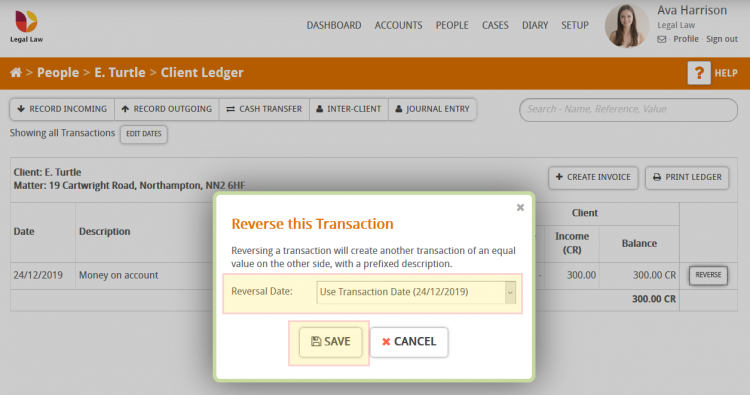
This has created another transaction of an equal value on the other side. The reverse button has been replaced with the text reversed on our original transaction. The newly created transaction is marked on the right with the word reversal. The colour of the text on both transactions is slightly lighter making them more easily identifiable in the ledger.