This guide will look at how to add a key date to your cases through the custom fields area of Hoowla. Key dates are a useful way to ensure everyone involved in the case is aware of an important date, such as the completion date.
Please note: You’ll need to be set as a Branch Manager or Owner to do this.
You can also add a Key Date to individual cases by following this guide.
Click the Setup link next to your name.

Next, click the Custom Fields button.
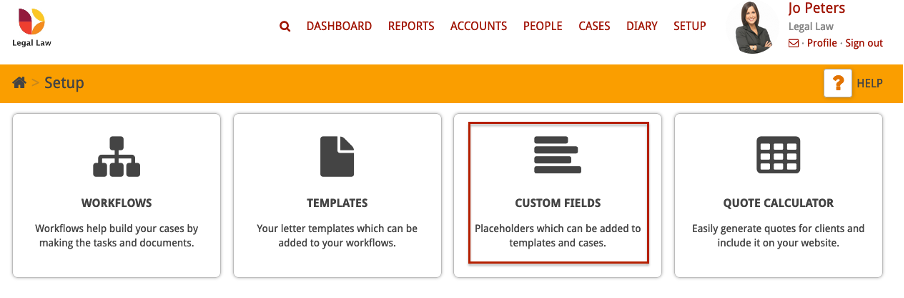
Here you will see a list of your existing custom fields. Click ‘Create Custom Field’.

Enter the title of your new key date.

In the next section, select ‘Date’ as the type and set the privacy level to ‘Case-wide (public)’ so that everyone who is tracking the case will be able to see the key date.
You can also set a default date or you can leave it blank if the date will vary depending on the case.
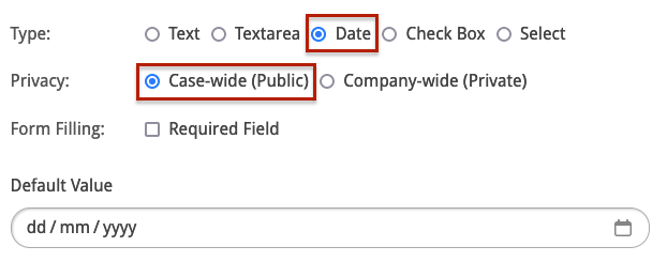
You can choose whether you want this key date to show on all case types, or you can use the drop-down menu to select which cases you want it to appear on.
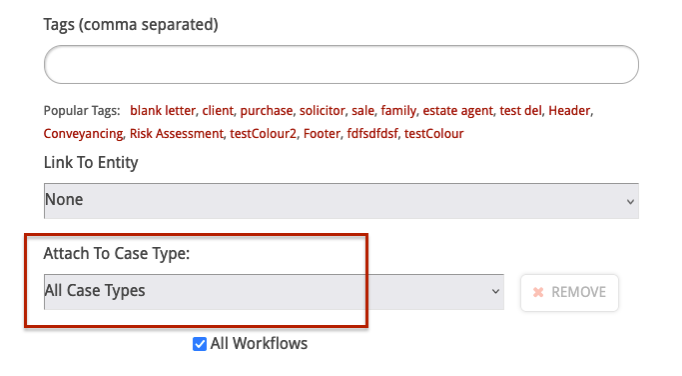
In this example we want the key date to appear on all workflows for conveyancing cases.
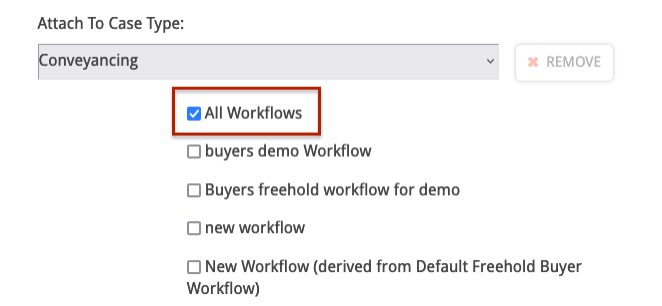
You can add more than one case type by clicking this button.
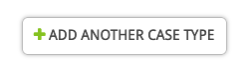
Once you are happy with the workflows and case types you have selected, click Save.
This will take you back to the list of your existing custom fields where you will see a pop-up message telling you that you’ve successfully created a new custom field.

You can search for your new custom field using the search bar.
To add your new key date to existing cases, click ‘Update Existing Cases’.
This will add the key date to all of your existing cases within the selected case type/workflow. So in this example, all conveyancing and commercial conveyancing cases.
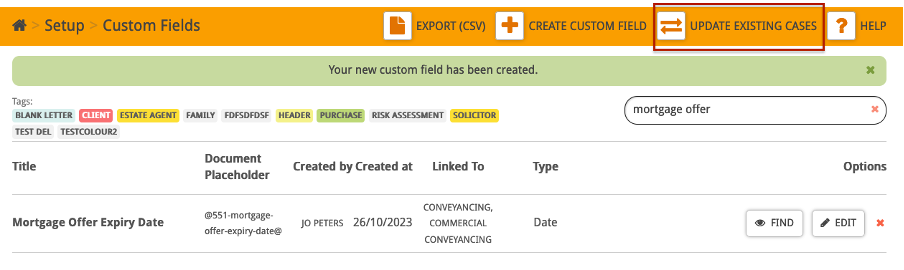
Now when you go into your existing case, in the Key Dates section, you will see your new key date.
You can set the date by clicking the pencil icon and selecting the appropriate date.
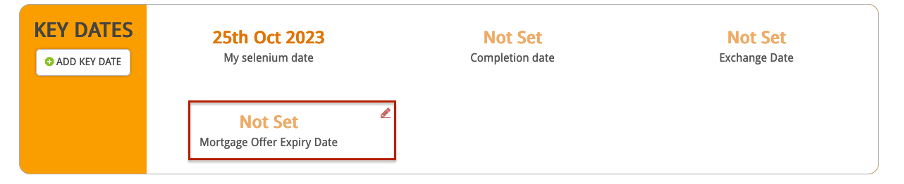
The key date will also appear on future cases you create if it is the case type you selected i.e. conveyancing.