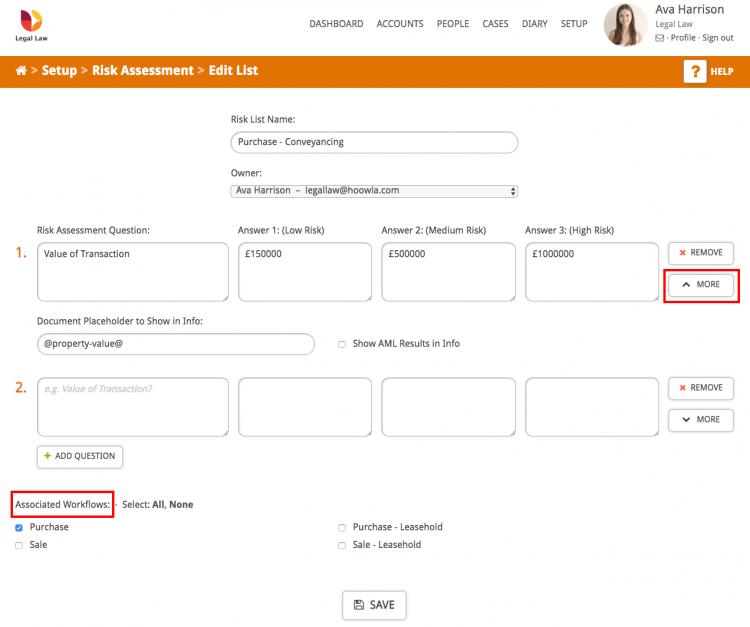Hoowla has in-built Risk Assessment functionality making it easy to complete risk assessments on clients and cases with Risk Assessment reports.
This guide shows you how to set up risk assessment forms for your firm and then link them to your workflows to enable risk assessments to be carried out on all cases.
To see how to complete a risk assessment on a case please view How to Complete a Risk Assessment in Hoowla.
How to Set up Risk Assessment forms
Click the Setup link next to your name.
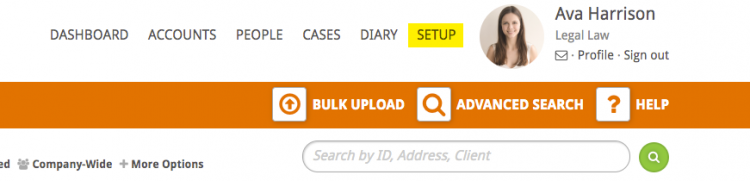
Click the Risk Assessment button.
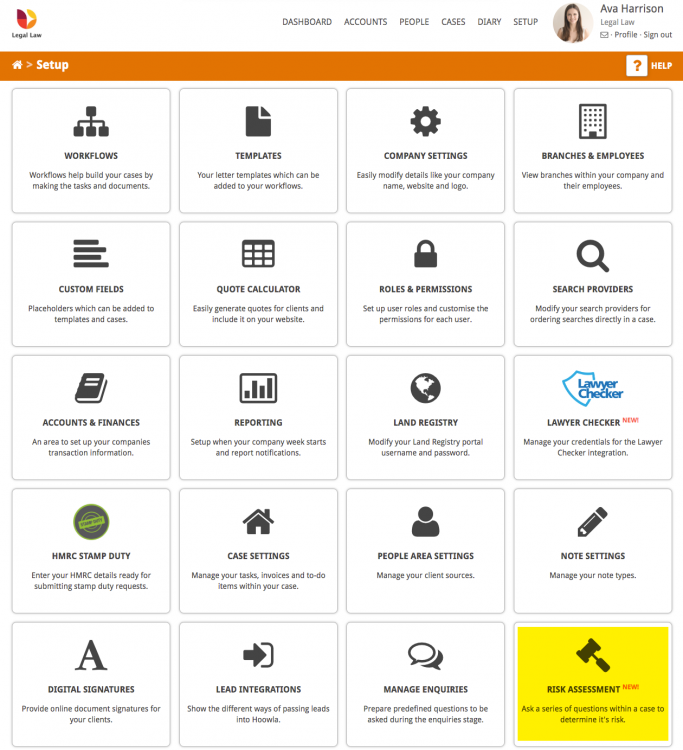
Click the Create List button in the navigation bar.
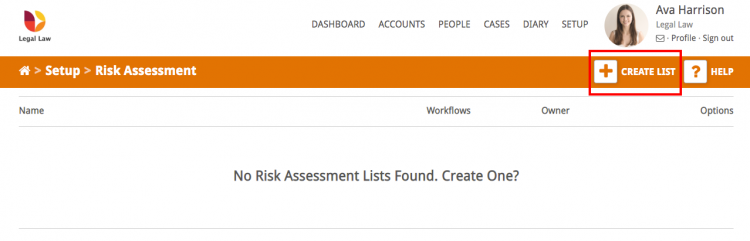
Give the list a name and click Save.
Enter your questions and corresponding answers in the risk level boxes.
The More button allows you to display information from the case in the risk assessment to help answer the question.
For example, the property value, client address or the AML result.
You can also automatically email the COLP if a certain answer is ticked.
In the following example, I’ve ticked the box “if answer 3 is ticked” which means that an email will be automatically sent to the COLP if answer three is ticked on the risk assessment.
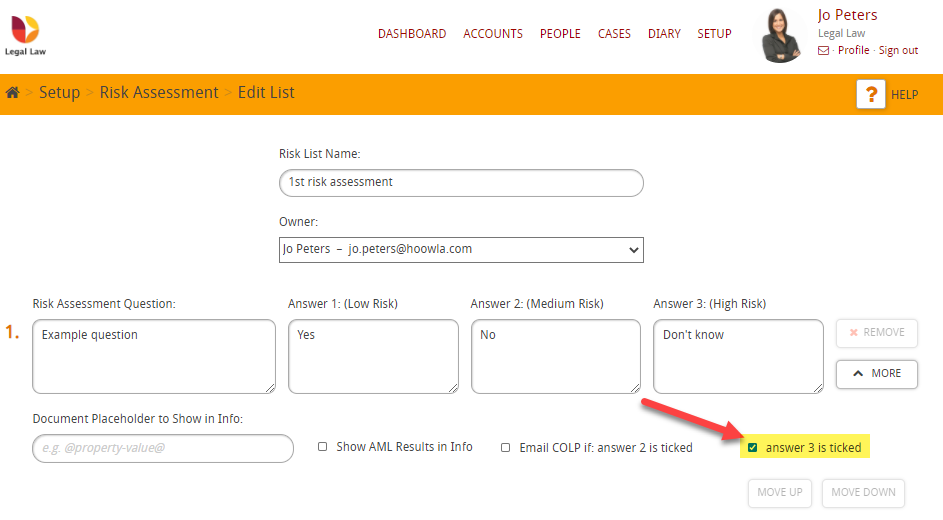
Finally, selecting an associated workflow means that this list will only show in the appropriate case type, e.g. immigration or conveyancing case.
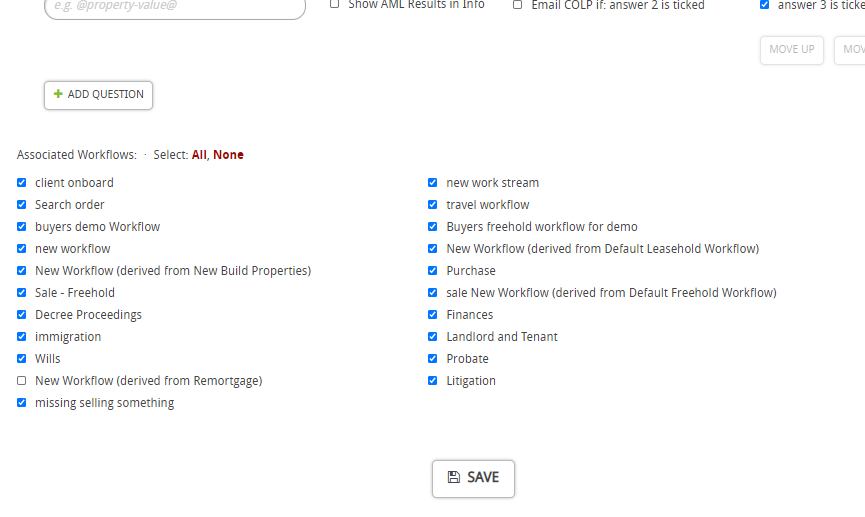
When you have added all of the questions required click Save.
Your risk assessment will now be available to be used in all cases that have the selected workflow.