What is auto chase?
Auto chase is a new feature in Hoowla that will allow you to automatically remind clients that they need to fill in forms that you’ve sent them. The reminders will take on the form of templates that you can setup and customise to your liking. It’s important to note that this will only chase for documents sent via missing data.
How to set it up
First, go to setup in Hoowla.

Scroll down until you find the auto chase button.
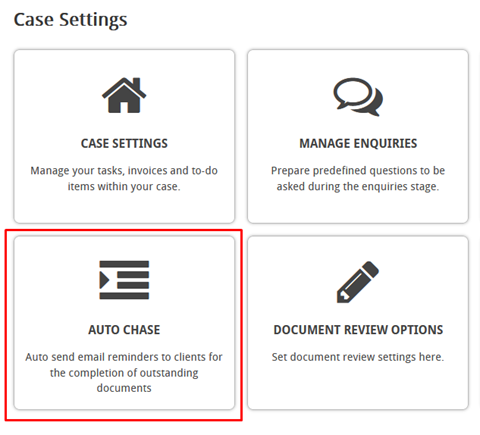
Click on it, and you’ll be taken to the setup page.
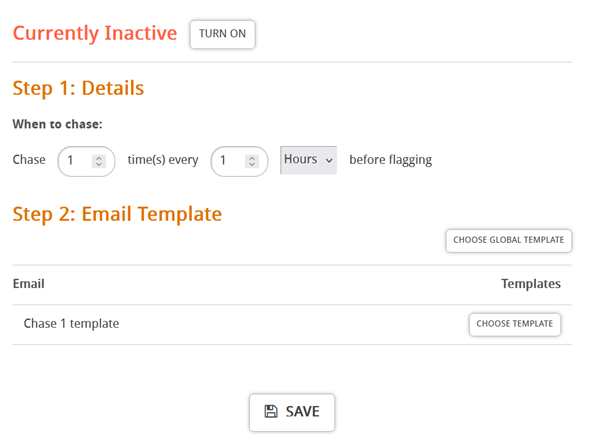
You can set the time and frequency of chases by configuring the details section.
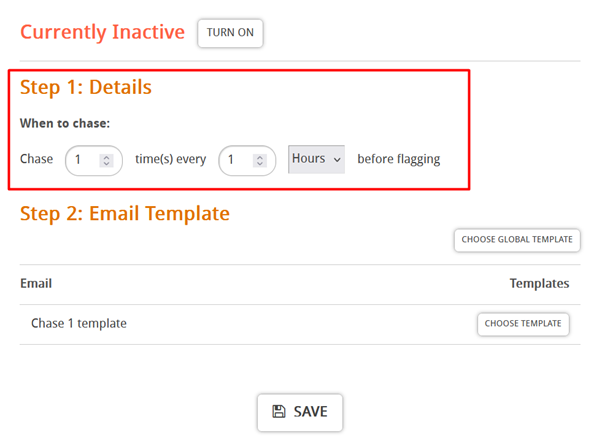
You can increment the first input box to determine how many chases you send out. When you add more to this value, more email template slots will be added in section 2 to match it.
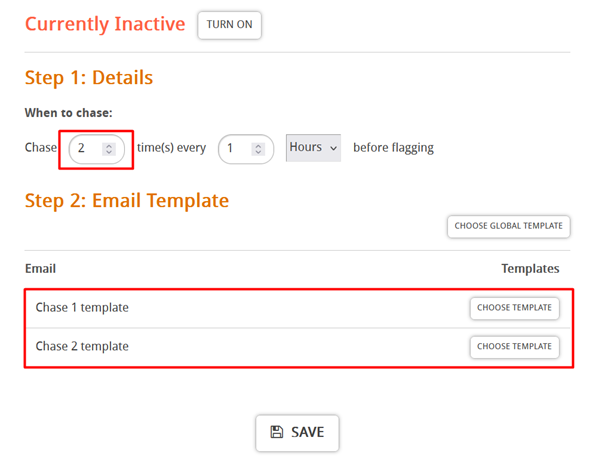
The second input box will determine the times the chase is sent out. You can also use the drop-down box to change between hours, days and weeks.
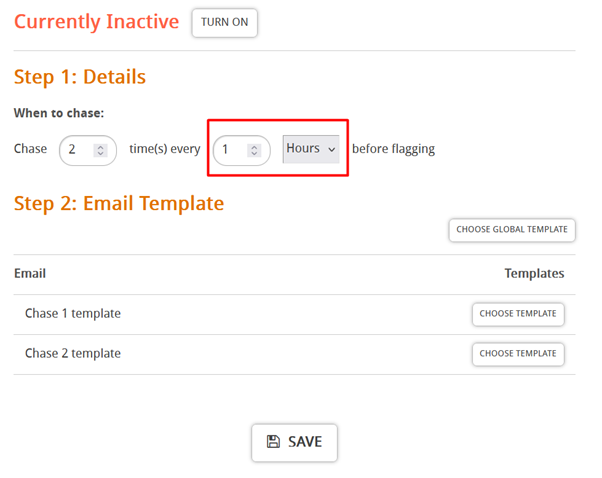
In section 2 you can configure what templates are sent out when the chase email activates. Click on the choose template button to add one from your template list.
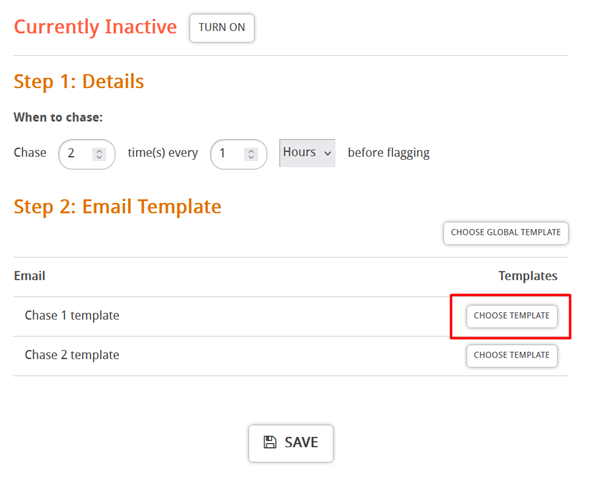
It is important to know that if you’re using templates you need to add this placeholder, @missingdata-outstanding-documents@, to the template you’re using as a chase. This placeholder will get the name of the document that needs completing and display it so the client will know what form needs completing. It can also be found here in the template editor, https://app.hoowla.com/app/templates.
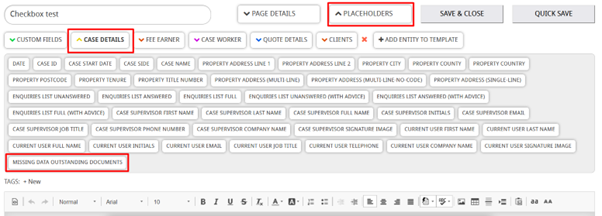
If the template, you’re using is going to be the same for each chase you may want to use the choose global template button. This will let you choose one template to go out for all of your chases.
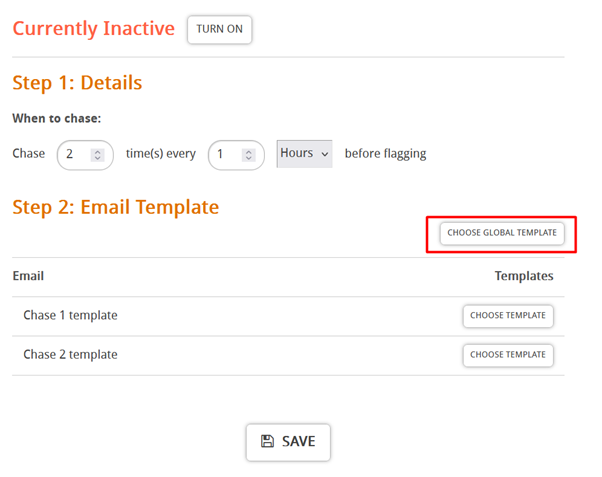
Select a template from the pop-up menu and click attach.
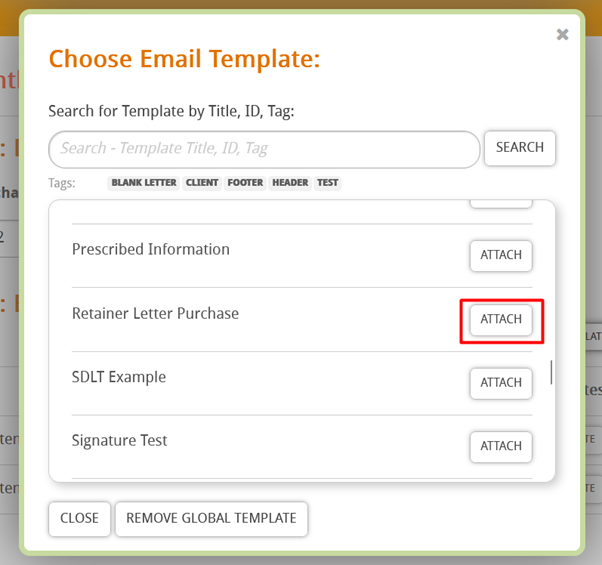
You can also search for the specific template you need via the search box and by clicking on the tags.
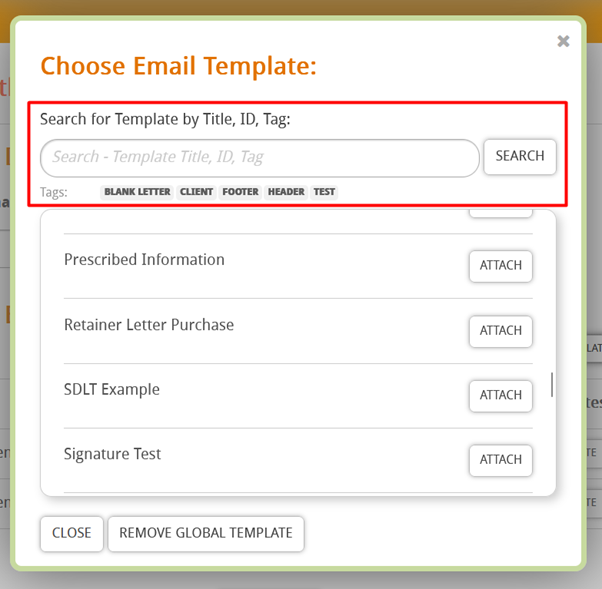
When your happy press save and click the turn on button.
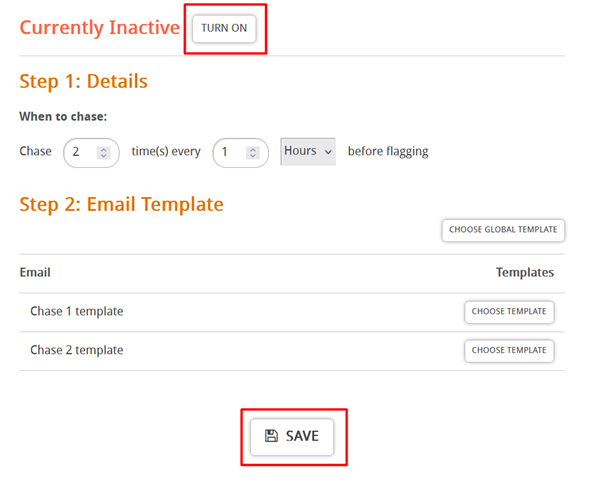
Furthermore, you can keep track of all signature requests via the auto chase area in the dashboard.

You can use the filters in this area to see specific types of requests or the specific people who sent them to the client.
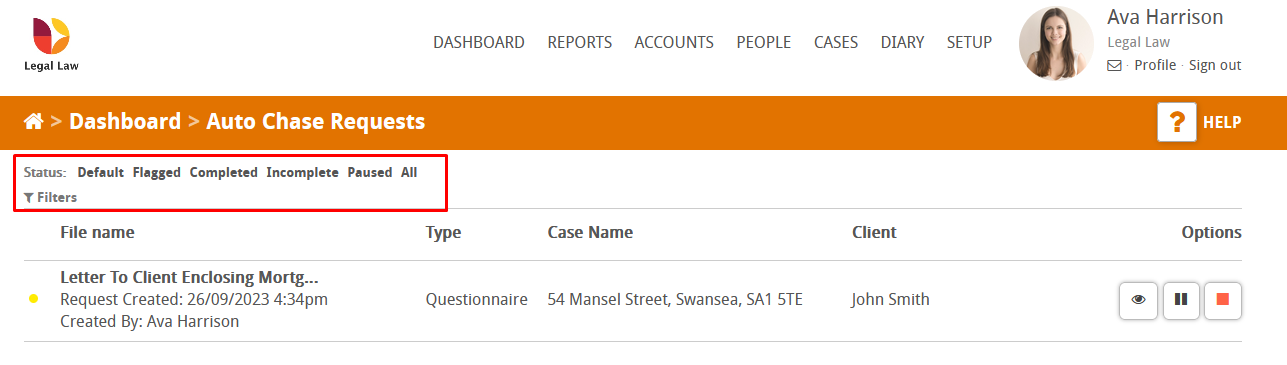
If you have Twillio setup (this lets you send text message reminders out to clients) you can also send out a reminder via text for multiple documents using the tick boxes, then by pressing send bulk text,
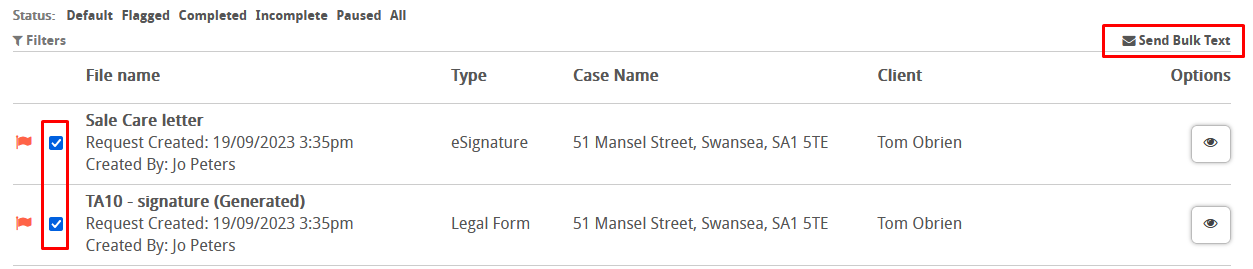
If you need to stop a chase on a case, press the stop button next to the document to stop the auto chase going to the client.

You can also pause the chase too by pressing the pause button.
