In this guide we will cover how to setup the Holiday Manager in Hoowla. The Holiday Manager is a fantastic way to manage employee leave and absence within the Hoowla system. Please note that you will need to ask for this feature to be added to your firms account. To do this get in contact with support on 01792 687146 or email us at support@hoowla.com.
Let’s start by going to Setup.

Now click on Holiday manager.
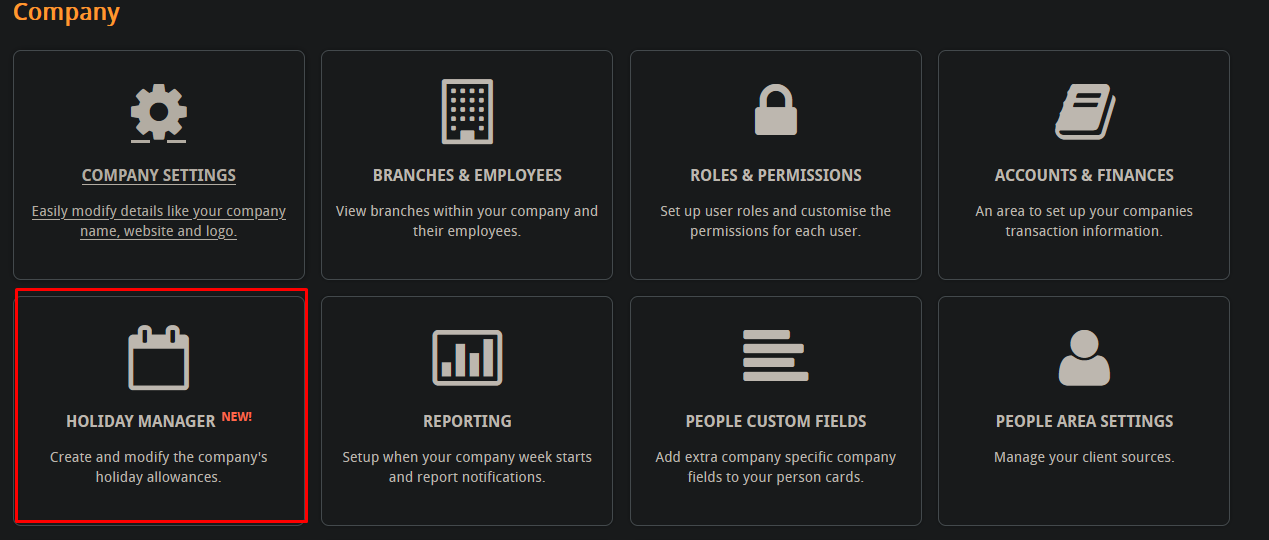
We have three different areas to go to within the Holiday manager, here is a breakdown of what each section does,
- Holiday Allowance: This is where you setup the allowance for your employees, we will be focusing on this area in this guide.
- Holiday Request: This is where you can approve or deny your employee leave requests.
- Holiday Manger Settings: In this area you can choose whether or not to skip weekends for leave requests. So, for example, if an employee books 7 days off the Holiday Manager will not count Saturday and Sunday towards that total. This is on by default.

Let’s click on Holiday Allowance.
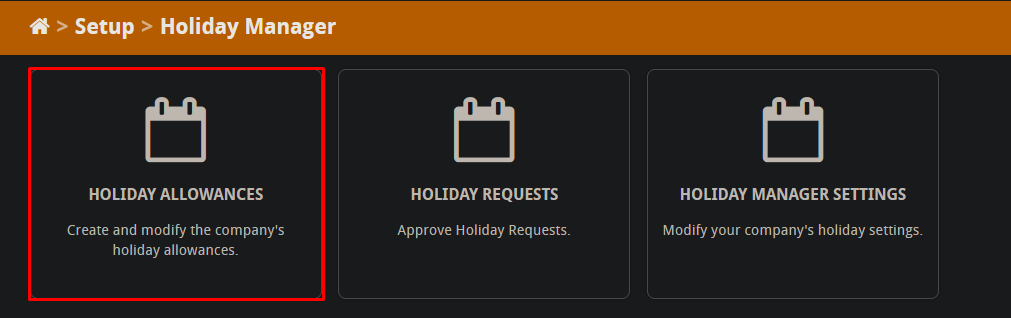
Click on create Holiday Allowance.

You will need to fill in all these sections to create the allowance. Here is a breakdown of what each part does,
- Allowance Name: This is the name of your Holiday allowance.
- Default Allowance: This will make the allowance applicable to everyone if they are not assigned any. You can assign a specific allowance to employees after it is created.
- Total Allowance: The number of days the employee is allowed to book off as leave.
- Carry Over Allowance: When the annual leave resets this is the amount of days that an employee has left that will be added to the reset total. So, for example, if an employee has 20 days of allowance each year but only uses 17 the 3 left over will be added to the total (20) when the year reset kicks in.
- Allowance Reset Month: This is the month that the annual leave will reset and revert back to the original total.
- Approval Teams: The teams that can approve or deny the annual leave request. To find out more about setting up teams follow this guide here.
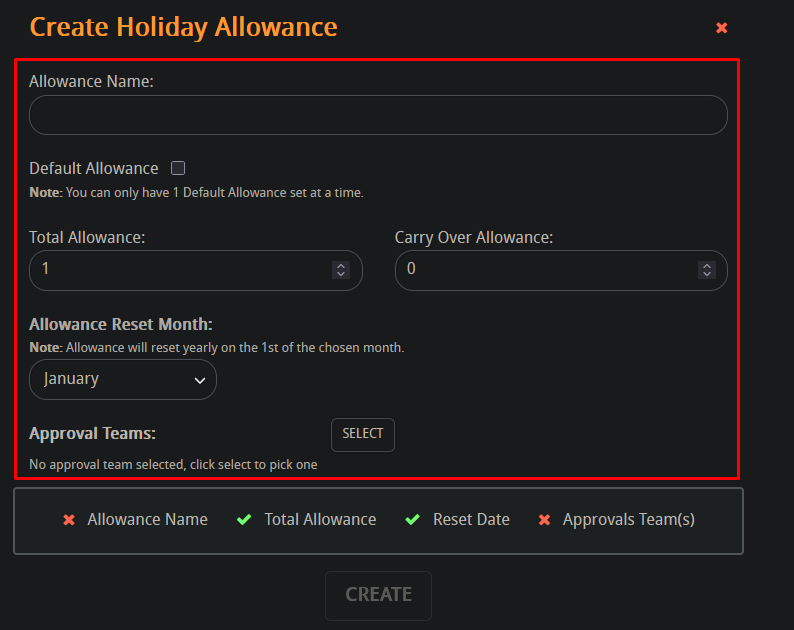
Once all those areas are filled in the allowance will be added to the list. You can edit it with the pencil icon, delete it with the bin icon and allocate it to specific employees with the assign button.
