This guide will show you how to remove someone from case tracking if they have already been invited to track the case.
Firstly, navigate to the case you wish to remove someone from tracking.
Everyone involved in the case will be displayed in PEOPLE INVOLVED.
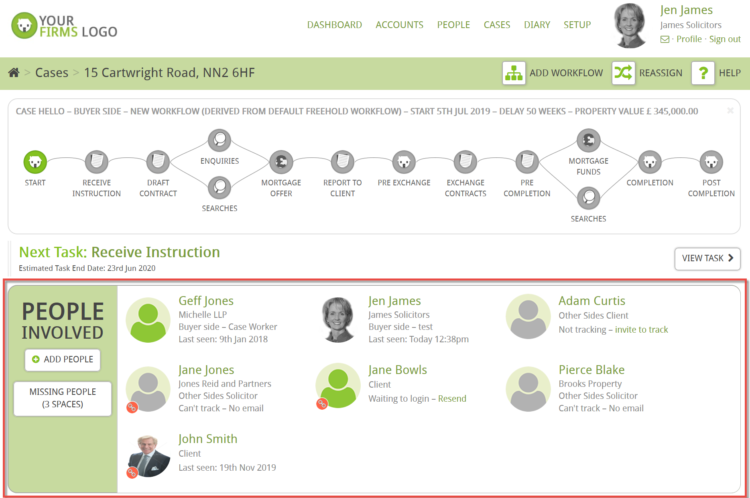
Use PEOPLE INVOLVED to identify if someone is tracking a case as it will display if they are waiting to sign up or when they last logged in. Their profile image will be green or may even have a picture that they have uploaded.
![]()
To remove someone from tracking a case, hover your mouse over them and click on the red X.

This will remove them from tracking but their person record will remain in the case. Their profile image will become grey and the option to invite them to track will reappear.
![]()
If you wish to completely remove that person record from the case then click the red X again.