What does Mark to review do in Hoowla?
Mark to review is a button that allows you to invite your co-workers to look over and check any case document you desire. Once it has been marked for review, you can check if the desired document has been reviewed or not at the bottom of the Hoowla Dashboard.
How to use Mark to review
The mark to review button can be located at the top of the document viewer in the documents section of any case.
To get to the document section click on the Cases link at the top of your Hoowla page.

Select the case you wish to view from the list

Once inside the case click the Documents link in the Control Panel
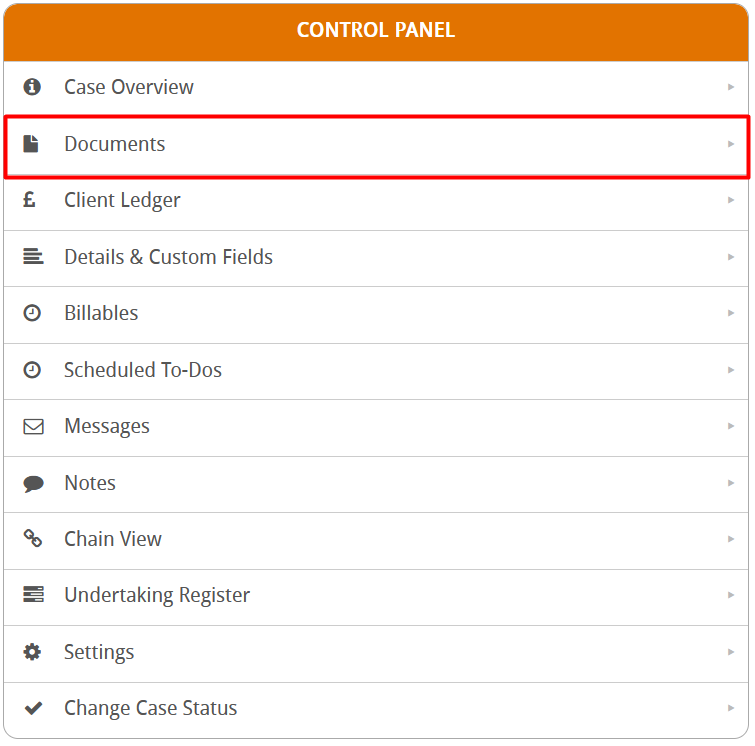
Select which document you wish to view either from the folders or the file list.
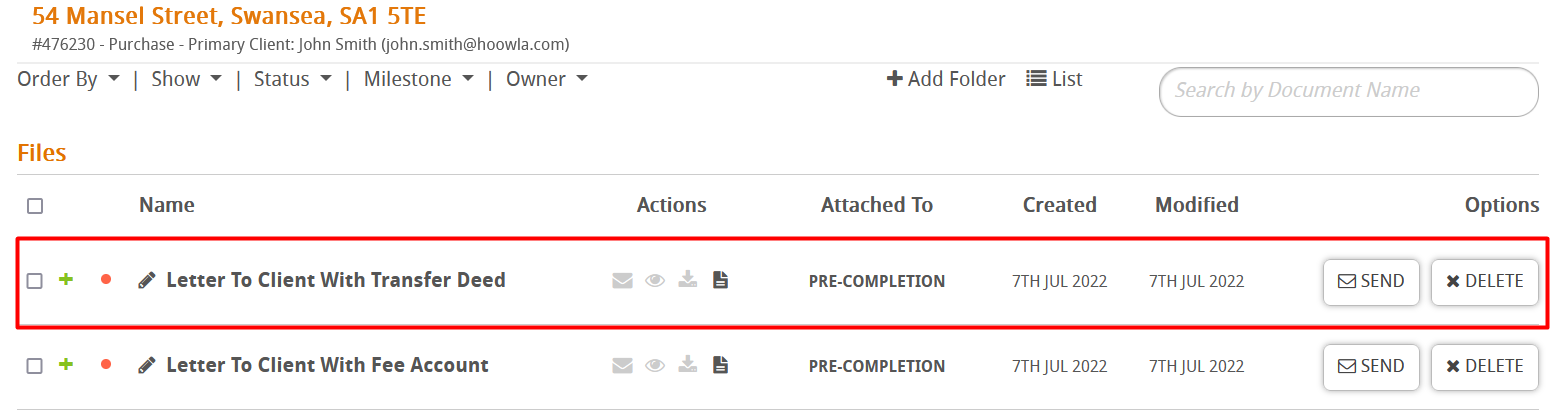
You will notice a button near the top that says Mark to be reviewed.

Click this button and you will be asked who should review this document. In this drop-down menu you can choose someone involved with the case or one of your colleagues who are represented by their email addresses.
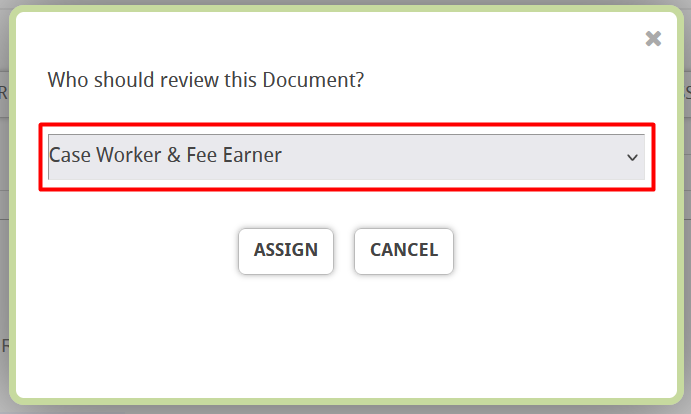
Once you have picked someone from the drop-down menu, click the assign button and the menu will disappear. A green banner will then appear at the top of the document. This is notifying you that the document has been marked to be reviewed by your chosen person.
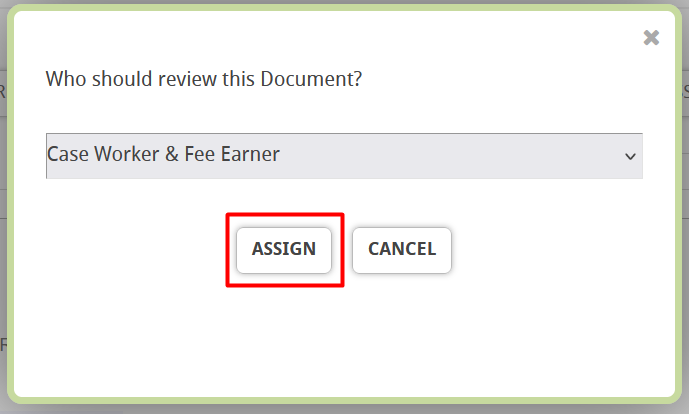
This will now send an email to the person you chose inviting them to review the document. Once they receive this email they can click on the view document button to be taken to the document viewer to review the document.
Once they are satisfied, they can click the Mark as reviewed button at the top of the document.

A green banner will appear informing them that they have successfully reviewed the document.

You will then be notified by email that your chosen person has reviewed the document. You can click the view document button to be taken straight to the reviewed document.
Mark to review and the Hoowla Dashboard
At the bottom of your Hoowla dashboard you can see a list of recent documents that have been added to cases. You can also filter by documents that have been marked to review or have been reviewed. This allows you and your colleagues to easily keep track of your reviewed and pending review documents.
To get to this area click the Dashboard link at the top of Hoowla

Once on the Dashboard page scroll down to the bottom to find the Latest Documents section.

You can click on the Latest Documents link to go into a more detailed view.
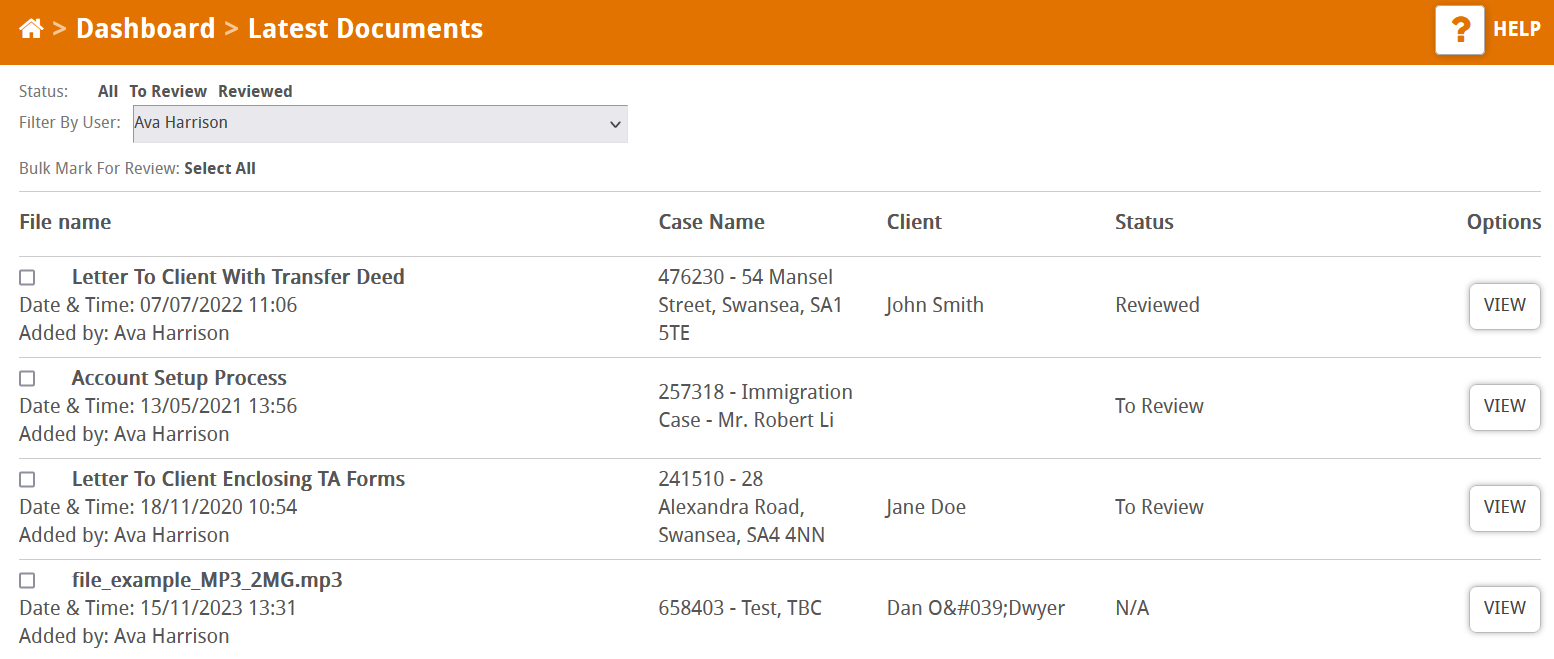
In either view you can filter what documents you can see by clicking on All, To Review or Reviewed.
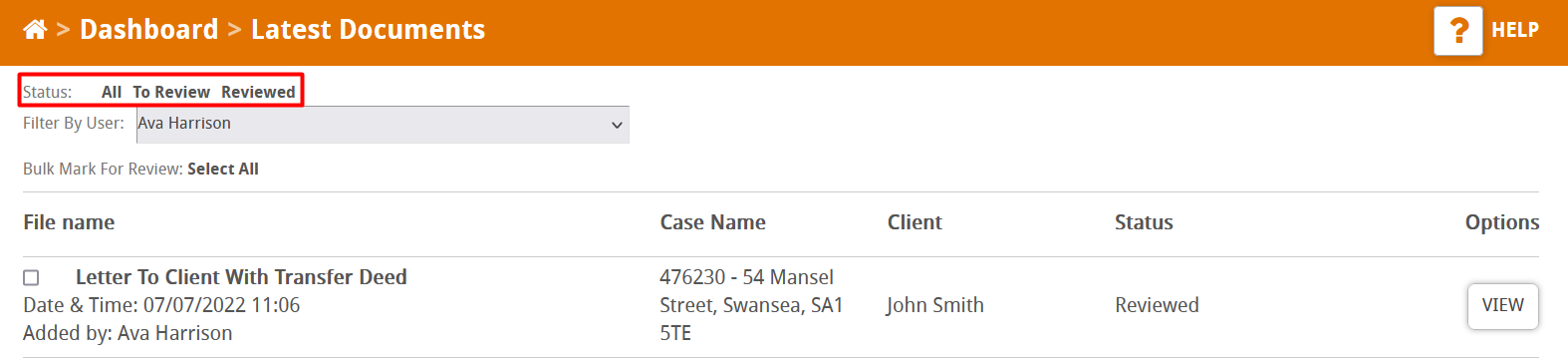
Changing Mark to review settings
You can change how documents are marked to be reviewed. By changing these settings, you can have documents automatically marked for review when certain criteria are met.
To get to these settings click on the Setup link at the top of Hoowla

Once here scroll down to the Document Review Options button,
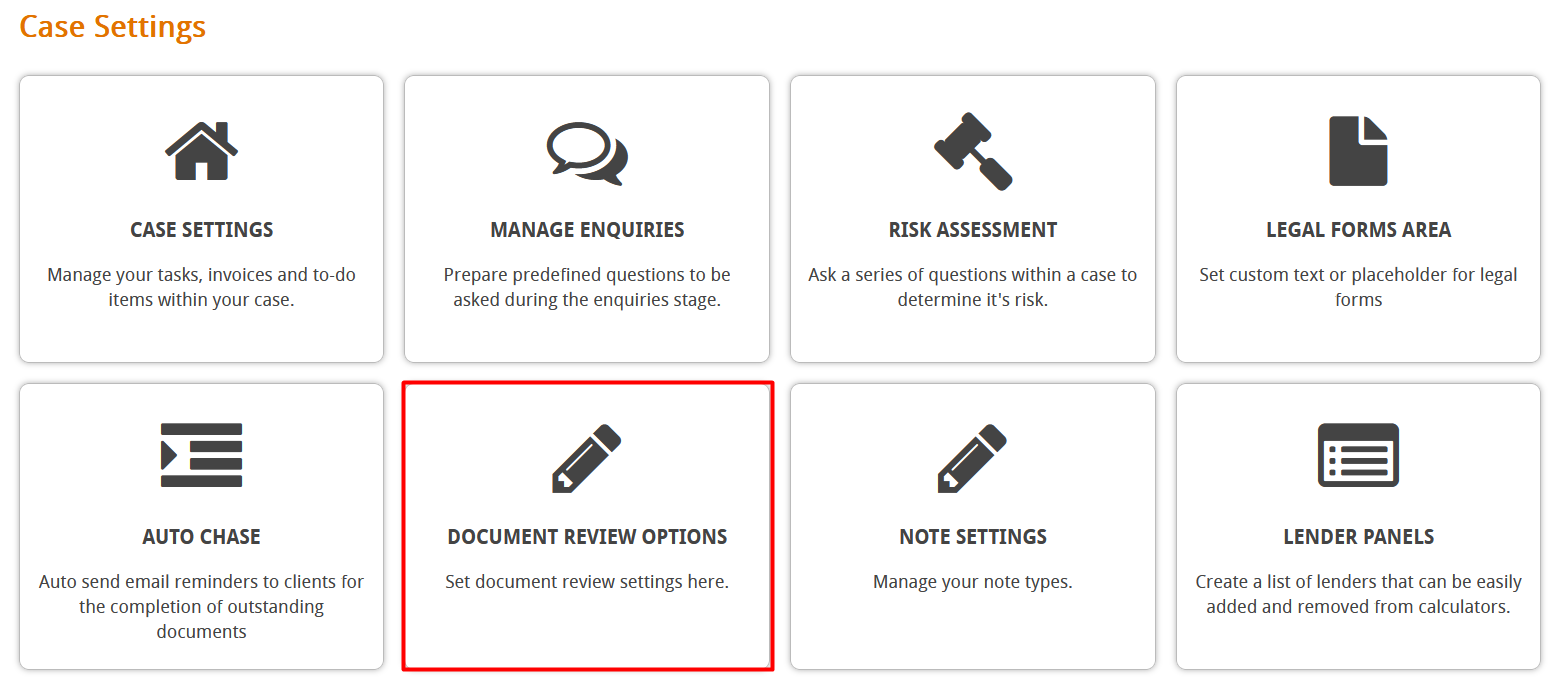
Click it and you will be taken to the Document Review Settings page
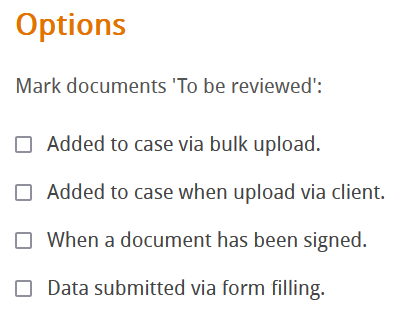
You can now click on the boxes to enable them. Enabling them will mark the document for review once the criteria of the box is triggered.