What is the Message centre?
The message centre is an integrated email system you can access within Hoowla. From here you can receive, send, and reply to emails or messages. You can attach documents and link your Outlook email account so the emails you receive go into Hoowla’s message centre.
How to use the Message Centre
Start by clicking on the letter icon in the top right of Hoowla. It’s next your profile picture.

Once clicked you will be in the Message Centre.
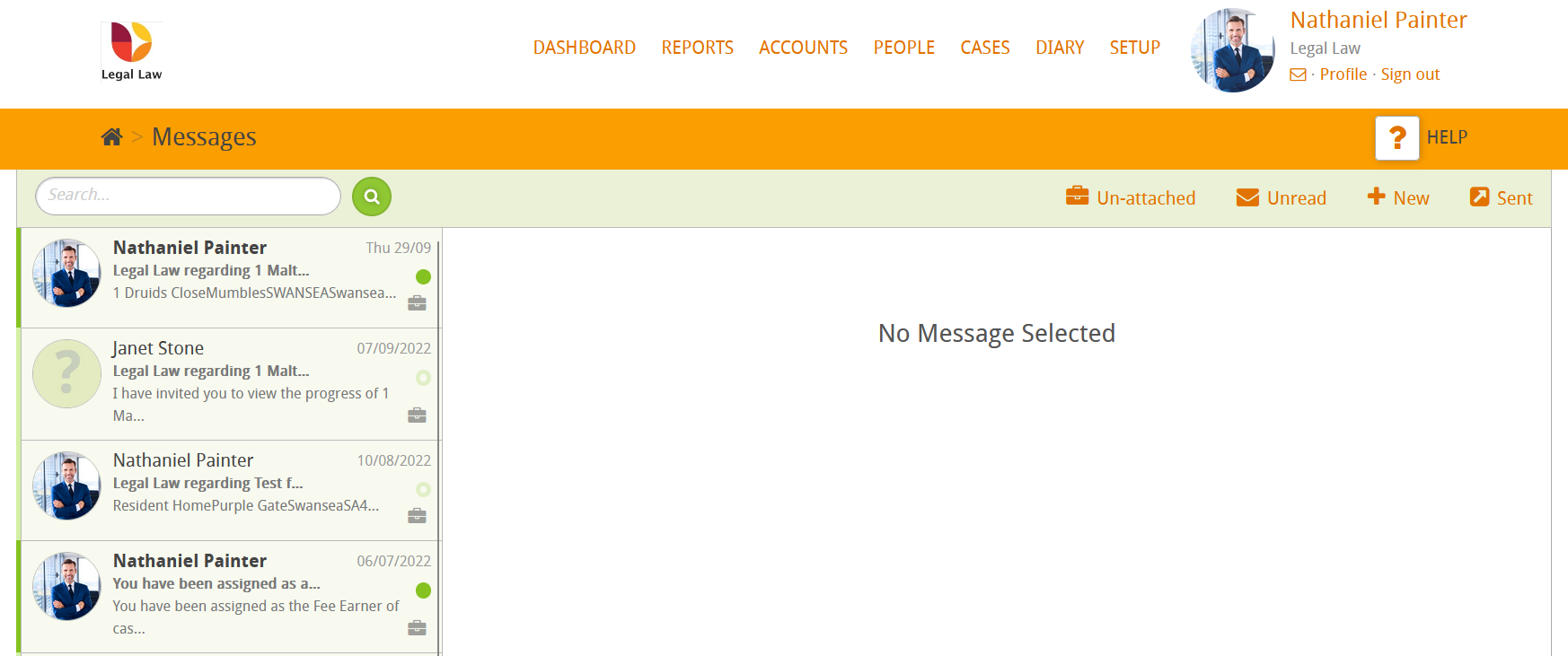
On the left you can see your message inbox.
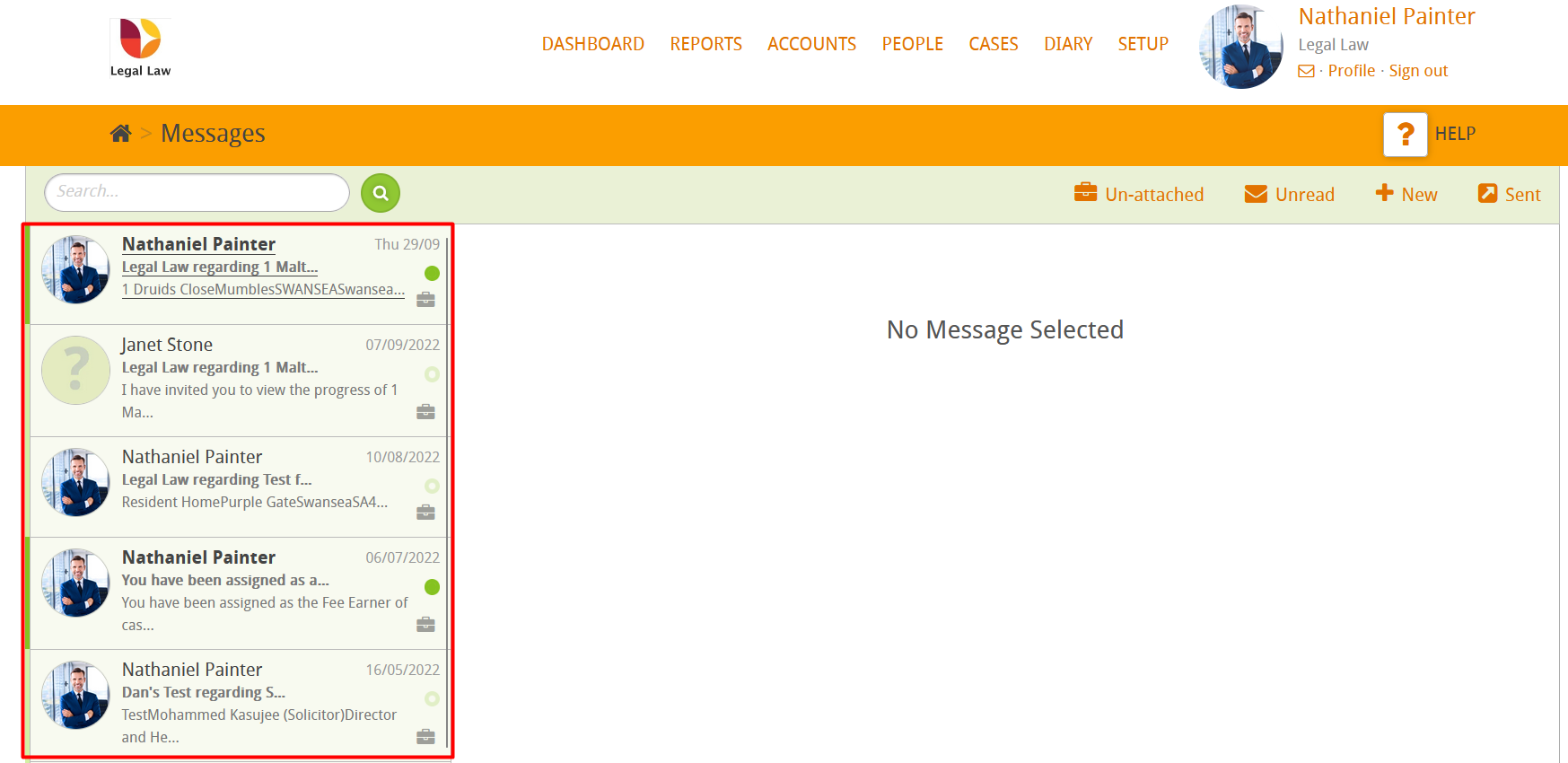
You can go to your outbox by clicking the Sent button.
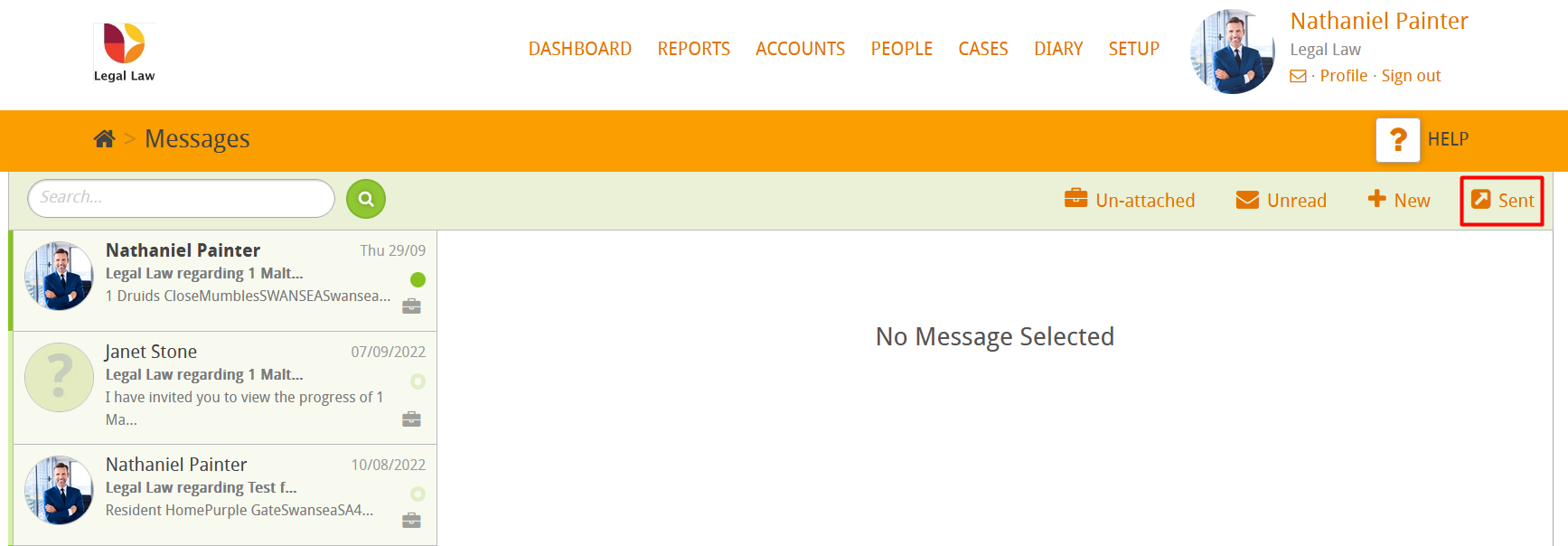
You can write a message by clicking on the New button.
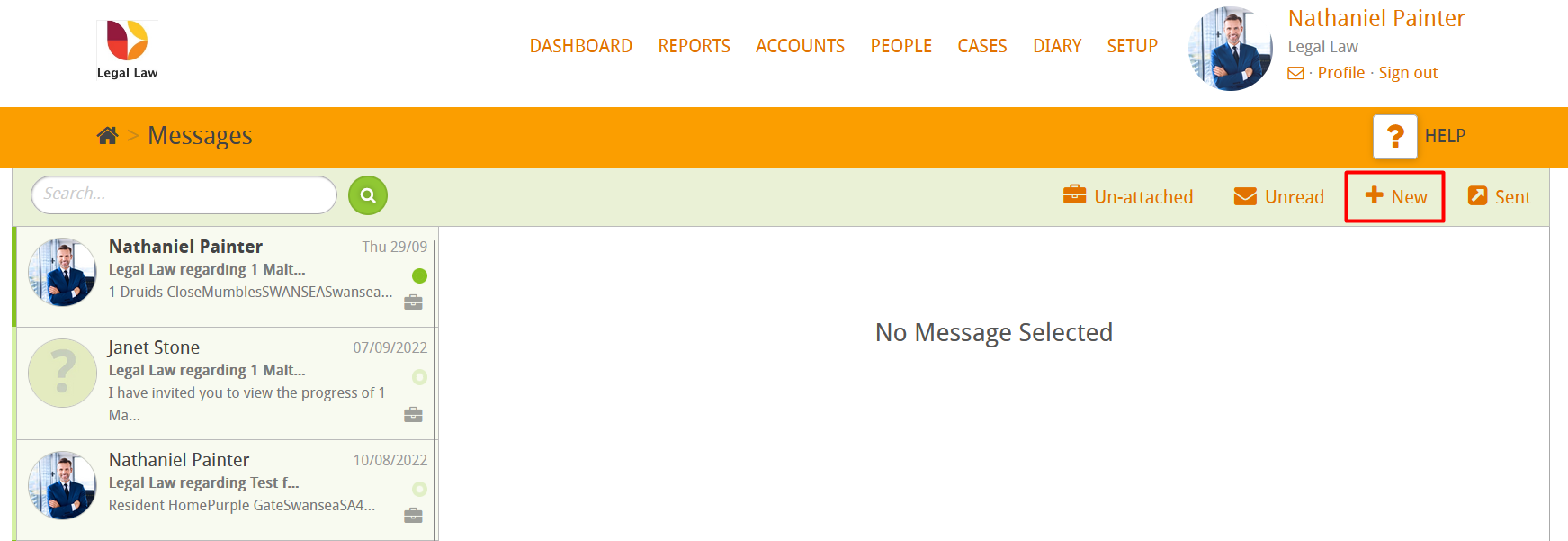
You can also filter your inbox by Un-attached or Unread messages.
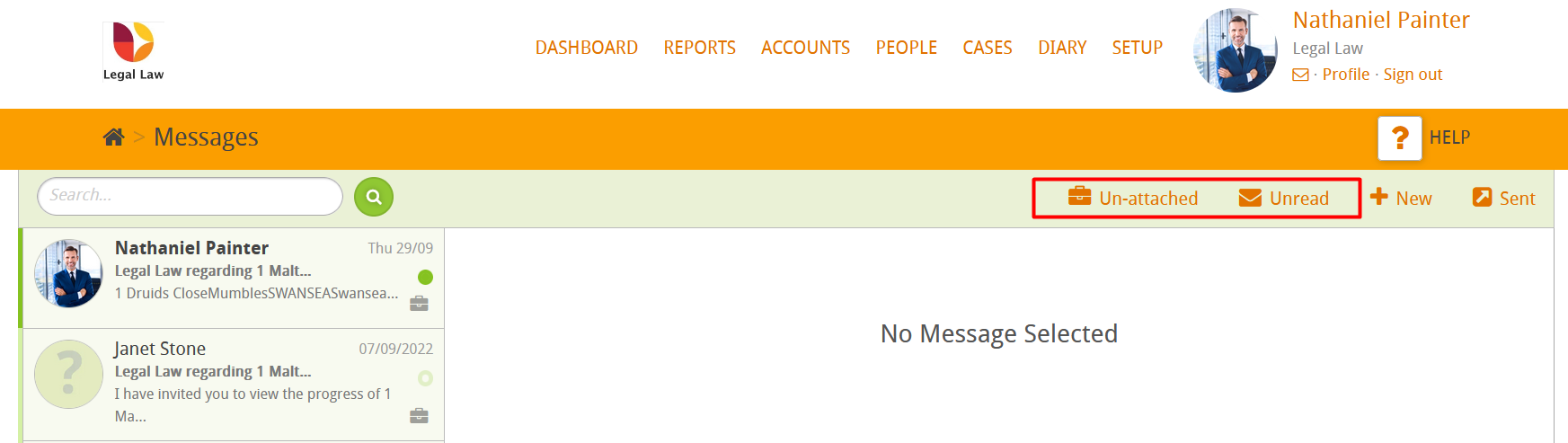
When sending a new message, you can customise the important information and contents before you send it.
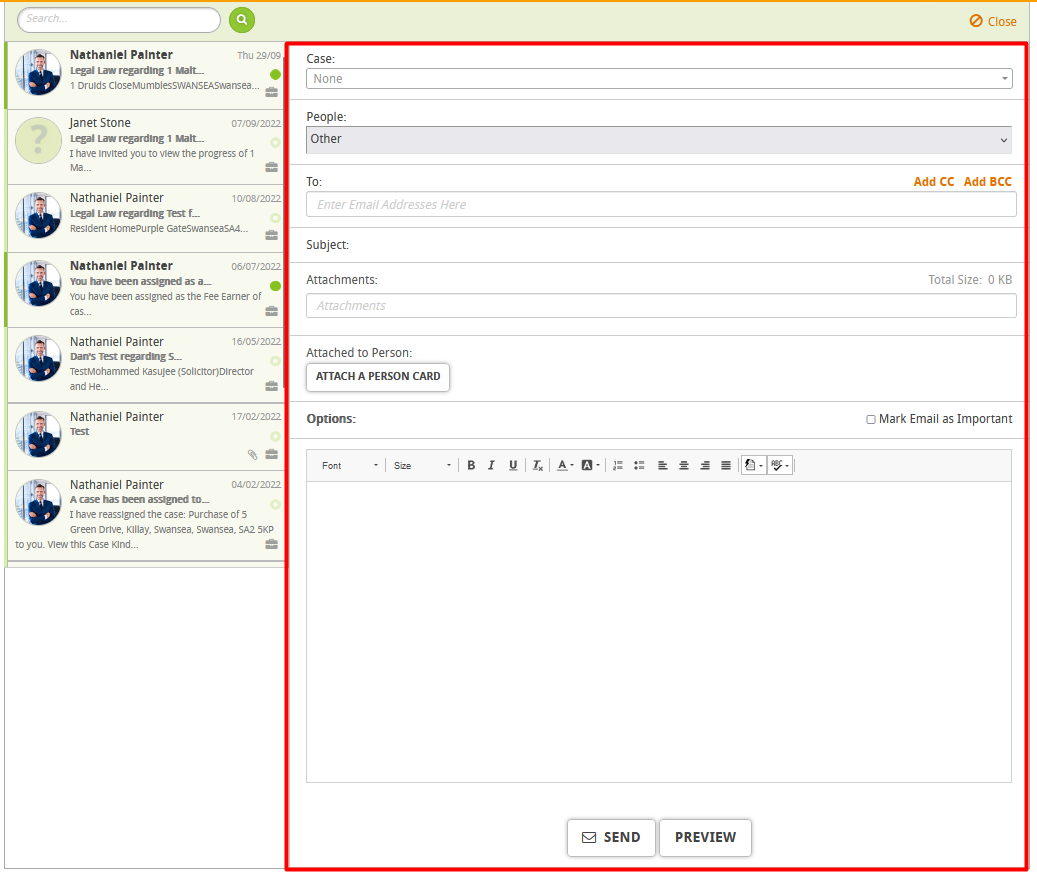
- Case
- This drop-down menu allows you to select which case the message will be in relation to.
- People
- Allow you to choose a recipient for the message from the drop-down menu.
- To
- You can enter the email address of you chosen recipients in here.
- Subject
- Allows you to add a subject title to your message.
- Attachments
- You can add documents to you message as attachments.
- Attached to Case
- This shows what case the message will be attached to.
- This shows what case the message will be attached to.
- Attached to Person
- You can attach a specific person to this message from the people section.
- Options
- This allows you to mark this message as important.
- Create Billable?
- Check this box to create a billable and attach it as part of the message.
- Contents
- This functions very much like a typical email, you can write what you want to say to the client in here.
Once you are happy with your message, click the Send button. You can see what the message will look like before you send it by clicking the Preview button.
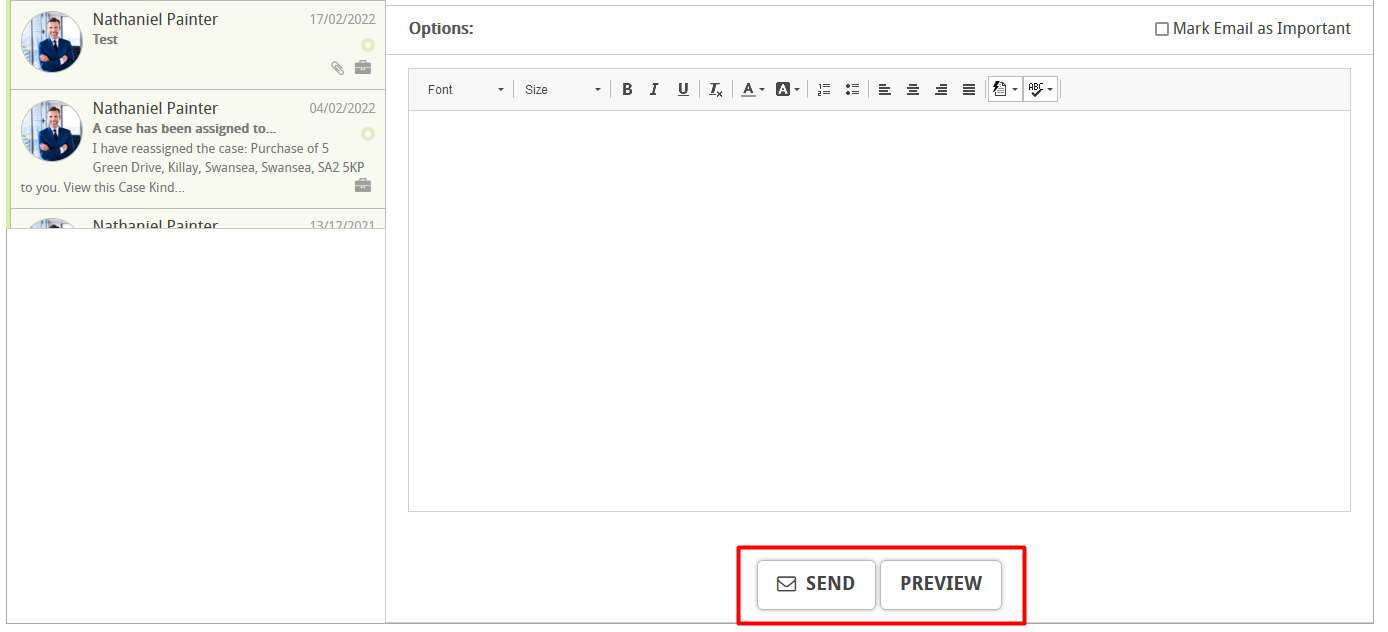
If you select a message in your inbox you will have the option to reply to it. You can also use reply all to respond to the whole message chain.
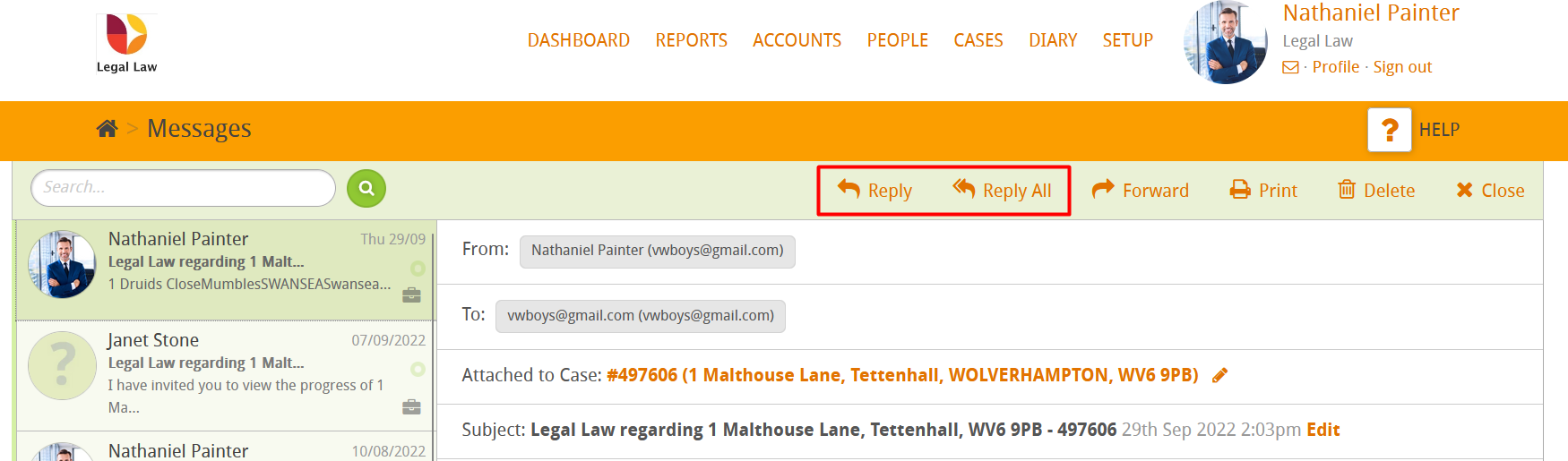
You can click the forward button to forward the message to any person of your choice.
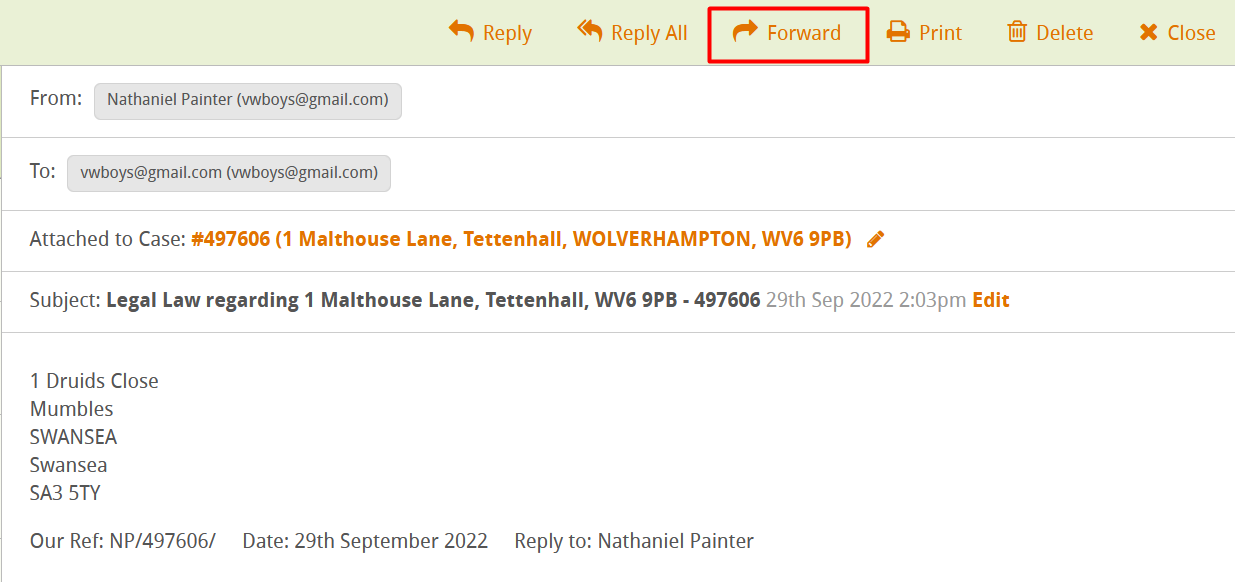
You can also print the message.

You may also delete the message by clicking the delete button.

You can also do all of these things from your message outbox.