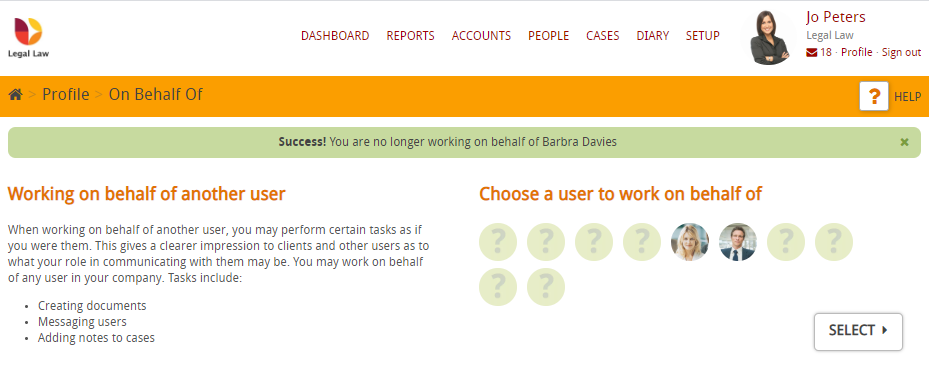This guide will look at how to work on behalf of someone else, this means that when you send an email, the email will look exactly as if it had come from the person you are working on behalf of.
NOTE: You will need your account to have the required permission level in order to work on behalf of someone else.If you do not have permission then you will not see the On Behalf Of button.
HOW TO WORK ON BEHALF OF SOMEONE
Click on Profile
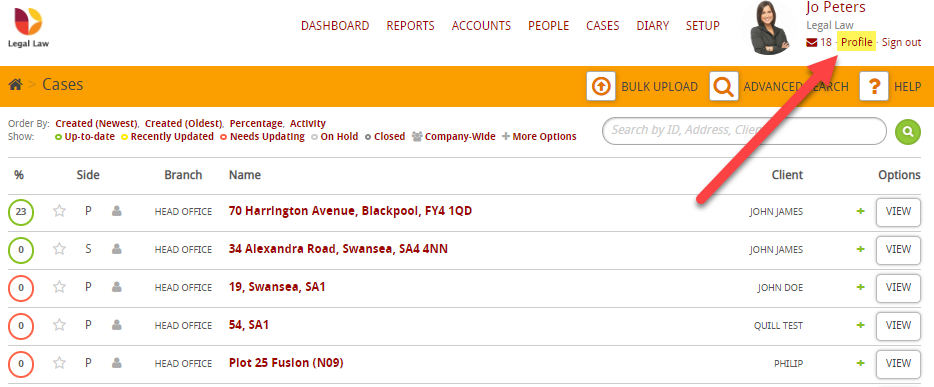
Then click on On Behalf Of
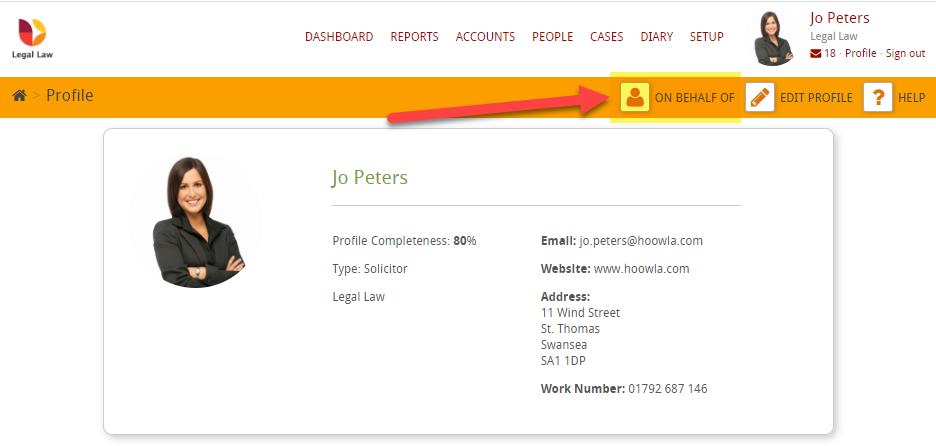
You will then see this screen:
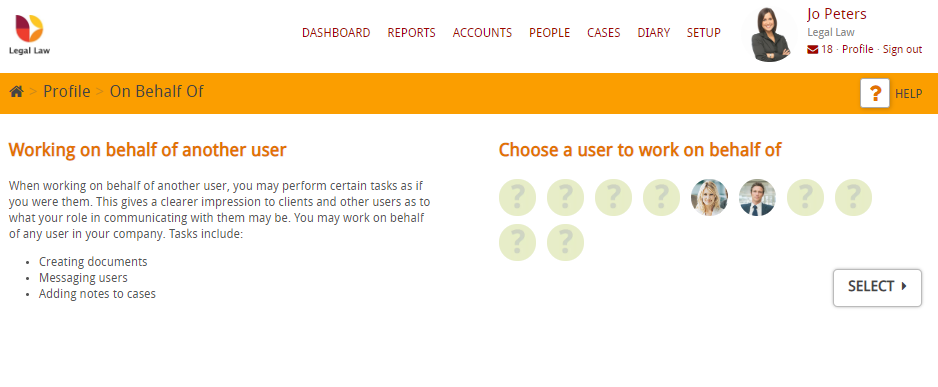
To work on behalf of someone else then click on their circle (you will see that a green tick then shows in the circle):
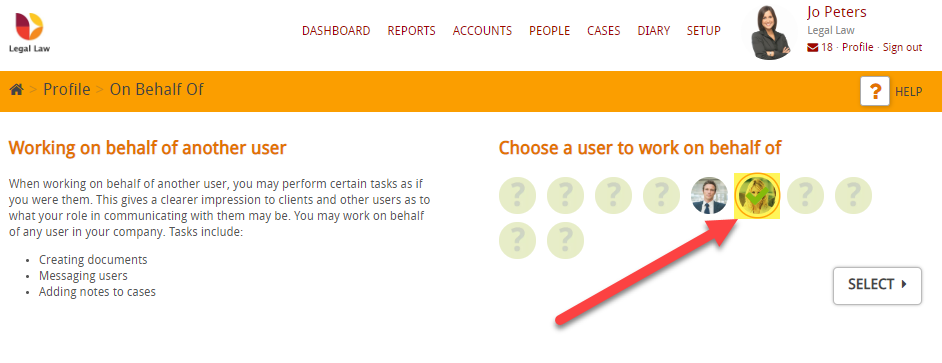
Then click on Select
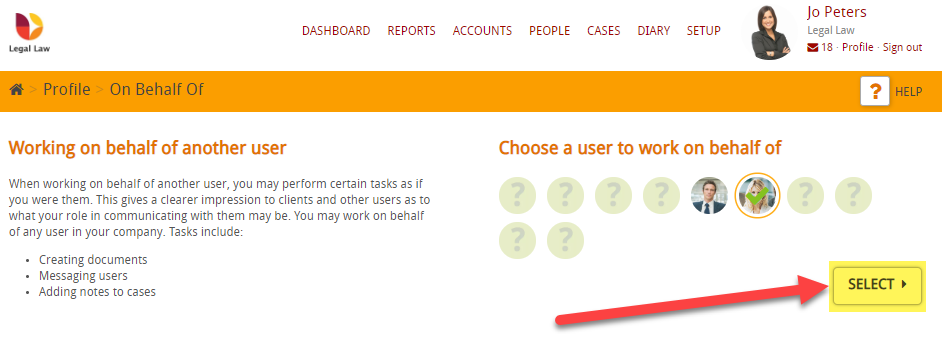
You will then see confirmation message at the top of the screen:
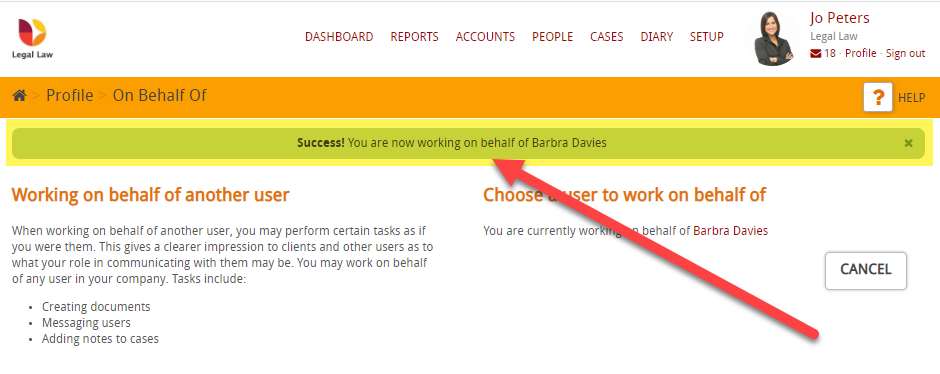
This message will continue to show are you navigate around the system whilst you are working on behalf of the user:
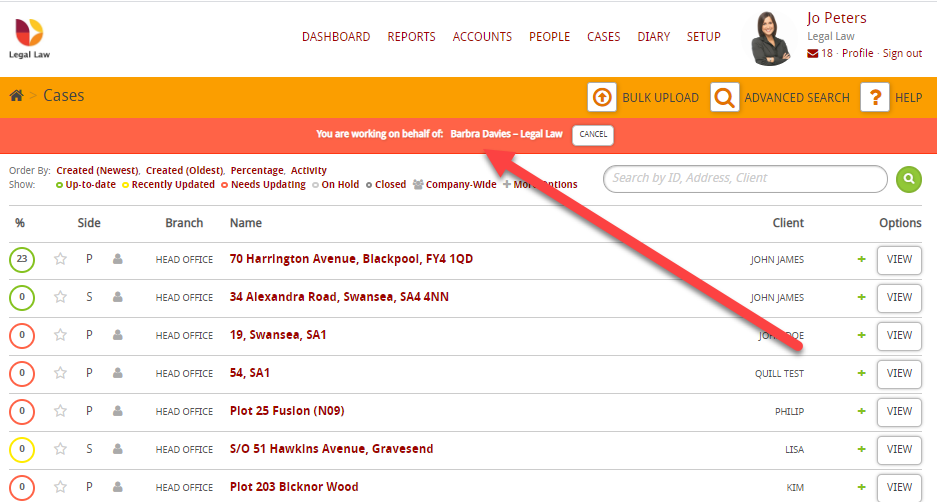
When you send an email
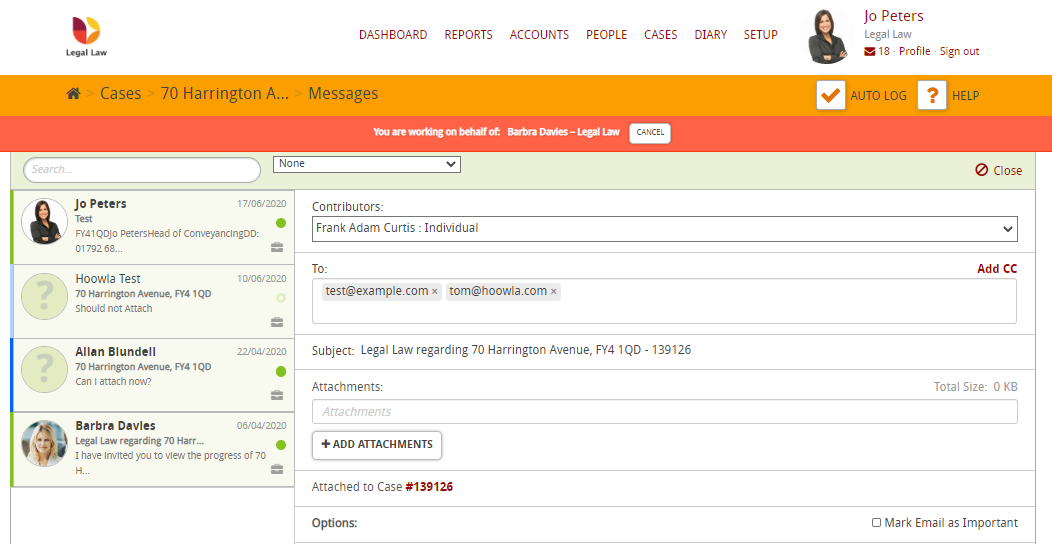
the email will appear to have come from the user:
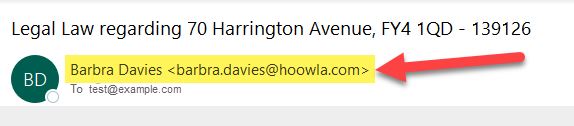
To stop working on behalf of someone then click on the Cancel button:
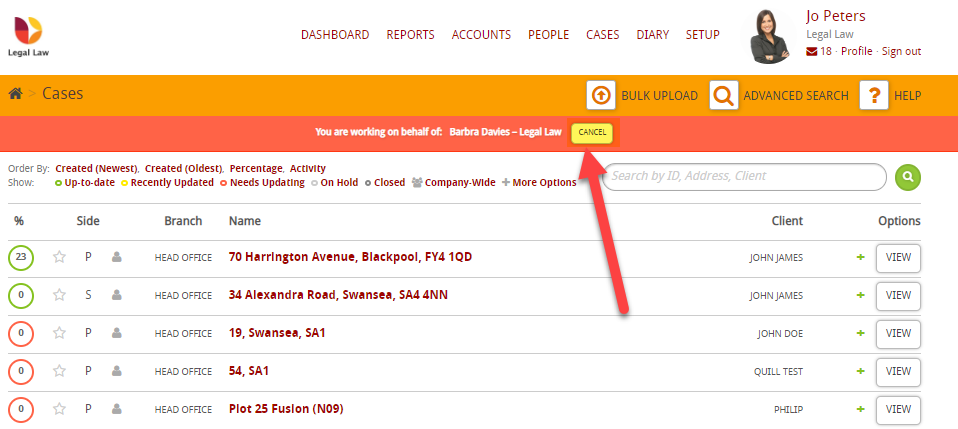
This will return you to the On Behalf Of screen and show a confirmation message: